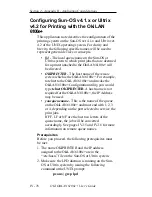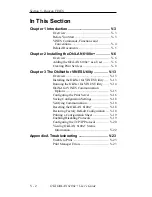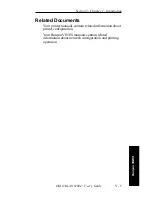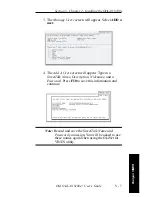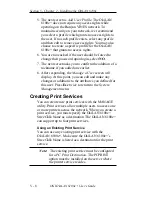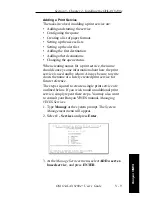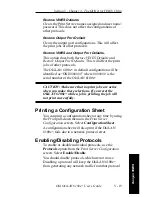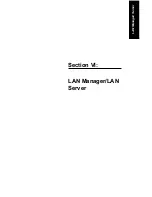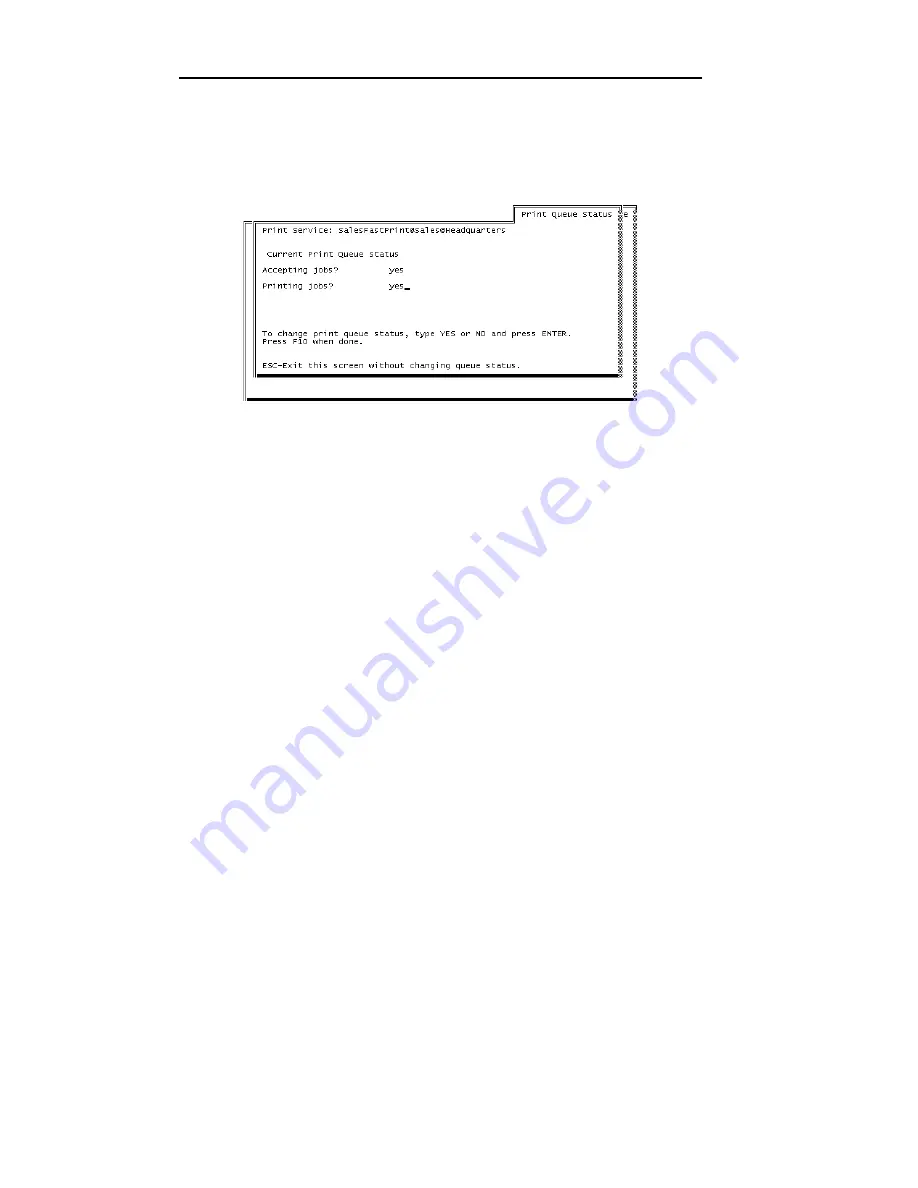
V - 12
Section 5 - Chapter 2 - Installing the OkiLAN 6100e
OKI OkiLAN 6100e+ User’s Guide
14. The Print Queue Status screen will display. You
can now set up the print queue to accept print jobs.
Respond YES to each question and press F10.
A message will appear, stating the print service is
ready to accept print jobs. Press F10 to return to the
Manage Services menu. To create a second print
service, repeat steps 3-14. To return to the public
directory, press Esc three times.
To complete the OkiLAN 6100e+ installation,
continue to Chapter 3, The OkiNet for VINES Utility.
Summary of Contents for LAN 6100E+
Page 1: ...OkiLAN 6100e User s Guide High Performance Ethernet Network Print Server...
Page 11: ...Hardware Installation Section I Hardware Installation...
Page 27: ...Advanced Management Section II Advanced Management Features...
Page 47: ...NetWare Section III Netware...
Page 79: ...TCP IP Section IV TCP IP...
Page 159: ...Banyan VINES Section V Banyan VINES...
Page 184: ......
Page 185: ...LAN Manager Server Section VI LAN Manager LAN Server...
Page 202: ......
Page 203: ...EtherTalk Section VII EtherTalk...
Page 219: ...Windows Printing Section VIII Windows Printing...
Page 237: ...Regulatory Information Section IX Regulatory Information...
Page 239: ...IR Printing Section X IR Printing...
Page 246: ......