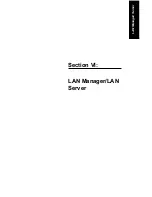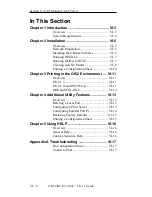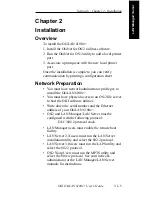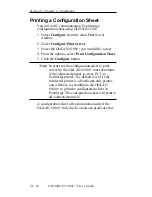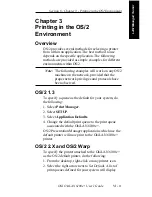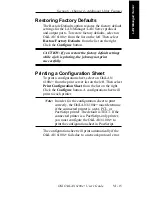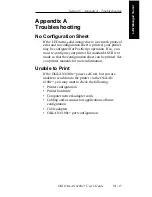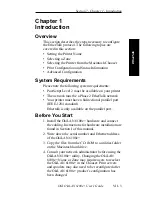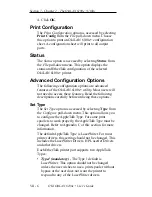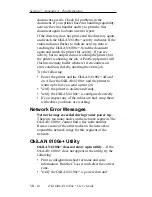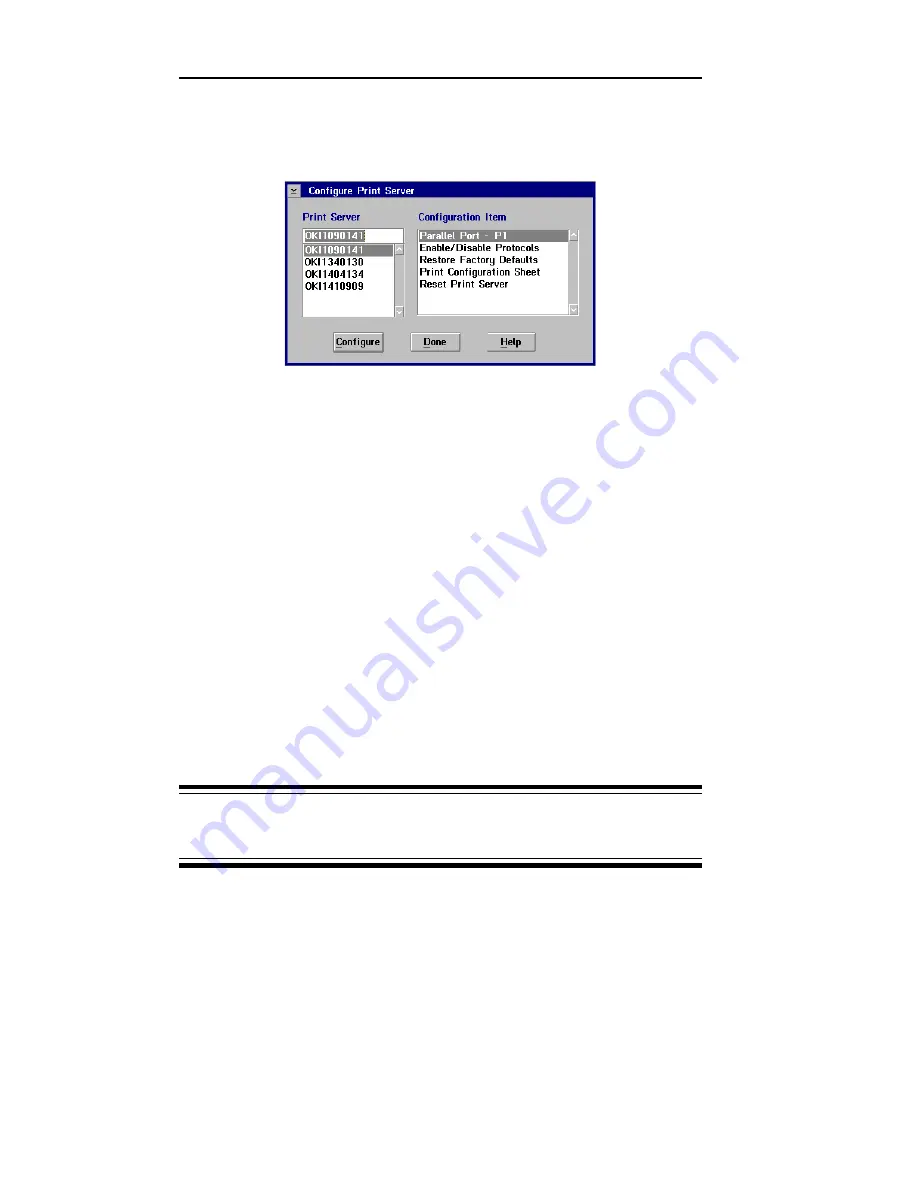
VI - 14
Section 6 - Chapter 4 - Additional Utility Features
OKI OkiLAN 6100e+ User’s Guide
3. From the Configure menu, select Configure Print
Server. The following screen will display:
The OkiLAN 6100e+ will reset by selecting OK to
save any of the options, except the Print Configuration
Sheet option.
Configuring Parallel Port P1
Ports P1 and P2 must be configured based on the
printer you intend to use.
1. From the Configure Print Server window, choose a
print server from the list at left.
2. Select Parallel Port-P1 from the list at right and
then click the Configure button.
3. Click OK when you have selected the appropriate
settings. The configuration settings will be stored in
the OkiLAN 6100e+ and will be retained even when
the OkiLAN 6100e+ is powered off.
CAUTION: If you change the configuration while a
job is printing, the job may not print successfully.
Configuration option for parallel Port P1 and P2:
• Configuration page print language - The factory
default is TEXT. If your OkiLAN 6100e+ is attached
to a PostScript or PCL printer, enable the appropriate
selection. The OkiLAN 6100e+ configuration sheet
will be printed in the language you select. This
setting only affects the configuration sheet, not other
print jobs.
Summary of Contents for LAN 6100E+
Page 1: ...OkiLAN 6100e User s Guide High Performance Ethernet Network Print Server...
Page 11: ...Hardware Installation Section I Hardware Installation...
Page 27: ...Advanced Management Section II Advanced Management Features...
Page 47: ...NetWare Section III Netware...
Page 79: ...TCP IP Section IV TCP IP...
Page 159: ...Banyan VINES Section V Banyan VINES...
Page 184: ......
Page 185: ...LAN Manager Server Section VI LAN Manager LAN Server...
Page 202: ......
Page 203: ...EtherTalk Section VII EtherTalk...
Page 219: ...Windows Printing Section VIII Windows Printing...
Page 237: ...Regulatory Information Section IX Regulatory Information...
Page 239: ...IR Printing Section X IR Printing...
Page 246: ......