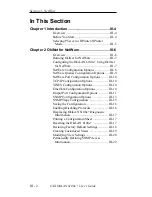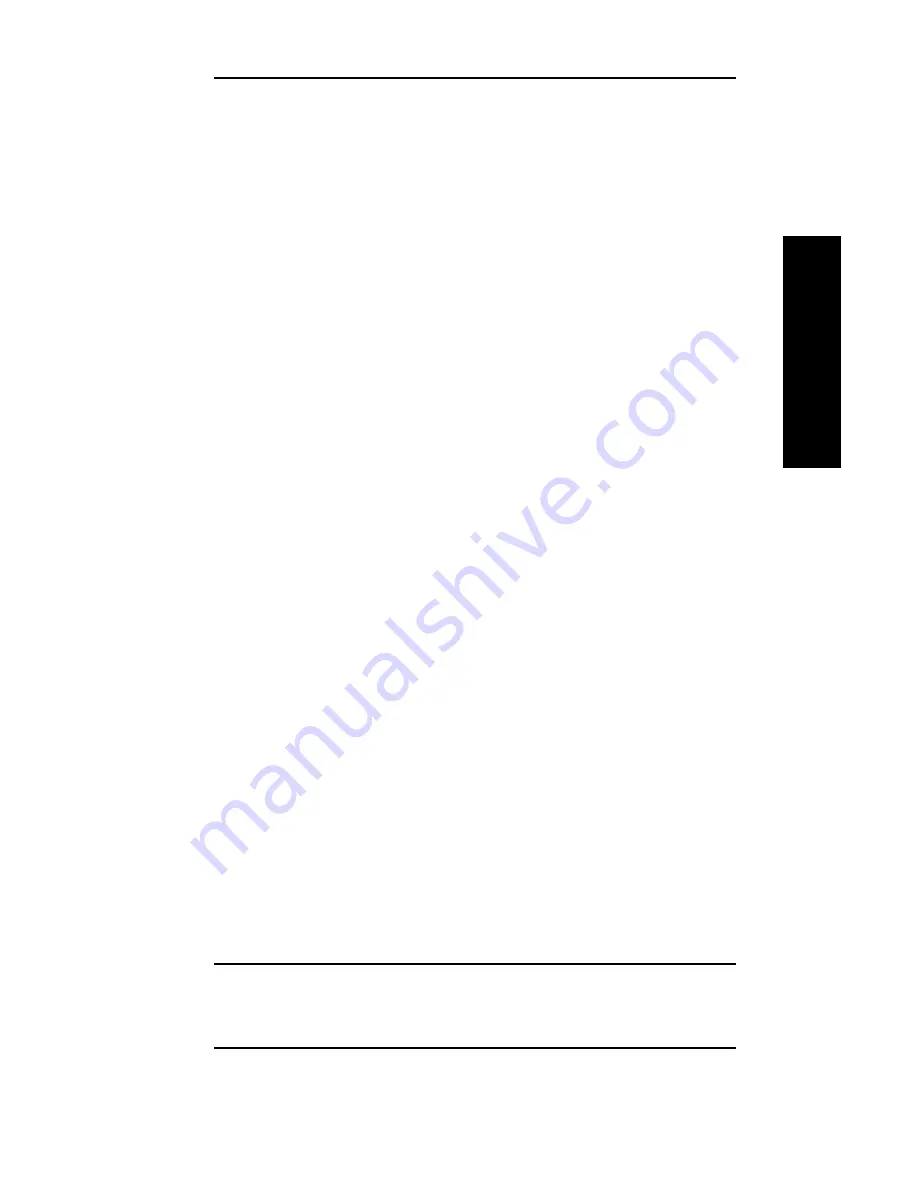
II - 17
Section 2 - Chapter 5 - OkiLAN 6100e+ Web Configuration
OKI OkiLAN 6100e+ User’s Guide
Advanced Management
Reset
Reset
Reset the print server by selecting the Reset link under
the Reset menu. A message will appear asking you to
confirm the reset.
Restore
Select Restore Defaults under the Reset menu to
restore selected protocols to factory defaults. Select the
individual protocols to be restored and then select the
Restore Selected Protocols button. All protocols can
be restored simultaneously by selecting the Restore All
Protocols button.
OkiLAN 6100e+ Server Discovery
An HTML file containing links to all OkiLAN 6100e+
print servers on the network can be created using the
OkiNet utility for TCP/IP. Complete the following steps
to create the HTML file:
1. Install and run the OkiNet for TCP/IP utility. The
utility will discover and display all OkiLAN 6100e+
printservers on the local network.
2. Create a custom view, if desired, to control which
devices are displayed. See Creating Customized
Views in the OkiLAN 6100e+ Users Guide, Section
IV.
3. Select Save View to HTML under the File menu.
4. Enter a name and save the file.
5. From the Web browser, select Open under the File
menu and enter the path and name of the file saved
in step 4.
6. You can now create a bookmark or add the file to
your list of favorites.
Note: This file does not update automatically. The
OkiNet utility must be run again to obtain
current information.
Summary of Contents for LAN 6100E+
Page 1: ...OkiLAN 6100e User s Guide High Performance Ethernet Network Print Server...
Page 11: ...Hardware Installation Section I Hardware Installation...
Page 27: ...Advanced Management Section II Advanced Management Features...
Page 47: ...NetWare Section III Netware...
Page 79: ...TCP IP Section IV TCP IP...
Page 159: ...Banyan VINES Section V Banyan VINES...
Page 184: ......
Page 185: ...LAN Manager Server Section VI LAN Manager LAN Server...
Page 202: ......
Page 203: ...EtherTalk Section VII EtherTalk...
Page 219: ...Windows Printing Section VIII Windows Printing...
Page 237: ...Regulatory Information Section IX Regulatory Information...
Page 239: ...IR Printing Section X IR Printing...
Page 246: ......