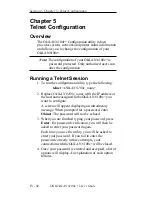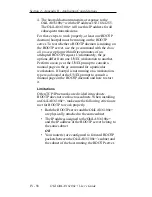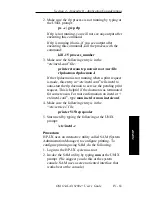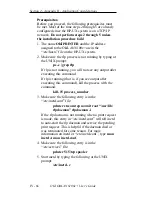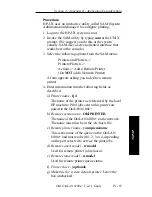IV - 52
Section 4 - Appendix A - Troubleshooting
OKI OkiLAN 6100e+ User’s Guide
OkiNet for TCP/IP - Winsock Errors
• If you see an error before OkiNet for TCP/IP appears
on the screen, try setting a host name in the hosts file
in the Windows directory (check the documentation
for your Windows TCP/IP stack).
• If you have difficulty seeing a particular OkiLAN
6100e+, try moving the device onto the same subnet
as the computer running the utility.
• If OkiNet for TCP/IP gives you the Winsock error:
Could not bind to socket, use the Special Options
dialog under the File menu to change the Discovery
UDP Port to a different port number.
Hardware Error Messages
ST: Cable not connected
Self-test has determined that the network cable is not
connected.
• Check the cable connection to the OkiLAN
6100e+.
• Move the OkiLAN 6100e+ to another known
working node.
If you find the cable is connected and you are still
receiving this message or any other “ST:” error
message, power cycle the OkiLAN 6100e+. If the error
continues, call Okidata Customer Support at
1-800-OKIDATA (1-800-654-3282).
System CRC Failed
The OkiLAN 6100e+ has failed.
• Power cycle the OkiLAN 6100e+ once. If the error
continues, call Okidata Customer Support at
1-800-OKIDATA (1-800-654-3282).
Summary of Contents for LAN 6100E+
Page 1: ...OkiLAN 6100e User s Guide High Performance Ethernet Network Print Server...
Page 11: ...Hardware Installation Section I Hardware Installation...
Page 27: ...Advanced Management Section II Advanced Management Features...
Page 47: ...NetWare Section III Netware...
Page 79: ...TCP IP Section IV TCP IP...
Page 159: ...Banyan VINES Section V Banyan VINES...
Page 184: ......
Page 185: ...LAN Manager Server Section VI LAN Manager LAN Server...
Page 202: ......
Page 203: ...EtherTalk Section VII EtherTalk...
Page 219: ...Windows Printing Section VIII Windows Printing...
Page 237: ...Regulatory Information Section IX Regulatory Information...
Page 239: ...IR Printing Section X IR Printing...
Page 246: ......