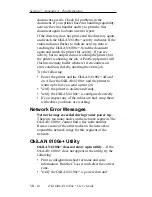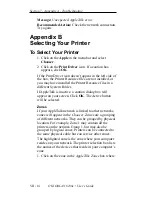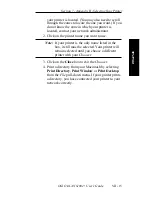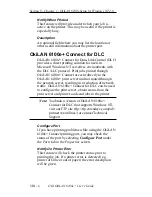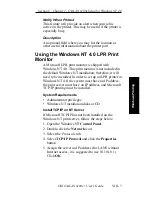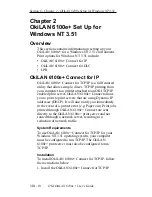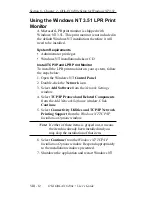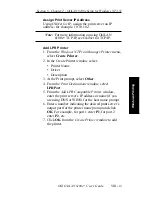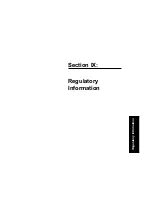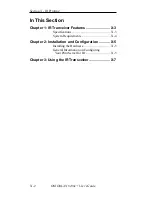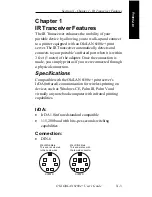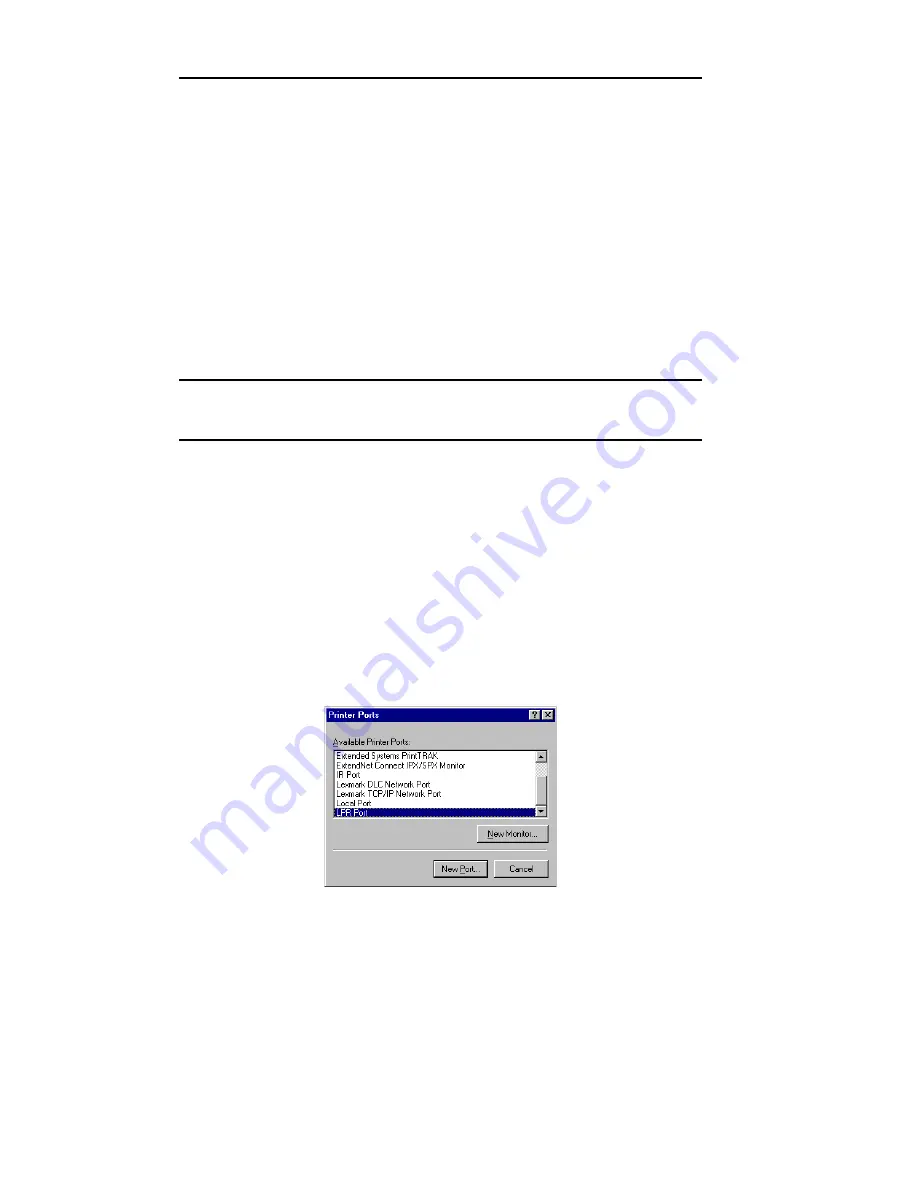
VIII - 8
Section 8 - Chapter 1 - OkiLAN 6100e Setup for Windows NT 4.0
OKI OkiLAN 6100e+ User’s Guide
Install LPR Print Monitor
1. Open the Windows NT Control Panel.
2. Select the Services tab.
3. Select Add, then Microsoft TCP/IP printing.
4. Click the Close button.
5. Restart the system.
Assign Print Server IP Address
1. Using OkiNet for IP, assign the print server an IP
address; for example, 10.10.10.2.
Note: For more information on using OkiLAN
6100e+ TCP/IP, see OkiNet for TCP/IP.
Add LPR Printer
1. Open the Control Panel, Printers and then select
Add Printer.
2. Select My Computer and click Next.
3. Click the Add Port button.
4. On the Printer Ports screen, select LPR Port from
the list of Available Printer Ports and click the New
Port button.
Summary of Contents for LAN 6100E+
Page 1: ...OkiLAN 6100e User s Guide High Performance Ethernet Network Print Server...
Page 11: ...Hardware Installation Section I Hardware Installation...
Page 27: ...Advanced Management Section II Advanced Management Features...
Page 47: ...NetWare Section III Netware...
Page 79: ...TCP IP Section IV TCP IP...
Page 159: ...Banyan VINES Section V Banyan VINES...
Page 184: ......
Page 185: ...LAN Manager Server Section VI LAN Manager LAN Server...
Page 202: ......
Page 203: ...EtherTalk Section VII EtherTalk...
Page 219: ...Windows Printing Section VIII Windows Printing...
Page 237: ...Regulatory Information Section IX Regulatory Information...
Page 239: ...IR Printing Section X IR Printing...
Page 246: ......