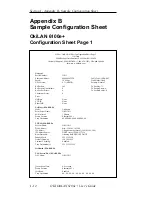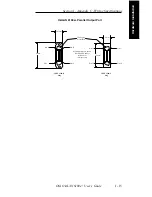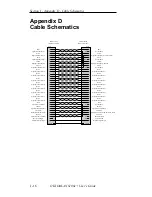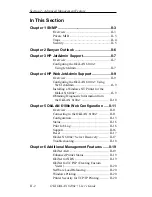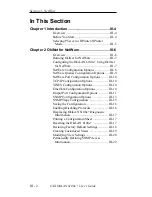II - 10
Section 2 - Chapter 4 - HP Web JetAdmin Support
OKI OkiLAN 6100e+ User’s Guide
4. On the Install Printer Page 1 page, select an NT
domain from the pull-down menu. Enter the user
name and password of a domain user with sufficient
rights to create a printer and click the Continue
button.
5. On the Install Printer Page 2 page, select the
Windows NT machine from the pull-down menu on
which you want to create the shared printer and click
the Continue button.
6. On the Install Printer Page 3 page, select a printer
driver from the pull-down menu and click the
Continue button.
7. On the Install Printer Page 4 page, enter a name for
the printer in the Select Printer Name field and click
the Install Printer button.
8. Users in the domain can now print to the new printer.
Obtaining Diagnostic Information
from the OkiLAN 6100e+
1. From the main Web JetAdmin page, select the
OkiLAN 6100e+ port on which you wish to view
diagnostic information.
2. Click the Diagnose button.
3. From the Properties page, select the appropriate
diagnostic category name to view information.
Summary of Contents for LAN 6100E+
Page 1: ...OkiLAN 6100e User s Guide High Performance Ethernet Network Print Server...
Page 11: ...Hardware Installation Section I Hardware Installation...
Page 27: ...Advanced Management Section II Advanced Management Features...
Page 47: ...NetWare Section III Netware...
Page 79: ...TCP IP Section IV TCP IP...
Page 159: ...Banyan VINES Section V Banyan VINES...
Page 184: ......
Page 185: ...LAN Manager Server Section VI LAN Manager LAN Server...
Page 202: ......
Page 203: ...EtherTalk Section VII EtherTalk...
Page 219: ...Windows Printing Section VIII Windows Printing...
Page 237: ...Regulatory Information Section IX Regulatory Information...
Page 239: ...IR Printing Section X IR Printing...
Page 246: ......