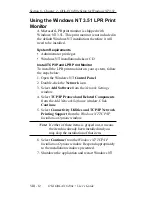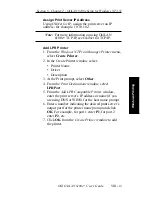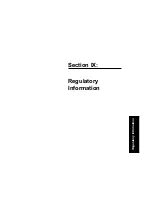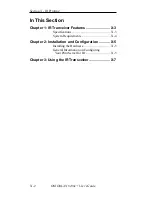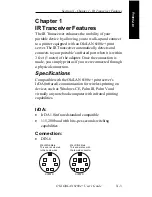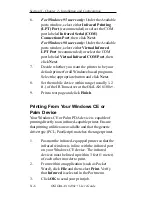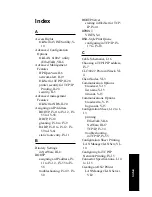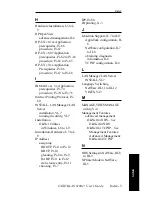X - 6
Section X - Chapter 2 - Installation and Configuration
OKI OkiLAN 6100e+ User’s Guide
6.
For Windows 95 users only: Under the Available
ports window, select either Infrared Printing
(LPT) Port (recommended) or select the COM
port labeled Infrared Serial (COM)
Connections Port, then click Next.
For Windows 98 users only: Under the Available
ports window, select either Virtual Infrared
LPT Port (recommended) or select the COM
port labeled Virtual Infrared COM Port, then
click Next.
7.
Decide whether you want the printer to be your
default printer for all Windows based programs.
Select the appropriate button and click Next.
8.
Set the mobile device within range (usually 1-2
ft.) of the IR Tranceiver at the OkiLAN 6100e+.
9.
Print a test page and click Finish.
Printing From Your Windows CE or
Palm Device
Your Windows CE or Palm PDA device is capable of
printing directly to an infrared-capable printer. Ensure
that printing utilities are available and that the generic
driver type (PCL, PostScript) matches the target printer.
1.
Position the infrared-equipped printer so that the
infrared window is in line with the infrared port
on your Windows CE device. The infrared
devices must be lined up within 3 feet (1 meter)
of each other in order to print.
2.
From within an application (such as Pocket
Word), click File and then select Print. Verify
that Infrared is selected in the Port menu.
3.
Click OK to send your print job.
Summary of Contents for LAN 6100E+
Page 1: ...OkiLAN 6100e User s Guide High Performance Ethernet Network Print Server...
Page 11: ...Hardware Installation Section I Hardware Installation...
Page 27: ...Advanced Management Section II Advanced Management Features...
Page 47: ...NetWare Section III Netware...
Page 79: ...TCP IP Section IV TCP IP...
Page 159: ...Banyan VINES Section V Banyan VINES...
Page 184: ......
Page 185: ...LAN Manager Server Section VI LAN Manager LAN Server...
Page 202: ......
Page 203: ...EtherTalk Section VII EtherTalk...
Page 219: ...Windows Printing Section VIII Windows Printing...
Page 237: ...Regulatory Information Section IX Regulatory Information...
Page 239: ...IR Printing Section X IR Printing...
Page 246: ......