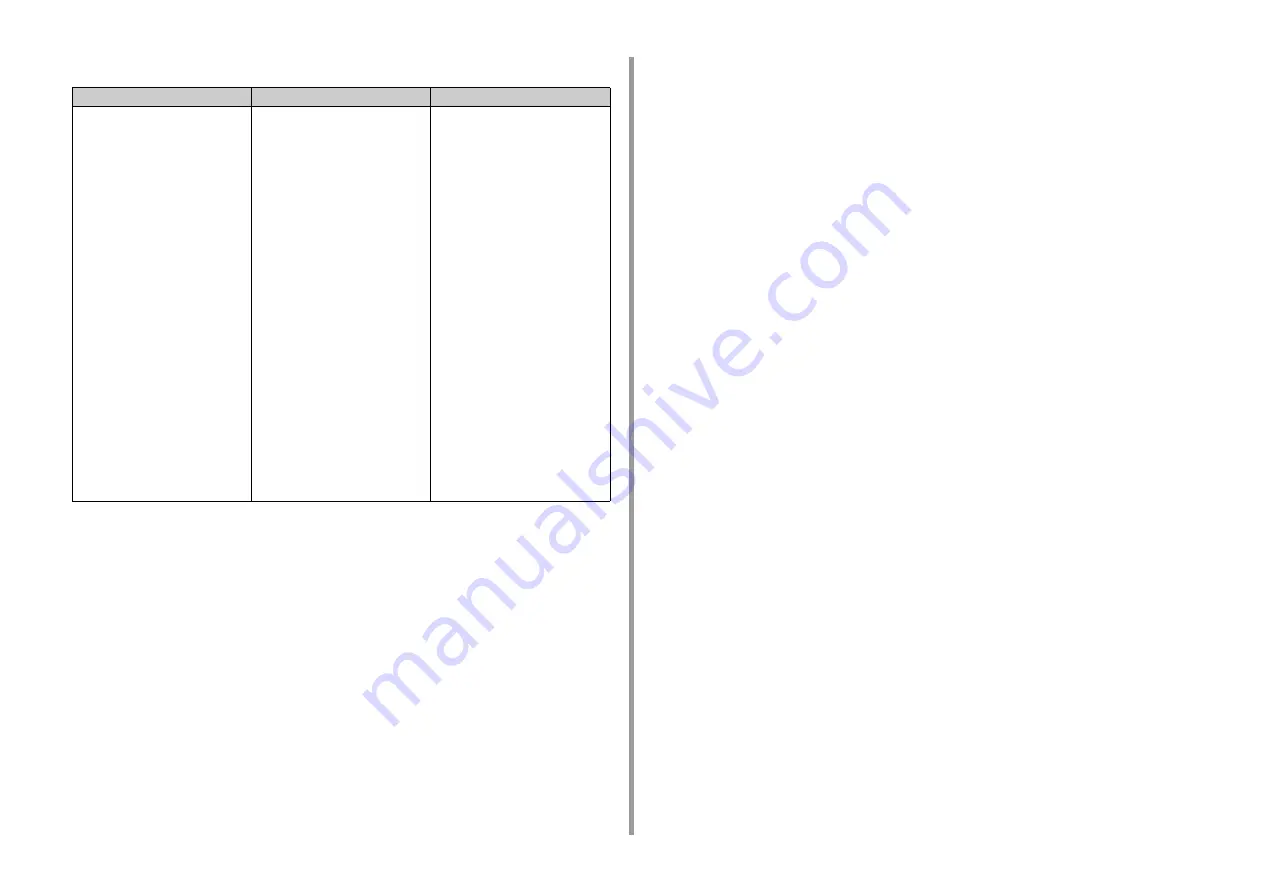
- 72 -
3. Basic Operations
• MP Tray
*1 Paper cannot be used for duplex printing.
*2 Width: 64 to 216 mm (2.5 to 8.5 inches), Length: 90 to 1,321 mm (3.5 to 52 inches)
Recommended paper
The machine supports a variety of print media, including a range of paper weights and sizes.
This section describes how to choose and use media. To obtain the best performance, use
75 to 90 g/m
2
plain paper that is designed for use in copiers and laser printers. Use of heavily
embossed or very rough textured paper is not recommended. Pre-printed stationery can be
used, but the ink must not offset when exposed to the high fuser temperatures used in the
printing process.
• Envelopes
Envelopes must be free from twists, curls or other deformations. The envelopes must also
be of the rectangular flap type, with glue that remains intact when subjected to hot roll
pressure fusing in the machine. Window envelopes are not suitable.
• Labels
Labels must be of the type recommended for use in copiers and laser printers, in which the
base carrier page is entirely covered by labels. Other types of label stocks may damage the
machine due to the labels peeling off during the printing process.
Available paper size
Tray capacity
Paper weight
A4
A5
A6*
1
B5
B6*
1
B6 Half*
1
Letter
Legal (13 inches)
Legal (13.5 inches)
Legal (14 inches)
Executive
Statement*
1
8.5 SQ (8.5 x 8.5 inches)
Folio (210 x 330 mm)
16K (184 x 260 mm)
16K (195 x 270 mm)
16K (197 x 273 mm)
Index card (3x5 inches)*
1
4x6inch*
1
5x7inch*
1
Custom size*
2
Com-9*
1
Com-10
*1
Monarch
*1
DL
*1
C5
*1
100 sheets
(if paper weight is 80 g/m
2
)
10 sheets (envelopes)
Light
(64 to 74 g/m
2
)
Medium Light
(75 to 82 g/m
2
)
Medium
(83 to 90 g/m
2
)
Medium Heavy
(91 to 104 g/m
2
)
Heavy
(105 to 120 g/m
2
)
Ultra Heavy1
(121 to 176 g/m
2
)
Ultra Heavy2
(177 to 220 g/m
2
)
Summary of Contents for ES5463 MFP
Page 1: ...MC563 ES5463 MFP User s Manual...
Page 11: ...11 1 Before starting ENVIRONMENTAL INFORMATION...
Page 16: ...16 2 Setting Up Side view when the additional tray unit is installed...
Page 21: ...21 2 Setting Up 13 Hold the handle B to close the scanner unit...
Page 81: ...4 Copy Copying Cancelling Copying Specifying the Number of Copies...
Page 107: ...7 Fax Basic Operations of Fax Functions Setting for Receptions...
Page 198: ...46590302EE Rev3...















































