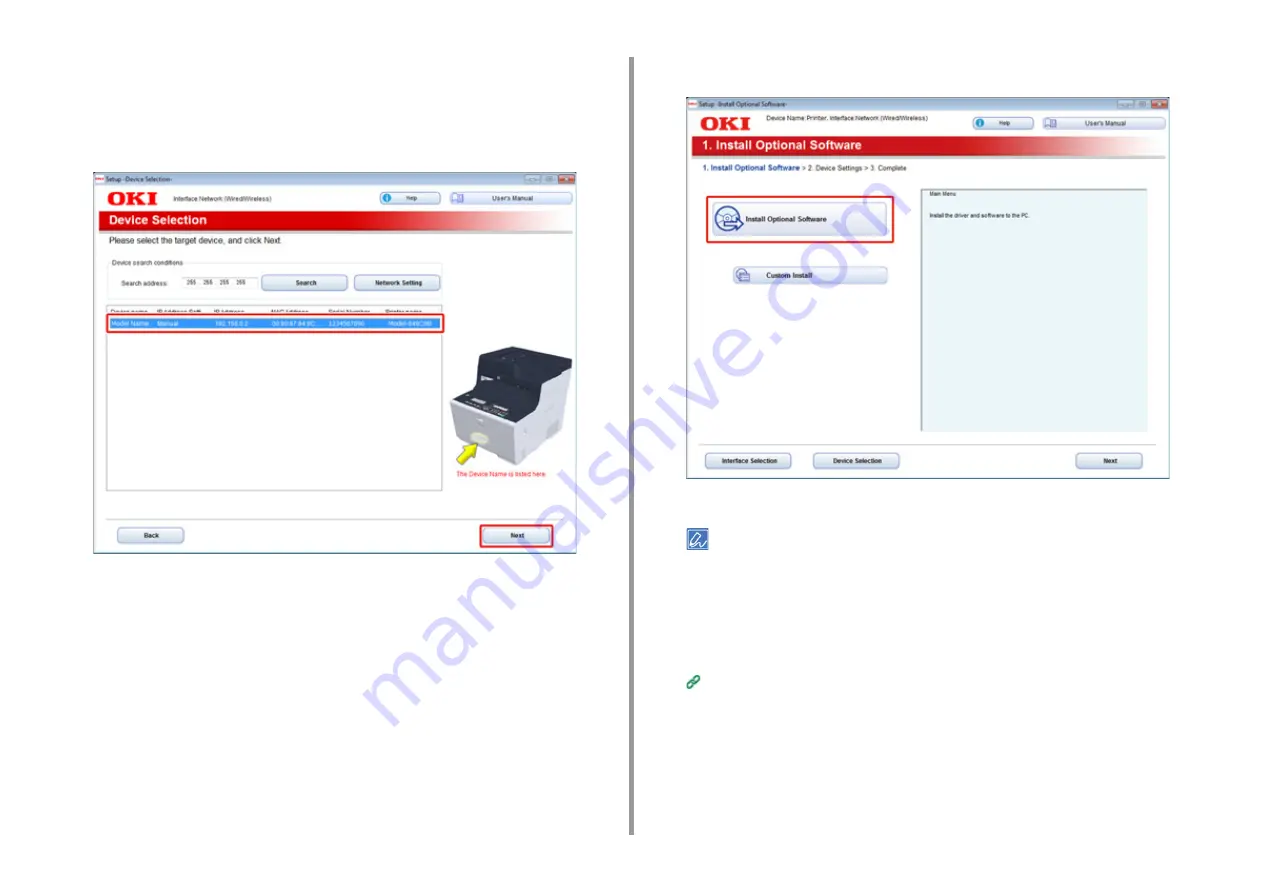
- 54 -
2. Setting Up
6
Select [Network] or [USB connection] in accordance to the connection method
of the machine and computer, and then click [Next].
If the [Windows Security Alert] dialog box is displayed, click [Allow access].
7
Select the model name of the machine, and then click [Next].
8
Click [Install Optional Software].
Installation starts.
The following software is installed.
• PCL6 Printer Driver (Including Network Extension and Color Swatch Utility)
• Scanner Driver
• ActKey
• FAQ
Install other software from Custom Install.
Installing Software (Advanced Manual)
9
Make sure that the software is successfully installed, and then click [Printing
Test].
Select the printer for test printing, and the click [Printing Test].
Make sure that the test printing was successful, and then click [OK].
Summary of Contents for ES5463 MFP
Page 1: ...MC563 ES5463 MFP User s Manual...
Page 11: ...11 1 Before starting ENVIRONMENTAL INFORMATION...
Page 16: ...16 2 Setting Up Side view when the additional tray unit is installed...
Page 21: ...21 2 Setting Up 13 Hold the handle B to close the scanner unit...
Page 81: ...4 Copy Copying Cancelling Copying Specifying the Number of Copies...
Page 107: ...7 Fax Basic Operations of Fax Functions Setting for Receptions...
Page 198: ...46590302EE Rev3...
















































