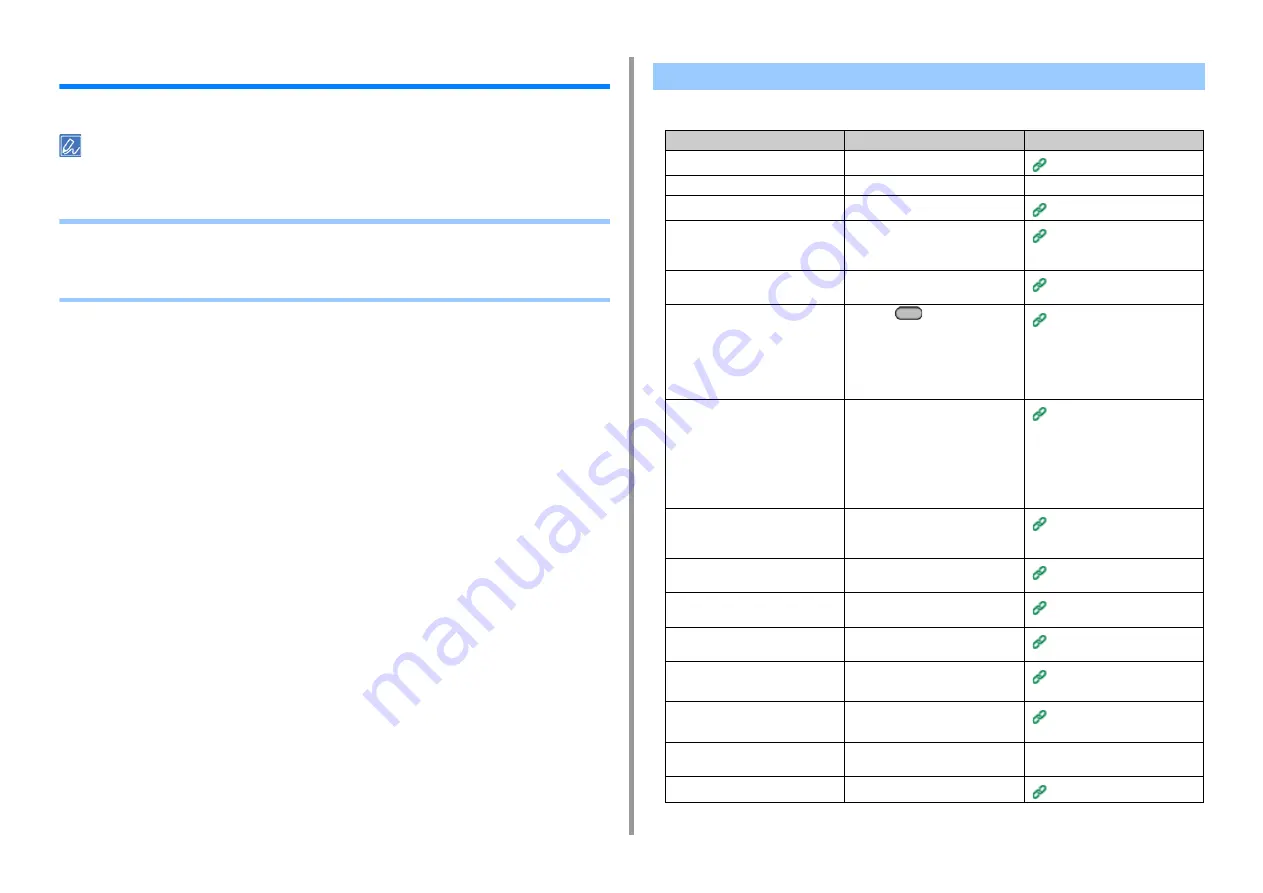
- 154 -
9. Troubleshooting
Copy Problems
This section describes problems with the copy function.
If you cannot solve a problem with the following solutions, contact your dealer.
•
• The Copied Output is Different from the Original (Advanced Manual)
• Other Problems (Copy) (Advanced Manual)
• Unable to copy
Unable to Copy
Point to check
Solution
Reference
Is the machine turned on?
Turn the machine on.
Is the machine being initialized?
Wait until initialization is complete.
-
Is your document set properly?
Set the document properly.
Is there paper in the tray?
Load paper in the tray.
Check that the paper cassette is
installed in the machine.
Is the proper size paper for the
document loaded in the tray?
Load the proper size paper for the
document.
Is the paper tray selectable if [Paper
Feed] is set to [Auto]?
Press the
(SETTING) button
on the operator panel, select [Paper
Setup] > [Select Tray] > [Copy] > the
paper tray on which the paper you
use is loaded, and then select [ON]
or [ON(Prior)].
Specifying the Paper Feed Tray
(Paper Feed) (Advanced
Manual)
Is the loaded paper compatible with
duplex printing?
Duplex copying cannot be performed
depending on the paper size,paper
type, or paper weight.
Load the appropriate paper for
duplex printing, and then set the
paper size, document type, and
document weight correctly.
Is the media type of the paper tray
set to [Plain] or [Recycled]?
If [Paper feed] is set to [Auto], set the
media type for the paper tray to
[Plain] or [Recycled].
Is there a paper jam?
Check an error message, and then
remove any jammed paper.
Is there an empty toner cartridge?
Replace the empty toner cartridge
with a new toner cartridge.
Replacing the Toner Cartridges
Does the image drum reach its
lifetime?
Replace the image drum with a new
image drum.
Does the fuser unit reach its lifetime? Replace the fuser unit with a new
one.
Replacing the Fuser Unit
(Advanced Manual)
Does the belt unit reach its lifetime?
Replace the belt unit with a new one.
Replacing the Belt Unit
(Advanced Manual)
Are any covers on the machine
opened?
Close all the covers.
-
Has any error occurred?
Clear the error.
Summary of Contents for ES5463 MFP
Page 1: ...MC563 ES5463 MFP User s Manual...
Page 11: ...11 1 Before starting ENVIRONMENTAL INFORMATION...
Page 16: ...16 2 Setting Up Side view when the additional tray unit is installed...
Page 21: ...21 2 Setting Up 13 Hold the handle B to close the scanner unit...
Page 81: ...4 Copy Copying Cancelling Copying Specifying the Number of Copies...
Page 107: ...7 Fax Basic Operations of Fax Functions Setting for Receptions...
Page 198: ...46590302EE Rev3...






























