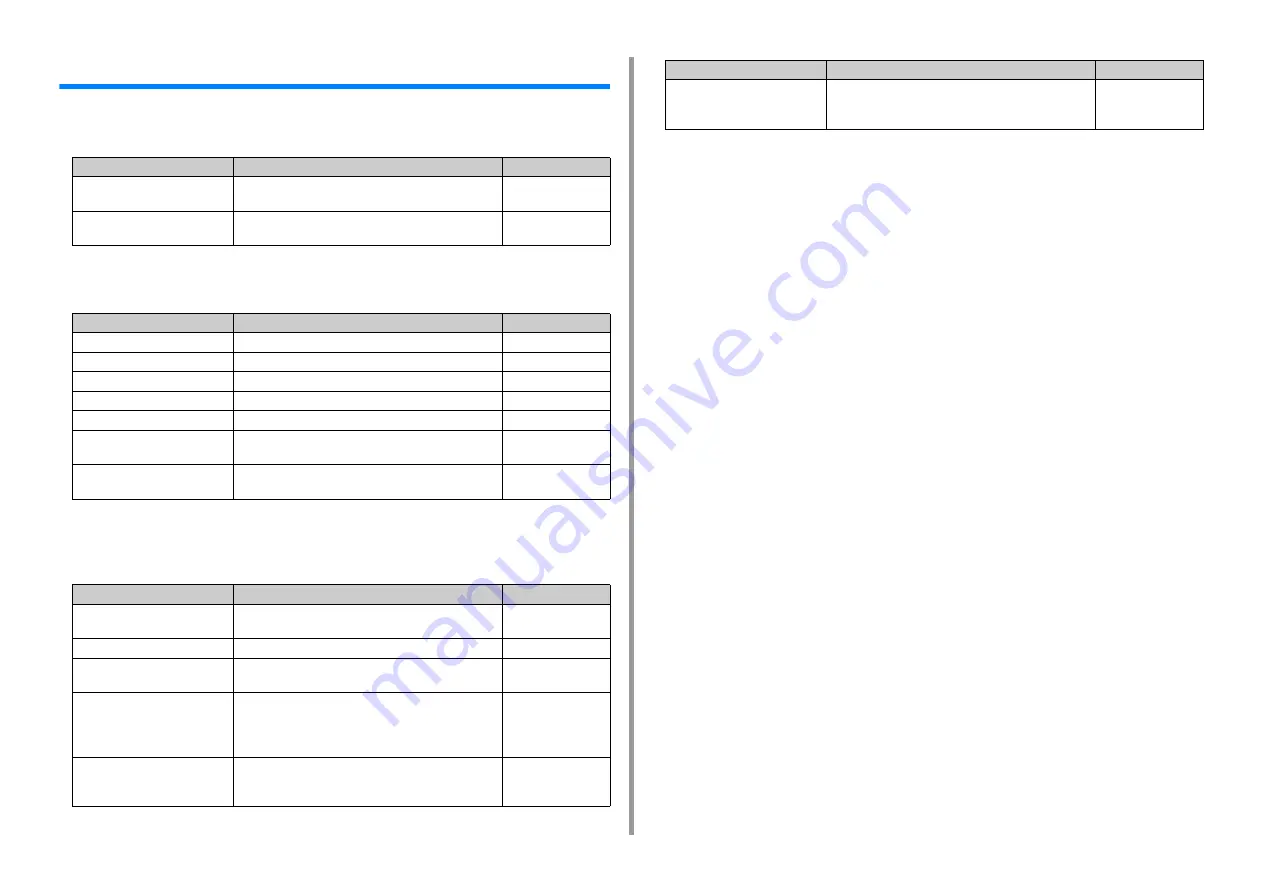
- 41 -
2. Setting Up
Checking the Setting Information
• Fax Setting
To use the fax function, the following information is needed.
• Network Setting
To connect the machine to a network using a LAN cable, the following information is needed.
• E-mail Setting
To use functions which require sending and receiving E-mail such as the Scan To E-mail
and Internet Fax functions, the following information is needed.
Item
Description
Setting Value
Fax Number
Set the fax number of this machine. You can enter up to
20 digits.
Sender ID
Set the sender's information. You can enter up to
22 characters.
Item
Description
Setting Value
IP Address
Set the IP address of the machine.
Subnet Mask
Set a subnet mask.
Default Gateway
Set a gateway address.
DNS Server (Primary)
Set the IP address for a Primary DNS server.
DNS Server (Secondary)
Set the IP address for a Secondary DNS server.
WINS Server (Primary)
Set the name (up to 15 characters) or the IP address for
the Primary WINS server.
WINS Server (Secondary)
Set the name (up to 15 characters) or the IP address for
the Secondary WINS server.
Item
Description
Setting Value
Mail Server Address
Set the IP address or host name for the SMTP server.
You can enter up to 64 characters.
Set Sender's Address (From)
It appears when sending E-mail.
Receive Setting
Set [POP3], [SMTP], or [Disable].
If [POP3] is selected, check the POP3 server address.
Authentication Method
Set [No Authentication], [SMTP Auth], or [POP Before
SMTP].
If [SMTP Auth] or [POP Before SMTP] is selected, check
the user name and password.
(SMTP-Auth / POP Before
SMTP) Authentication Method:
User Name
Set a user name for authentication. Up to 64 characters
can be registered.
(SMTP Auth / POP Before
SMTP) Authentication Method:
Password
Set a password for authentication. Up to 64 characters
can be registered.
Item
Description
Setting Value
Summary of Contents for ES5463 MFP
Page 1: ...MC563 ES5463 MFP User s Manual...
Page 11: ...11 1 Before starting ENVIRONMENTAL INFORMATION...
Page 16: ...16 2 Setting Up Side view when the additional tray unit is installed...
Page 21: ...21 2 Setting Up 13 Hold the handle B to close the scanner unit...
Page 81: ...4 Copy Copying Cancelling Copying Specifying the Number of Copies...
Page 107: ...7 Fax Basic Operations of Fax Functions Setting for Receptions...
Page 198: ...46590302EE Rev3...
















































