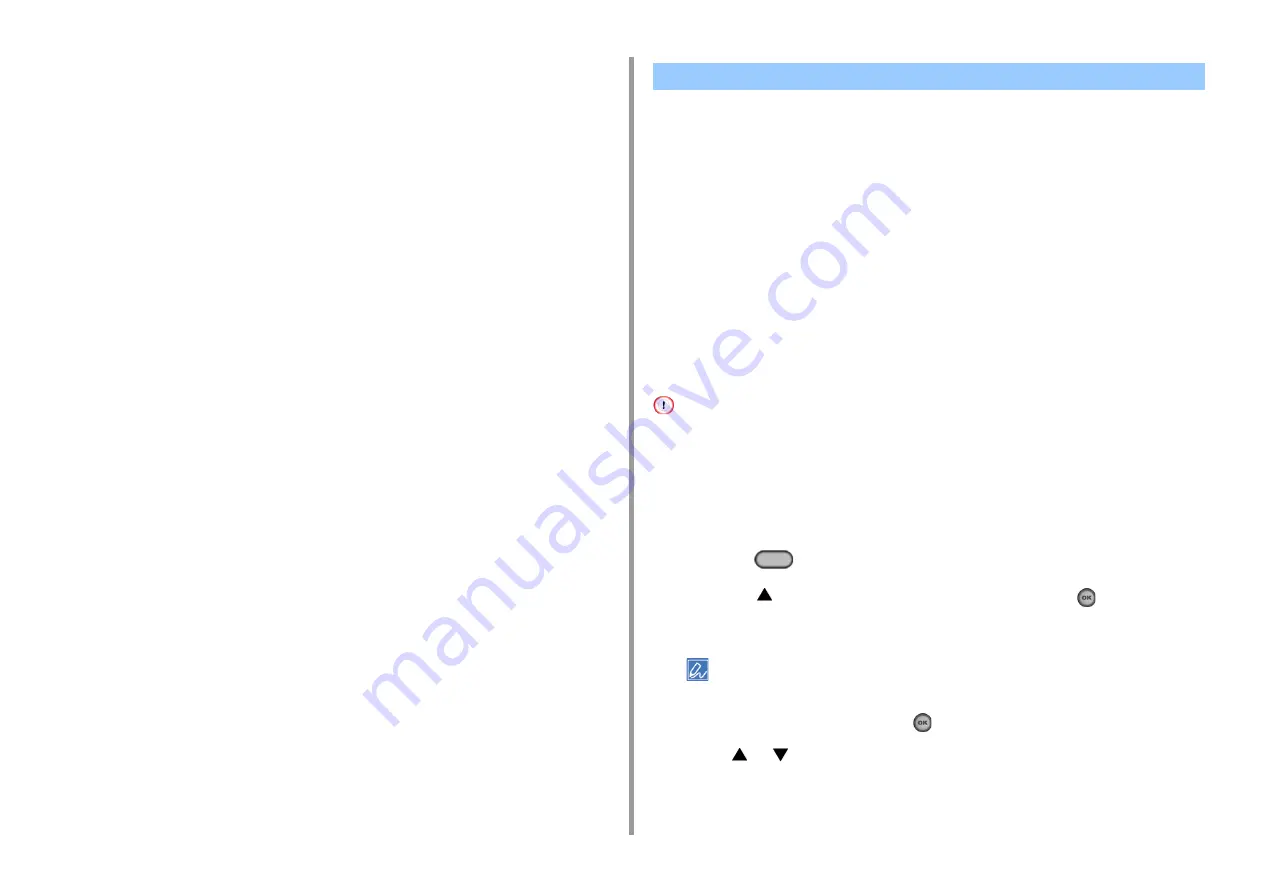
- 175 -
10. Operating Management/ Specifications
In a network environment where a large number of packets are sent, the machine
automatically exits Deep Sleep mode to Sleep mode and responds.
Also, if a terminal that runs searches with Bonjour, such as Mac or iPhone, is connected to
the same network, the machine automatically exits Deep Sleep mode to Sleep mode and
responds.
This machine automatically enters Deep Sleep mode after a certain period of time.
The machine equipped with the Auto Power Off function which automatically turns the power
off if the machine is left unoperated for a certain period of time.
There are three options for the Auto Power Off setting and [Auto Config] is set by factory
default.
• [Auto Config]: The machine automatically turns off after being left unoperated for a certain
period of time unless the machine is in the following conditions.
- A LAN cable is connected to the network interface connector.
- A telephone cable is connected to the LINE connector.
- Wireless LAN is enabled.
• [Enable]: If you do not use the machine for a certain period of time, the machine
automatically turns off.
• [Disable]: Disables the Auto Power Off function. The machine does not automatically turn
off.
The machine does not automatically turn off in the following cases.
• When an error has occurred
• When a delayed transmission is reserved
• When a fax transmission is waiting for a redial
Follow the steps below to change the Auto Power Off setting.
1
Press the
(SETTING) button on the operator panel.
2
Press the
button to select [Admin Setup] and press the
(OK) button.
3
Enter the administrator password.
The factory default administrator name and password are "admin" and "999999" respectively.
4
Select [Enter], and then press the
(OK) button.
5
Press
or
several times and press [User Install].
6
Press [Power Setup].
*2 The elapse time in Deep Sleep mode is not included in the intervals of the e-mail alert
notification time and the intervals of the NTP server update time.
Automatically Turning the Machine Off (Auto Power Off)
Summary of Contents for ES5463 MFP
Page 1: ...MC563 ES5463 MFP User s Manual...
Page 11: ...11 1 Before starting ENVIRONMENTAL INFORMATION...
Page 16: ...16 2 Setting Up Side view when the additional tray unit is installed...
Page 21: ...21 2 Setting Up 13 Hold the handle B to close the scanner unit...
Page 81: ...4 Copy Copying Cancelling Copying Specifying the Number of Copies...
Page 107: ...7 Fax Basic Operations of Fax Functions Setting for Receptions...
Page 198: ...46590302EE Rev3...
















































