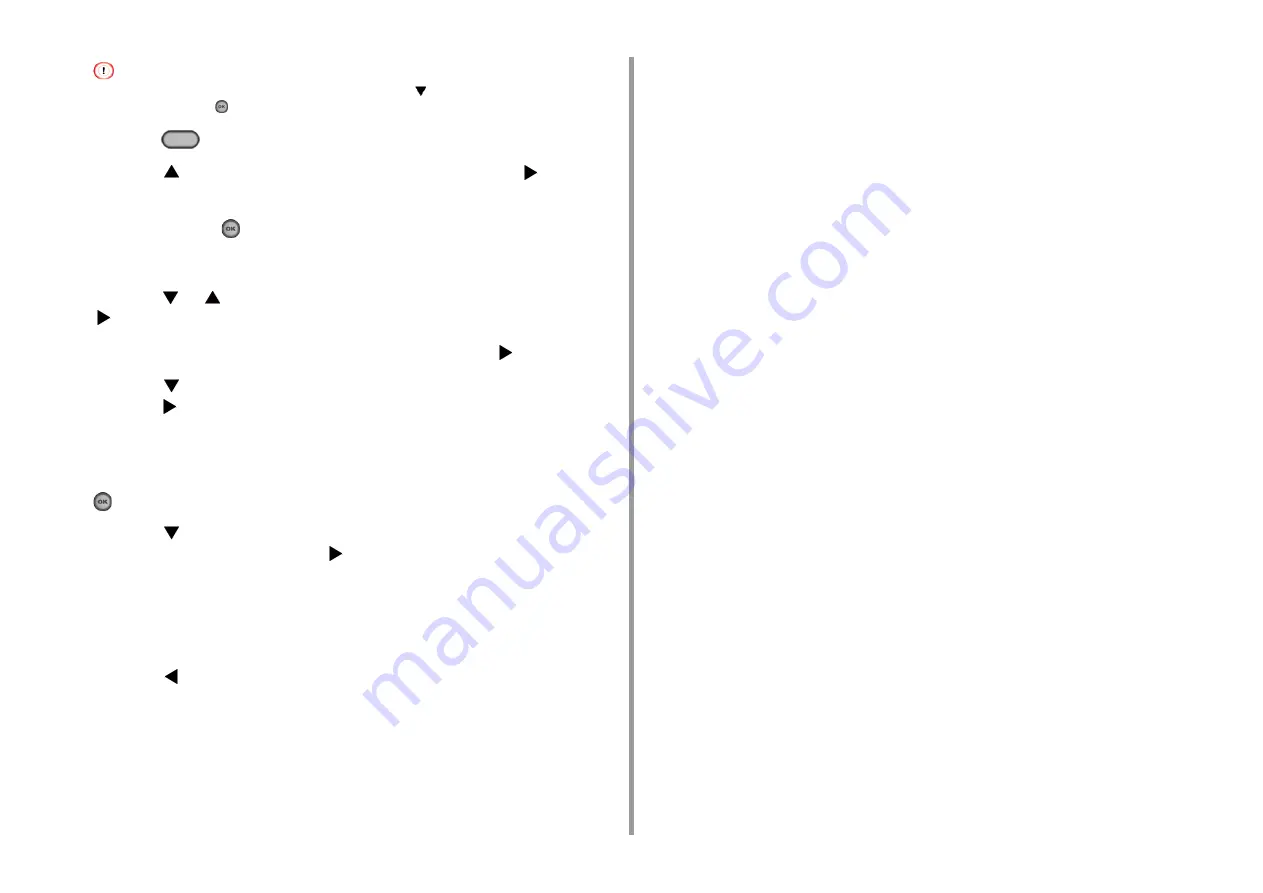
- 52 -
2. Setting Up
If the "Do you want to Set-up wireless?" message appears, press the
button to select [No (Do not show next
time)], and then press the
(OK) button.
2
Press the
(SETTING) button.
3
Press the
button once to select [Admin Setup] and press the
button.
4
Enter the administrator password on the administrator password entry screen,
and then press the
(OK) button.
The factory default administrator password is "999999". If the administrator password is
changed, enter the updated password.
5
Press the
or
button repeatedly to select [Network Menu] and press the
button.
6
Check that [Network Setting] is selected, and then press the
button.
7
Press the
button repeatedly to select [Wireless(AP Mode) Setting] and
press the
button.
8
Check that the screen displays the "Cannot be used simultaneously with
wireless (infrastructure)." message for several seconds and [Enable] is
selected on the [Please enable/disable wireless (AP mode)] screen. Press the
(OK) button.
9
Press the
button to select [Manual Setup] on the [Please set wireless (AP
mode)] screen, and then press the
button.
10
Check the [SSID] and [Password] of the machine.
11
Enter the [SSID] and [Password] that you checked in step 10 to connect the
machine and your wireless device.
12
Press the
button repeatedly until the top screen is displayed.
Summary of Contents for ES5463 MFP
Page 1: ...MC563 ES5463 MFP User s Manual...
Page 11: ...11 1 Before starting ENVIRONMENTAL INFORMATION...
Page 16: ...16 2 Setting Up Side view when the additional tray unit is installed...
Page 21: ...21 2 Setting Up 13 Hold the handle B to close the scanner unit...
Page 81: ...4 Copy Copying Cancelling Copying Specifying the Number of Copies...
Page 107: ...7 Fax Basic Operations of Fax Functions Setting for Receptions...
Page 198: ...46590302EE Rev3...






























