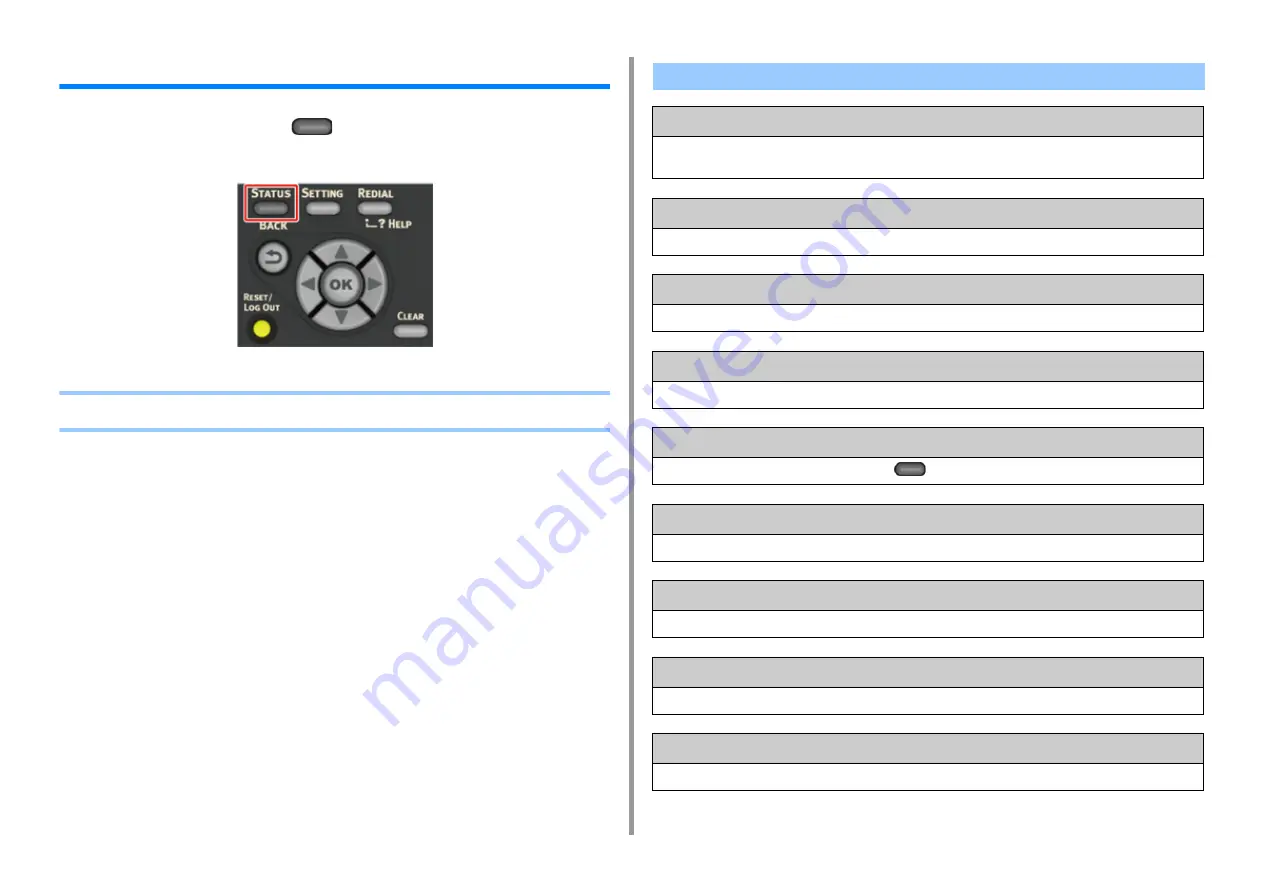
- 161 -
9. Troubleshooting
If an Error Message is Displayed on the Operator Panel
If an error occurs in this machine, an error message and/or an error code (a 3-digit number)
is displayed on the operator panel and
(STATUS) on the operator panel blinks or
lights up.
•
Error Message List
Wait a moment. Network initializing ...
The network is being initialized.
Wait for a while until the machine connects to the network.
Checking File System
File system in a flash memory device is being checked. Wait for a while.
Inspection is required. PU Flash Error
Turn the machine off, and then back on. If the same error occurs, contact your dealer.
Inspection is required. PU Communication Error
Turn the machine off, and then back on. If the same error occurs, contact your dealer.
Offline Mode
Press [Print] > [Online] on the operator panel. The
(STATUS) button turns off when the machine turns online.
Data present.
Data remains unprinted. Wait for a while and if the message does not disappear, check the data.
Deleting data.
The job was cancelled or user is unauthorized. Wait for a while.
Warming up.
The machine is adjusting the temperature of the fuser unit. Wait for a while.
Preparing ...
Color registration and density are being adjusted. Wait for a while.
Summary of Contents for ES5463 MFP
Page 1: ...MC563 ES5463 MFP User s Manual...
Page 11: ...11 1 Before starting ENVIRONMENTAL INFORMATION...
Page 16: ...16 2 Setting Up Side view when the additional tray unit is installed...
Page 21: ...21 2 Setting Up 13 Hold the handle B to close the scanner unit...
Page 81: ...4 Copy Copying Cancelling Copying Specifying the Number of Copies...
Page 107: ...7 Fax Basic Operations of Fax Functions Setting for Receptions...
Page 198: ...46590302EE Rev3...
















































