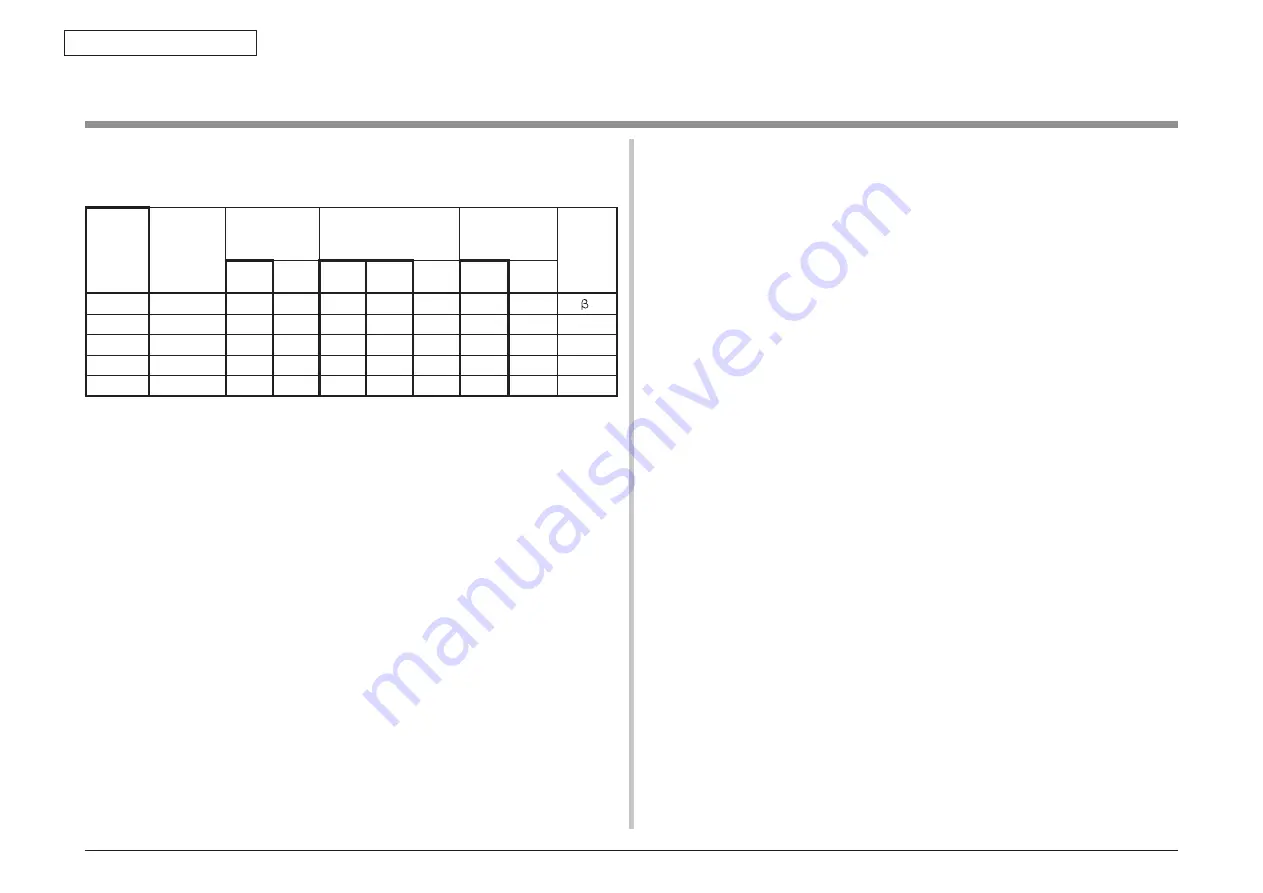
43856301TH Rev.3
221 /
Oki Data CONFIDENTIAL
8. Connection diagrams
8.3 F/W version number
8.3.1 ROM control number
ROM
nameplate
version
number
fill-out
version
Date
CU F/W
43965201FY01 NIC F/W 43965201FY02
Loader
43436808FY01
*
Remarks
Rev.
File
Rev.
NIC
F/W
Web
Page
File
Rev.
Rev.
File
Rev.
1
2007.11.12
A0.14
1
b0.61
0.07
1
1.00
1
2
2
2007.12.21
A1.00
2
08.A1 W8.A1
2
1.00
1
-
3
2008.01.15
A1.02
3
0.8A1 W8.A1
2
1.00
1
PSU~
* Loader cannot be rewritten.


































