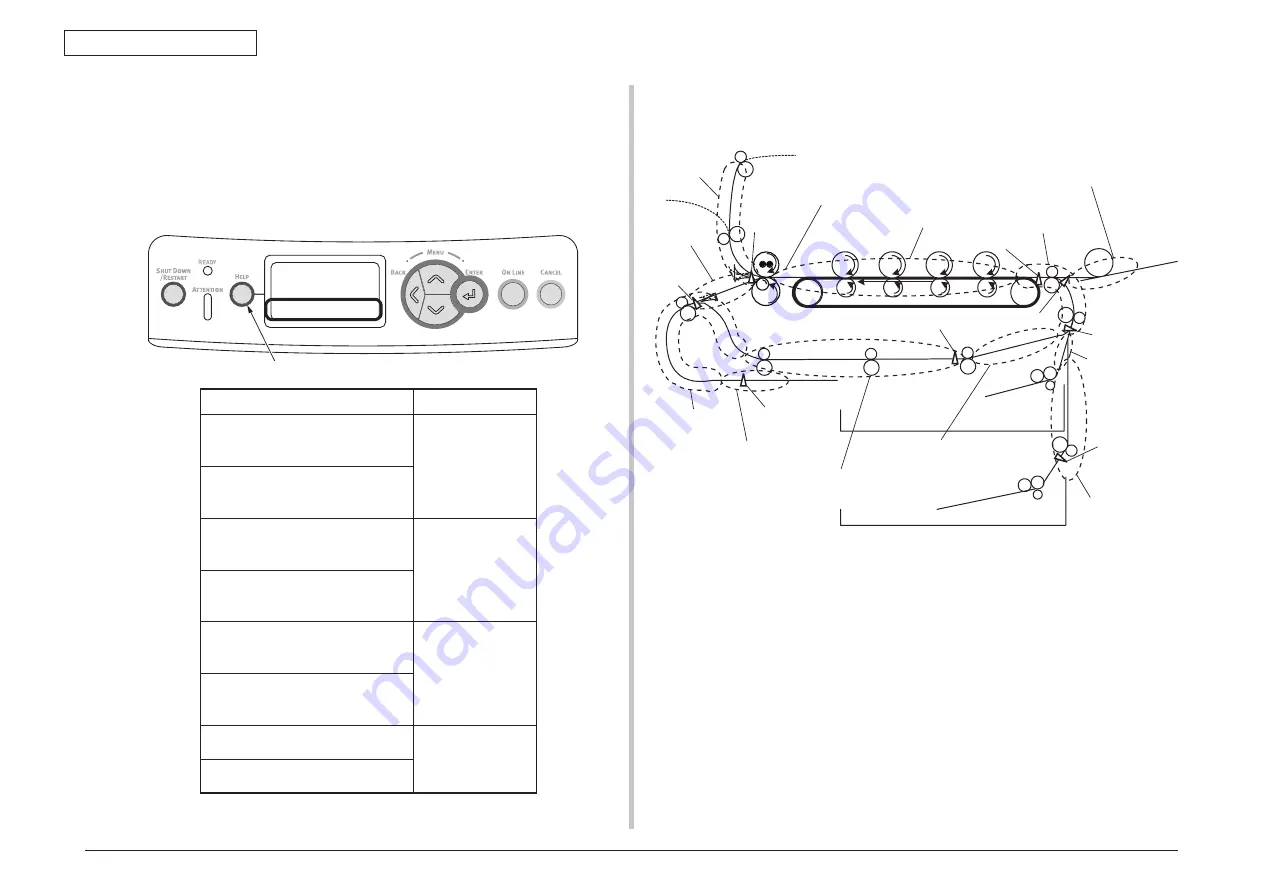
43856301TH Rev.3
153 /
Oki Data CONFIDENTIAL
7. Troubleshooting and repair procedure
(3) Paper Jams
When paper jams occur or paper remains in the printer, "Paper Jam", or "Paper Remain"
is displayed on the operation panel.
By pressing the Help button, a method to remove the paper is displayed, remove the
paper in the printer according to [Handling].
In addition, A method to remove paper is also described in the reference page at the right
table.
JAM location of occurrence outline chart
J7
(382:EXIT)
J8
(383:DUPLEX
ENTRY)
J1
(370:DUPLEX
REVERSAL)
DUP-IN
sensor
DUP-B sensor
2nd-IN
SENSOR
IN1sensor
IN2 sensor
WR sensor
DUP-F sensor
EXITsensor
J4
(373:MULTIFEED IN
DUPLEX UNIT)
J2
(371:DUPLEX INPUT)
J11
(392:TRAY2)
J10
(391:TRAY1)
J3
(372:MISS FEED AT DUPLEX)
J9
(390:MISS FEED AT
FRONTFEEDER)
J6
(381:TRANSPORT)
J5(380:FEED)
J12(400:PAPER
SIZE ERROR)
J13
(385:Around Fuser Unit)
By pressing this button, a method to remove paper is displayed.
Open the cover
Paper Jam
Top cover
Refer to the help for details.
Message to be displayed
Reference page
Pull the tray.
Paper Jam
[Tray Name]
Page 181
Pull the tray.
Paper Remains.
[Tray Name]
Open the Cover.
Paper Jam
Front Cover
Page 182
Open the Cover.
Paper Remains.
Front Cover
Open the Cover.
Paper Jam
Top Cover
Page 183
Open the Cover.
Paper Remains.
Top Cover
Check the duplex print unit.
Paper Jam
Page 185
Check the duplex print unit.
Paper Remains.
















































