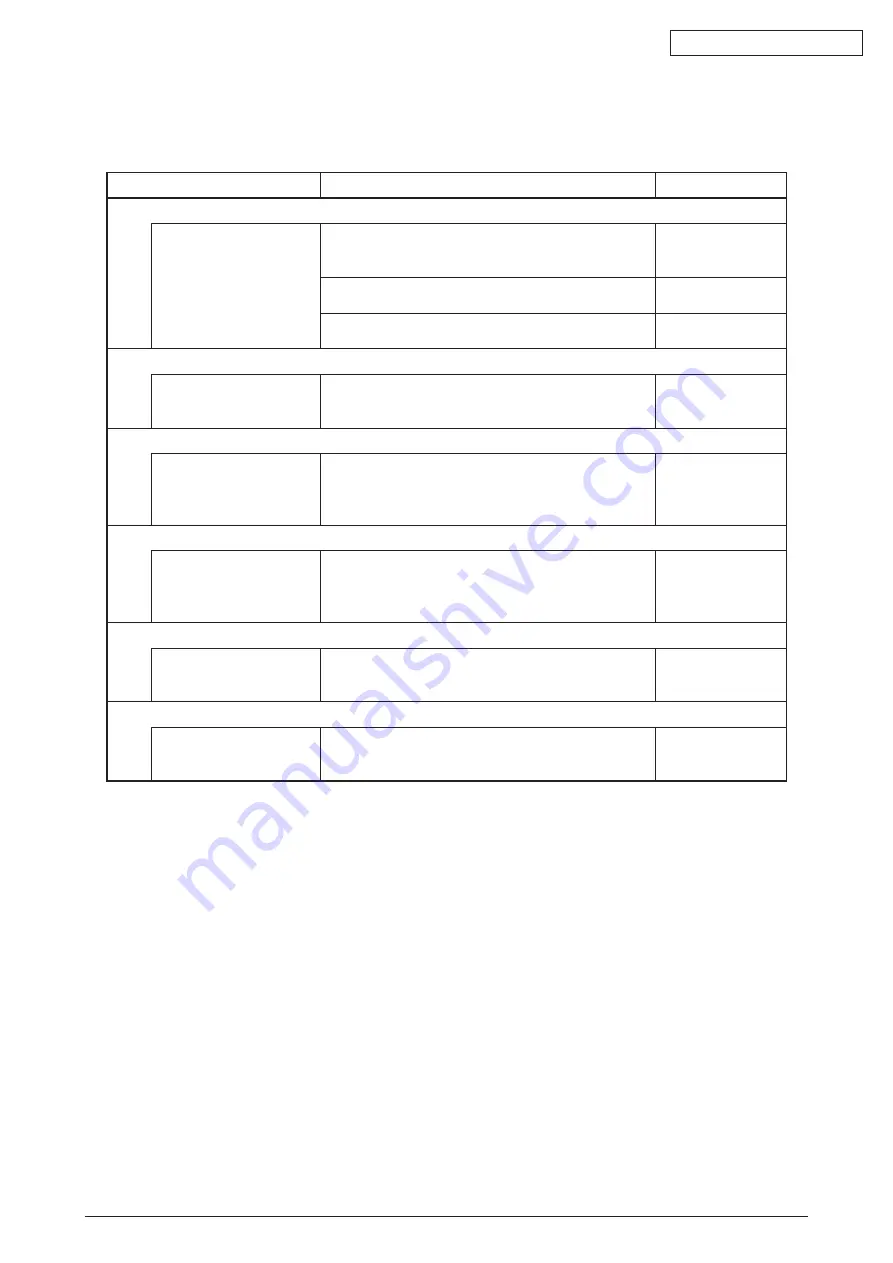
Oki Data CONFIDENTIAL
43605601TH Rev. 1
213 /
7.5.5 Network Troubleshooting
(1) Cannot print from Utility.
Confirmation Items
Confirmation Tasks
Action at NG
(1) Checo the LINK iamp.
Check whether LINK
lamp(green) is lighted.
Check whether HUB and printer are connected
normally.
(Check the network cable connection.)
Reconnect the
network cable
normally.
Check whether straight cable is used.
Replace with
straight cable.
Try to insert the network cable into different HUB port. Try to replace the
HUB.
(2) Check the network information.
Check whether network
information can be printed
normally.
Press the Push-SW of NIC card, and then print out the
network information.
Rewrite the NIC-F/
W by utility.
(3) Check the content of network information
Check IP address, Subnet
mask, Gateway address.
Print out the network information.
Check IP address, Subnet mask, Gateway address.
Set the IP address,
Subnet mask,
Gateway address
correctly.
(4) Check whether the communication on the network is normal.
Send the Ping command
from PC to printer to check
Send the Ping command from PC to printer, and check
whether the response is correct.
Set the IP address,
Subnet mask,
Gateway address
correctly.
(5) Check the utility
Check the settings of
OKIPR utility.
Check the setting items of OKIPR utility.
Set the setting items
of OKIPR utility
correctly.
(6) Check the OS standard port.
Check windows (NT,
2000,XP) standard LPR
port.
Set windows (NT, 2000,XP) standard LPR port, and
check whether print is normal.
Set windows (NT,
2000,XP) standard
LPR port correctly.
Summary of Contents for C3530n MFP
Page 1: ...Oki Data CONFIDENTIAL C3530nMFP Maintenance Manual 032807A ...
Page 8: ...Oki Data CONFIDENTIAL 43605601TH Rev 1 ...
Page 50: ...Oki Data CONFIDENTIAL 43605601TH Rev 1 50 Sample In case of C3530MFP 2 ...
Page 108: ...Oki Data CONFIDENTIAL 43605601TH Rev 1 108 ...
Page 109: ...Oki Data CONFIDENTIAL 43605601TH Rev 1 109 ...
Page 220: ...Oki Data CONFIDENTIAL 43605601TH Rev 1 220 ...
Page 221: ...Oki Data CONFIDENTIAL 43605601TH Rev 1 221 ...
Page 229: ...Oki Data CONFIDENTIAL 43605601TH Rev 1 229 229 Solder side ...
Page 230: ...Please refer to the Illustrated Parts Manual for spare part information ...






























