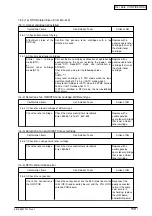Oki Data CONFIDENTIAL
43163501TH Rev. 1
144 /
(5-2)
Transport jam occurred immediately after paper pickup.
Paper feeding on the belt
Check the sensor lever of the
WR sensor.
Paper feed motor, belt motor,
ID up motor, ID motor
Paper feed motor driver, ID up
motor driver, belt motor driver
Confirmation Tasks
Remove the ID unit, and check whether the paper jam occurred
during the route.
Check whether there is something abnormal about the form of
sensor lever and its movement.
By using the motor clutch test function of the maintenance
utility, check whether paper feed motor and belt motor and ID
up motor and ID motor operates normally.
Check whether the load exists.
Pull the HOP connector of main board (BLA PCB) out, check
the following data on the cable side.
SEVERAL M‰ Between 1pin-FG
SEVERAL M‰ Between 2pin-FG
SEVERAL M‰ Between 3pin-FG
SEVERAL M‰ Between 4pin-FG
Pull the IDUP connector of main board (BLA PCB) out, check
the following data on the cable side.
SEVERAL M‰ Between 1pin-FG
SEVERAL M‰ Between 2pin-FG
SEVERAL M‰ Between 3pin-FG
SEVERAL M‰ Between 4pin-FG
Pull the BELT connector of main board (BLA PCB) out, check
the following data on the cable side.
SEVERAL M‰ Between 1pin-FG
SEVERAL M‰ Between 2pin-FG
SEVERAL M‰ Between 3pin-FG
SEVERAL M‰ Between 4pin-FG
Action at NG
Remove the jammed
paper.
Replace the sensor
lever with a new one.
As for a paper feed
motor, belt motor, ID
motor or ID up motor,
please replace the main
board (BLA PCB) with
new one. Replace the
paper feed motor or belt
motor or ID motor or ID
up motor with a new
one. Replace ID unit
and belt unit with new
one. When trying to use
a new belt unit, please
utilize the fuse keep
mode of the
maintenance utility. (See
Note! on page 154.)
When trying to use a
new ID unit, please be
careful not to break the
fuse with jig inside the
ID unit. (Please refer to
page 132)
As for a paper feed
motor, belt motor, ID up
motor, please replace
the main board (BLA
PCB) with a new one.
(5-2-2) Check the mechanical parts condition
(5-2-3) Check the motor operation
(5-2-1) Check feeding condition
Confirmation Items