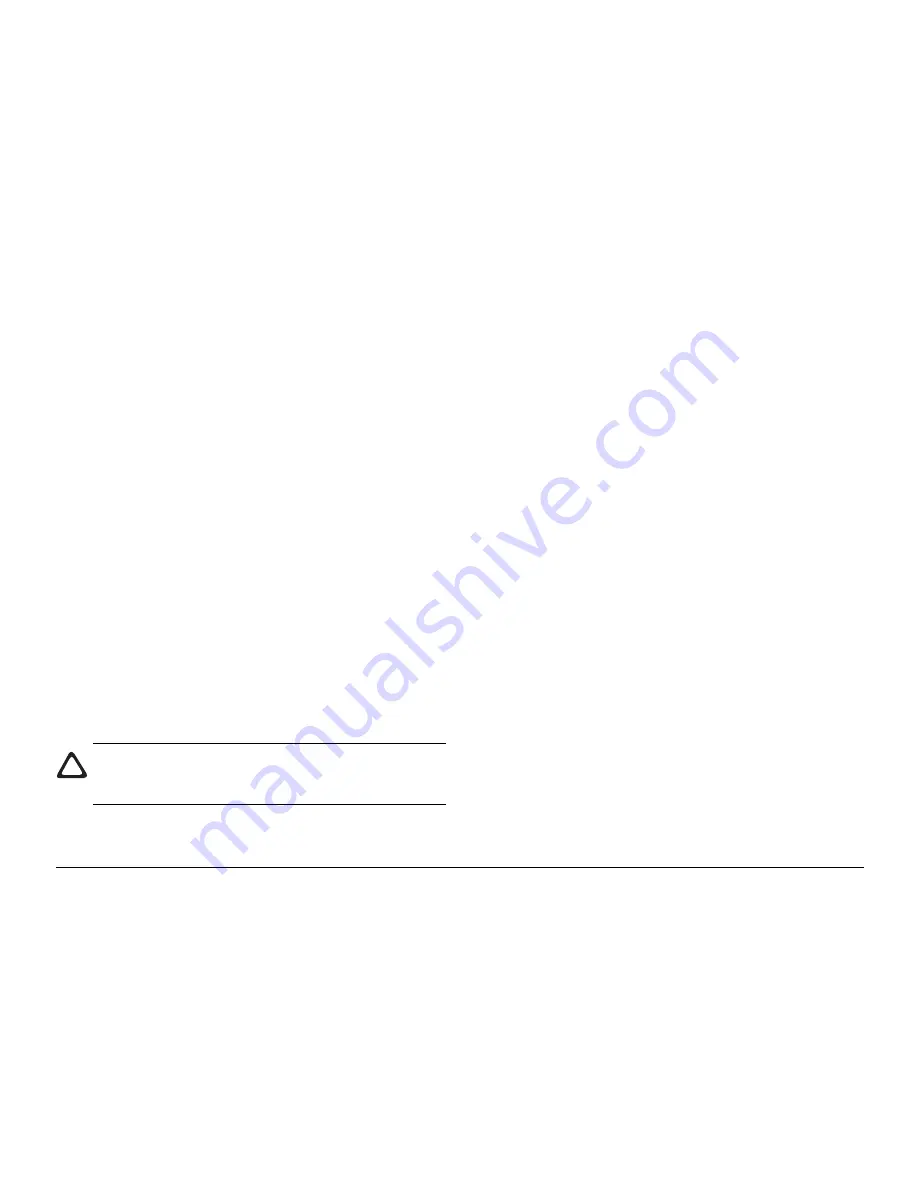
User’s Guide
85
English
2.
Press the
COUNTER DISPLAY
One Touch key. The
display shows:
DRUM COUNT
CLEAR (
ß
ß
ß
ß
ß
) NEXT (
à
à
à
à
à
)
3.
Press the
NO
õ
key. The display shows the
PRINT COUNT
.
4.
Press the
NO
õ
key again. The display shows the
SCAN
COUNT
.
5.
Press the
SELECT FUNCTION
key to finish.
Shipping the Fax Machine
When shipping the fax machine once it has been in use, please
follow the re-packaging procedure below:
1.
Remove the image drum unit with toner cartridge from the
fax machine.
2.
Place the image drum unit with toner cartridge still attached
into a black plastic bag and keeping it away from direct
sunlight.
3.
Re-package the fax machine and the image drum unit
separately into packaging material and a shipping carton.
Caution: DO NOT ship the fax machine with the image
drum unit installed unless it is a new fax machine and has
never been used.
Problem Checklist
Your fax machine is a complex machine with many features and
functions which allow it to operate in different ways. Many
problems you experience may be due to improper programming.
If you are experiencing a problem, read through the list of
problems and solutions before calling your dealer.
Your telephone does not ring if your fax machine is set tel/
fax answering mode and the incoming call is a voice call.
This is normal. In the tel/fax answering mode, your fax machine
answers the incoming call and detects if the call is a voice call
or a fax call. If the call is a voice call, your fax machine will
ring, but your telephone will remain silent. It is recommended
that you only use tel/fax answering mode if your telephone is
located near the fax machine.
The display is blank. Check the power cable to make sure that it is
firmly connected. Check your wall outlet to make sure that it has power.
Nothing happens when you press the control panel keys. Turn
the fax machine off, wait 10 seconds, then turn it on again.
The display tells you to replace paper even though there is
paper in the paper tray. Make sure that the paper is correctly
stacked in the tray. Check for a paper jam in the fax machine.
Your documents jam. Check the document for wrinkles, tears
or other damage. Make sure there are no staples or paper clips
and that the paper is clean and dry. Make sure the document is
not wider than your fax machine can load. Try making a copy of
the document on a photocopier and faxing the copy.
Summary of Contents for B4500 Series
Page 1: ...User s Guide OKIFAX 4500...
Page 14: ...14 OKIFAX 4500 Control Panel...


























