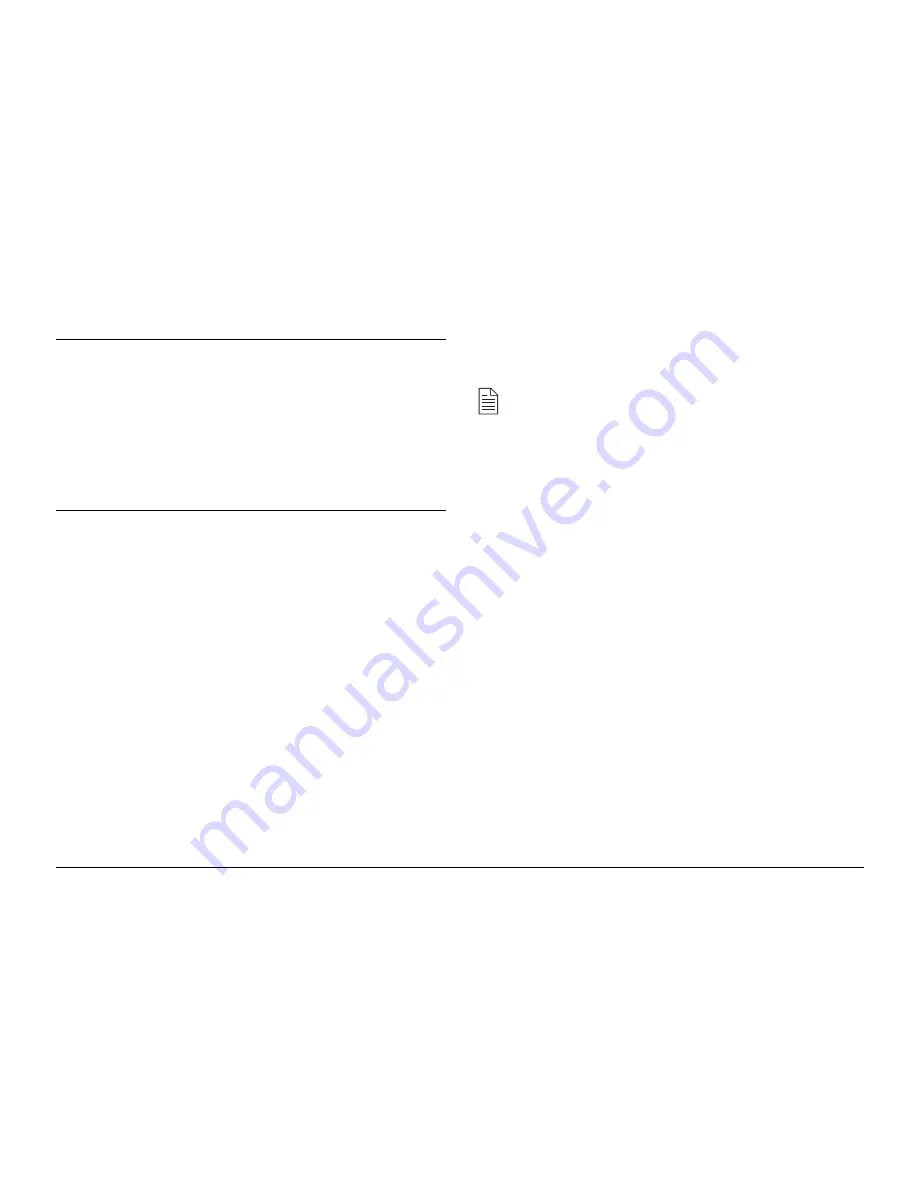
34
OKIFAX 4500
To Do This
Use
Add a switch from pulse
*/Tone key
to tone dialling for part
of the call
Move the cursor to
ô
YES and NO
õ
keys.
make corrections.
6.
Press the
START
key.
7.
Enter the Location ID. This is a descriptive title up to 15
characters long. Refer to the instructions below.
To Do This
Use
Enter numbers
Numeric keypad. Press once for each
number required.
Enter spaces
9/SPACE One Touch key
Enter hyphens
HYPHEN key
Enter alpha characters
Locate the character you want on the
numeric keypad. Press that key
repeatedly until the character appears.
Enter a unique
Press the 0/UNIQUE key repeatedly until
character
the character you want appears. The
following characters are available: ! # & ’ ( )
* + , - . / : ; = ? · ä ß ñ ö ü Æ Å Ø æ å ø
Enter next character.
Press the NO
õ
key to move the cursor to
the next position for the next character.
Move the cursor to
ô
YES and NO
õ
keys.
make corrections.
8.
Press the
START
key to finish programming the
AUTO
DIAL
number. The display shows:
AUTO DIAL NO. [ ]
ENTER 01-70
9.
To continue programming
AUTO DIAL
numbers, go back
to Step 3. If you are finished programming, press the
SELECT FUNCTION
key.
Note: If you want to delete any programming for a
AUTO
DIAL
key, follow Steps 1 - 4. At Step 5, press the
9/SPACE
key until the number is deleted, then continue with Steps
8 - 9.
Programming Groups
Once you have programmed some One Touch keys or
AUTO
DIAL
numbers, you can then program these numbers into groups
to allow you to send the same fax to multiple locations. You can
program up to 5 groups using a maximum of 80 numbers for all
5 groups into your fax machine.
1.
Press the
SELECT FUNCTION
key, then press the
LOCATION PROG
One Touch key. The display shows:
LOCATION PROGRAMMING
ENTER (SRCH, OT, A/D, #)
2.
On the numeric keypad, press the # key. The display shows:
GROUP SETTING [ ]
ENTER 1 - 5
3.
Using the numeric keypad, enter the group number (1-5)
you want to program.
4.
The display shows the number of your current group and
SELECT LOC.(S)
YES (STR/LOC.) EXIT (
à
à
à
à
à
)
Summary of Contents for B4500 Series
Page 1: ...User s Guide OKIFAX 4500...
Page 14: ...14 OKIFAX 4500 Control Panel...






























