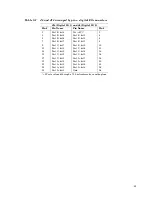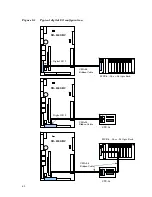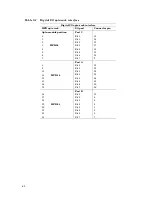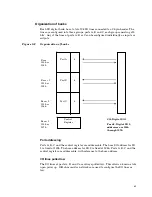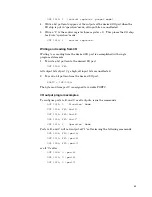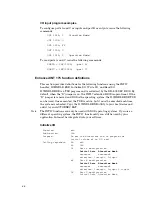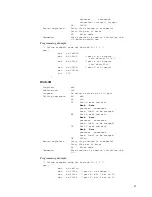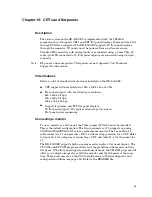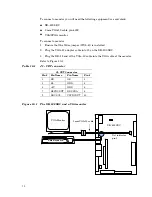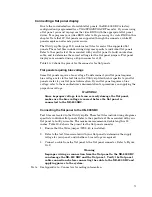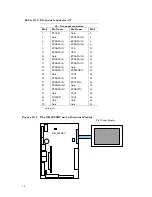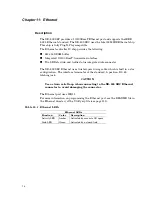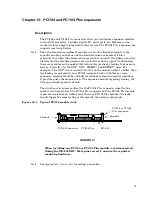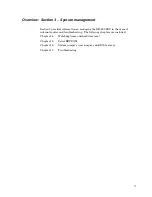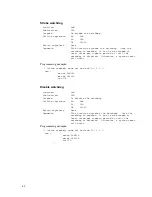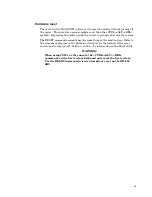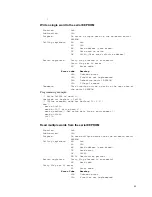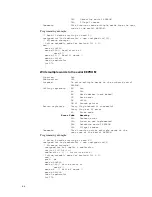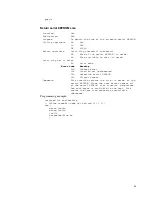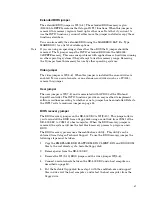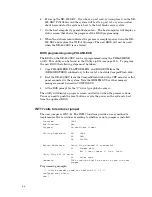Programming the video BIOS
The XE–800 SBC BIOS is factory configured and programmed for a 640 x 480 CRT
monitor. If you wish to use a flat panel, you must reprogram the video BIOS with
the appropriate flat panel driver. To reprogram your video BIOS, load the
appropriate driver from the Utility zip file (page 113).
Note
Refer to the README.DOC file for a list of the supported flat panel displays. If
your particular display is not currently listed, contact Octagon Technical Support
(303–426–4521) for assistance.
To load a new BIOS to support a different flat panel:
1. Attach a CRT monitor, a PS/2 compatible keyboard, and a CompactFlash to the
XE–800 SBC.
Note
If a monitor and keyboard are not available, connect the XE–800 SBC to your PC
by using a remote serial console. Refer to the Serial Console section in the Console
devices chapter.
2. Power on the XE–800 SBC.
3. Select the correct .DAT file. Example: LQ12S31.DAT
4. Run PGMVIDEO. Example:
XE–800 SBC C:\> PGMVIDEO \XE800\BIOS\LQ12S31.DAT
5. Power off the XE–800 SBC.
6. Install the flat panel and then apply power to the system.
Additional notes on video BIOS
The video BIOS is stored in EEPROM. If this BIOS should become corrupted, you
will have to reprogram it. To do so, remove the Video jumper W1[5–6] and the “S”
jumper W1[1–2]. Connect a serial console to COM1 to establish communication
with the XE–800 SBC. Repeat the procedure above to program the video BIOS.
73