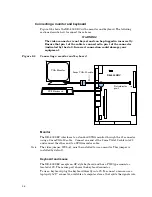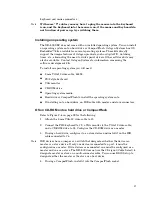Chapter 4: Save and run programs
Save and run your programs on the XE–800 SBC
Once you have written, tested and debugged your application, you can then save it
to a device such as CompactFlash or hard drive. When you reboot the XE–800
SBC, your program can automatically load and execute.
This chapter describes the following:
Saving an application program to hard disk or CompactFlash
Autoexecuting the program from the XE–800 SBC
Overriding autoexecution of your program.
The examples in this chapter are for ROM–DOS; the procedures will vary for
different operating systems. Some Microsoft programs make undocumented DOS
calls. With ROM–DOS, an error returns when an undocumented DOS call is made,
causing your program to operate erratically. We recommend using Microsoft’s
MSDOS when using programs with undocumented DOS calls.
Saving programs and support files
A disk drive or CompactFlash must contain proper formatting. To format the
CompactFlash or to add your own operating system, please refer to the Compact
Flash, SDRAM, and battery backup chapter.
WARNING!
Reformatting the CompactFlash requires the use of a hard drive or
R/W CD-ROM to restore system files.
Adding your application
1. To add your application to your CompactFlash use the DOS COPY command
2. Add or remove any device drivers for your application. You may want to do the
same for the CONFIG.SYS file on the CompactFlash. Remember to add these
drivers to your drive as well.
3. To autoexecute your application, add your application name to the
AUTOEXEC.BAT file.
40