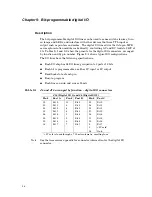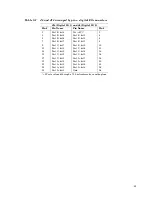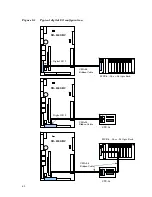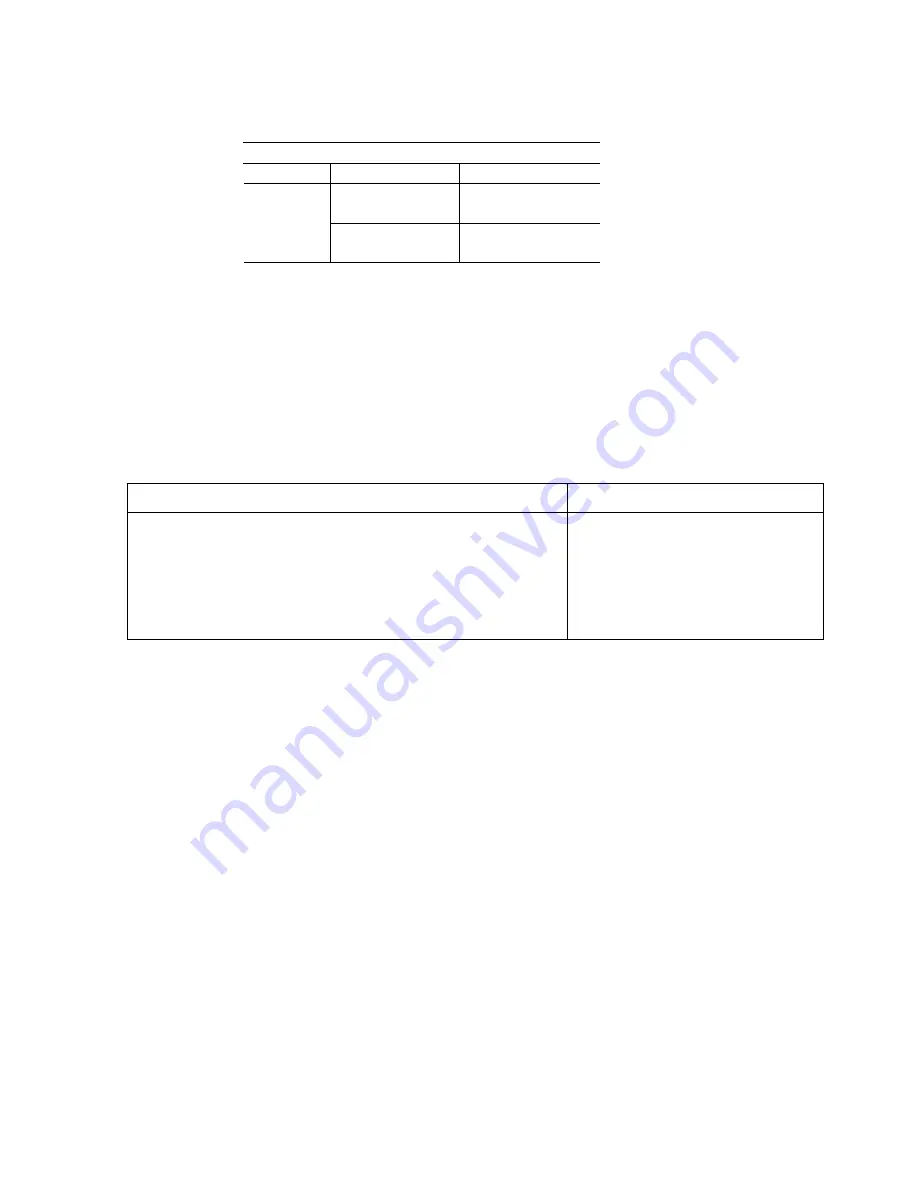
Table 5–4 COM2 jumper: W2
W2 – COM2 jumper
COM Port
Interface
Jumper Settings
RS–422/RS–485
no termination
No jumpers on W2
COM2
RS–422/RS–485
with termination
W2[1–3], W2[2–4]*
* Default. These jumpers terminate the network. If
the XE–800 SBC is not at an end of the network, leave
these jumpers off . See Figure 5–2.
Setup menu for COM ports
The I/O Device Configuration submenu allows you to set the I/O configurations.
You must enable COM2 and select the interface you are using. You must also set
the jumpers for the interface (see table above).
PhoenixBIOS Setup Utility
Advanced
I/O Device Configuration
Item Specific Help
Serial port A:
Serial port B:
Interface:
Parallel port:
Mode:
Base I/O address:
Interrupt:
DMA channel:
[3F8/IRQ4]
[Disabled]
[RS-232]
[Disabled]
[Bi-directional]
[378]
[IRQ 7]
[DMA 1]
F1 Help ^v Select Item -/+ Change Values F9 Setup Defaults
Esc Exit <> Select Menu Enter Select > Sub-Menu F10 Save and Exit
Function and use of serial ports
COM1 as serial console device
You can use COM1 as a console device to communicate with another PC. For COM1
to be a serial console, the “V” video jumper W1[5–6] must be removed. See the
Console devices chapter for more information.
Note
When interfacing the XE–800 SBC to your desktop PC, you must use a null modem
adapter.
COM ports as RS–232 I/O
COM1 and COM2 are 8-wire RS–232 interfaces. You can connect two serial I/O
devices. COM1 is always configured as RS–232. COM2 must be enabled and
configured in BIOS Setup.
In the default configuration, the video jumper W1[5–6] is installed. This jumper
automatically disables the Serial Video option in the Advance menu in Setup, and
the COM1 port is available for serial I/O devices. In some instances, such as
46