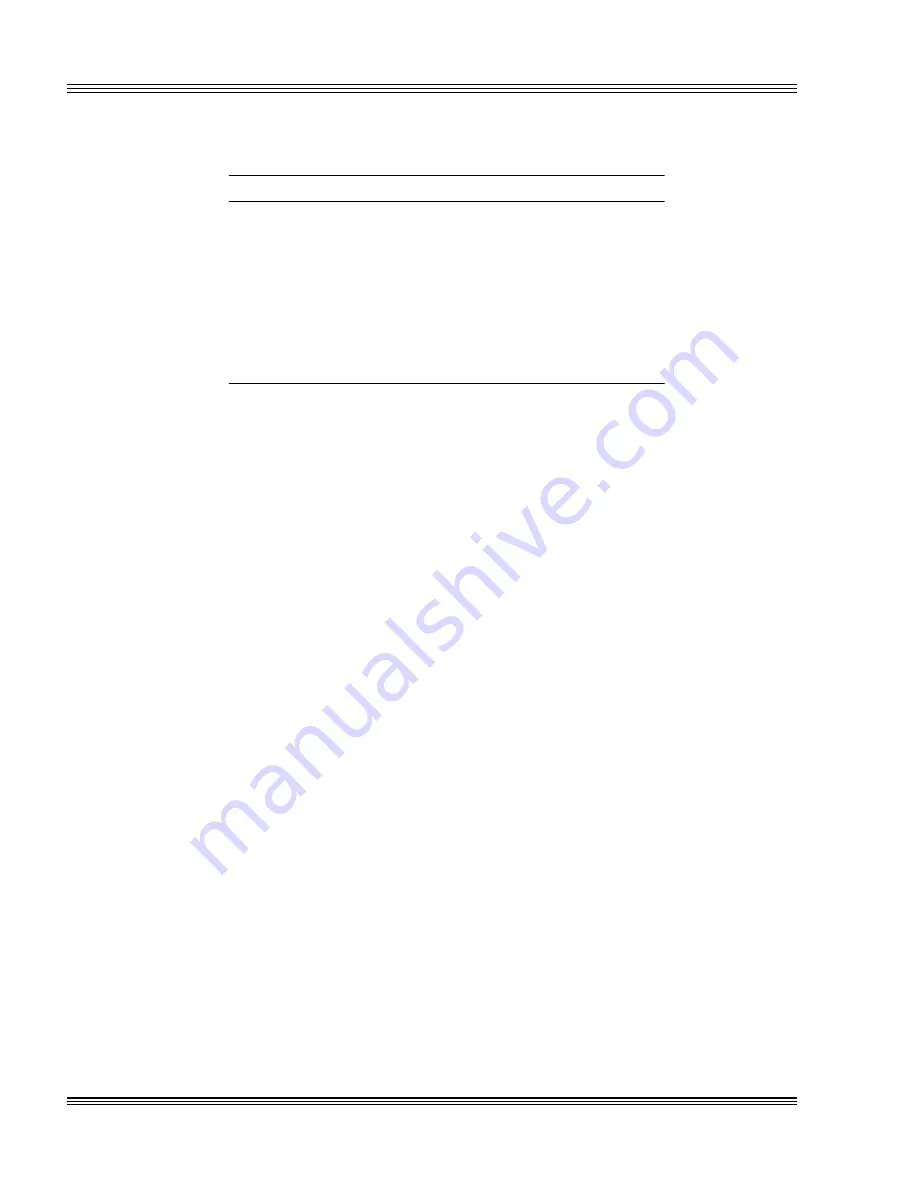
13-2
CRTs and flat panels
PC-500 user’s manual
Table 13-1
Video controller and associated CRT, flat panel, and PC-video circuitry
Standard features
Optional features
Installed
No video circuitry installed
Installed
CRT circuitry not installed
Installed
Flat panel circuitry not installed
Installed
PC-video interface not installed
Installed
Positive display bias supply not
installed (+23 to +29 VDC)*
Not installed
Negative display bias supply
(–23 to –29 VDC)*
* = Other bias voltage ranges are factory optional
≡
Programming the video BIOS
Note
When the SCSI hard drive is used, the SCSI boot BIOS and the video
BIOS both share the C8000-CFFFFh region. For more information on
the region share between these two BIOSes, refer to the Video BIOS
reprogramming section in the SCSI chapter.
The PC-500 is factory configured and programmed for a VGA analog
monitor. If you wish to use a monitor other than the default or a flat
panel display, you must reprogram the video BIOS for the appropriate
display. To reprogram your video BIOS, see the README.DOC on your
65550 utility disk.
If you are using the default monitor and have not previously repro-
grammed the video BIOS, please skip to the section Connecting the
monitor/display.
1. Attach a standard VGA monitor, an AT/PS/2 compatible keyboard, and
a floppy drive to the PC-500.
2. Refer to Figure 13-1 for the correct cables and locations of the keyboard,
VGA monitor, and floppy drive connectors.
Note
If monitor and keyboard are not available, connect the PC-500 to your
PC by using a remote serial console. Refer to the Serial Console section
in the Console devices chapter.
Summary of Contents for PC-500
Page 7: ...Notice to user PC 500 user s manual ...
Page 17: ...xii Contents PC 500 user s manual ...
Page 23: ...About this manual PC 500 user s manual ...
Page 25: ...Overview of Section 1 PC 500 user s manual ...
Page 35: ...2 2 Quick start PC 500 user s manual Figure 2 1 PC 500componentdiagram ...
Page 36: ...2 3 PC 500 user s manual Quick start Figure 2 2 PC 500center to centerholedimensions ...
Page 53: ...3 10 SETUP programs PC 500 user s manual ...
Page 57: ...4 4 Save and run programs PC 500 user s manual ...
Page 59: ...Overview of Section 2 PC 500 user s manual ...
Page 71: ...5 12 Serial ports PC 500 user s manual ...
Page 75: ...6 4 LPT1 parallel port PC 500 user s manual ...
Page 81: ...7 6 Console devices PC 500 user s manual ...
Page 89: ...10 2 IRQ routing and opto IRQs PC 500 user s manual Figure 10 1 Interruptroutingmatrix ...
Page 103: ...11 12 EZ I O PC 500 user s manual ...
Page 117: ...14 2 PC 104 expansion PC 500 user s manual ...
Page 119: ...15 2 SCSI PC 500 user s manual ...
Page 121: ...16 2 Ethernet PC 500 user s manual ...
Page 123: ...Overview of Section 3 PC 500 user s manual ...
Page 127: ...17 4 Watchdog timer and hardware reset PC 500 user s manual ...
Page 143: ...19 8 Transferring files remote disks PC 500 user s manual ...
Page 173: ...22 22 CPU power management PC 500 user s manual ...
Page 177: ...23 4 Troubleshooting PC 500 user s manual ...
Page 179: ...Overview of Section 4 PC 500 user s manual ...
Page 225: ...B 28 Software utilities PC 500 user s manual ...
















































