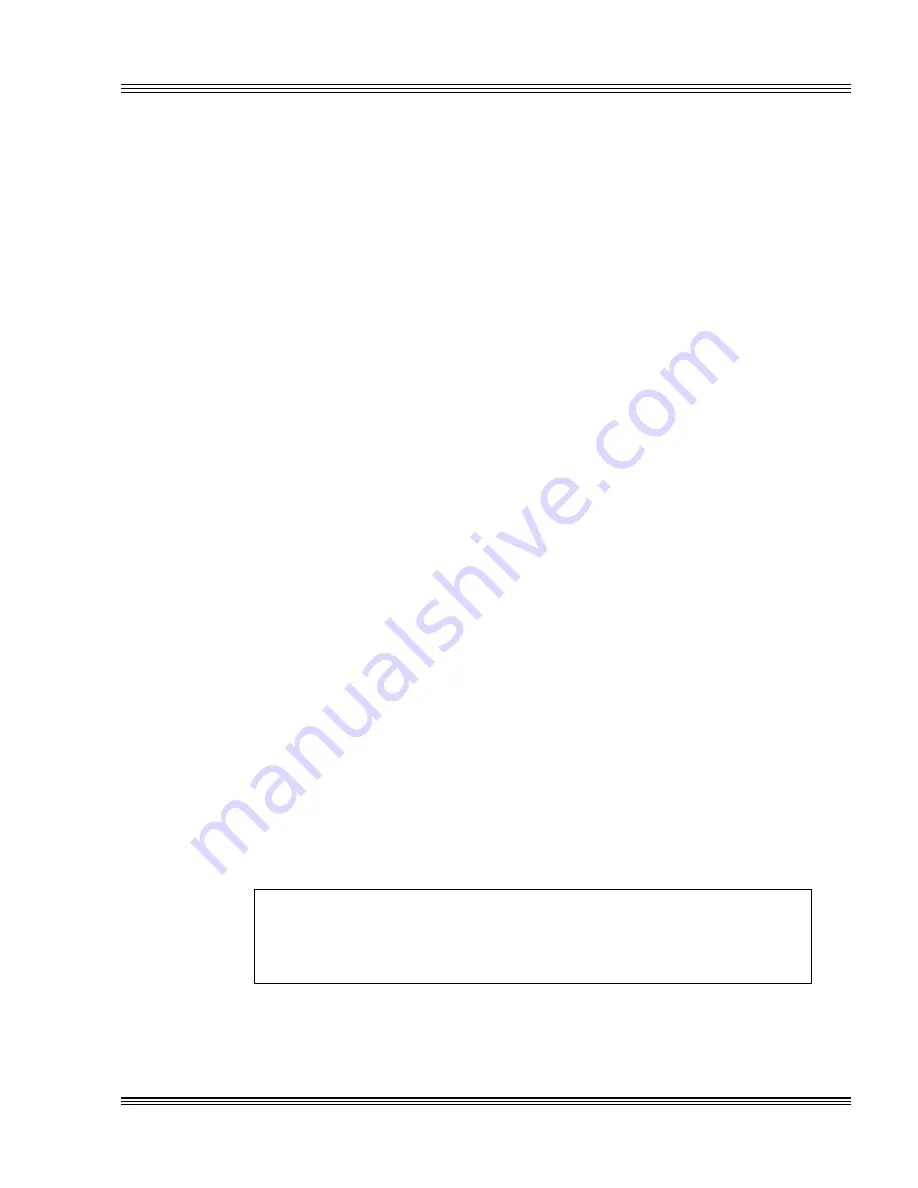
4-1
PC-500 user’s manual
Save and run programs
Chapter 4:
Save and run programs
≡
Save and run your programs on the PC-500
Once you have written, tested and debugged your application, you can
then save it to flash memory in SSD1 or SSD0 (if flash or SRAM). When
you reboot the PC-500, your program can automatically load into DOS
memory and execute. As shipped from the factory, SSD1 already con-
tains a bootable ROM-DOS.
This chapter describes the following:
n
Saving an application program to SSD1
n
Autoexecuting the program from the PC-500
n
Overriding autoexecution of your program.
The information in this chapter assumes you are using ROM-DOS in
your application. Some Microsoft programs make undocumented DOS
calls. With ROM-DOS, an error returns when an undocumented DOS
call is made, causing your program to operate erratically. We recom-
mend booting from SSD1, using your own DOS, when using programs
with undocumented DOS calls. Refer to the section Adding operating
system startup files in the Managing SSDs chapter for more information
on saving and autoexecuting programs.
≡
Saving programs and support files
By default, the drive in SSD1 comes preformatted from the factory,
loaded with ROM-DOS startup files and an example demo program. To
replace the demo program on SSD1 with your own, see the section
Adding your application, in this chapter. To reformat an SSD or to add
your own operating system, please refer to the Managing SSDs chapter.
WARNING!
Reformatting SSD1 requires the use of a floppy or a hard
disk to restore system files.
Summary of Contents for PC-500
Page 7: ...Notice to user PC 500 user s manual ...
Page 17: ...xii Contents PC 500 user s manual ...
Page 23: ...About this manual PC 500 user s manual ...
Page 25: ...Overview of Section 1 PC 500 user s manual ...
Page 35: ...2 2 Quick start PC 500 user s manual Figure 2 1 PC 500componentdiagram ...
Page 36: ...2 3 PC 500 user s manual Quick start Figure 2 2 PC 500center to centerholedimensions ...
Page 53: ...3 10 SETUP programs PC 500 user s manual ...
Page 57: ...4 4 Save and run programs PC 500 user s manual ...
Page 59: ...Overview of Section 2 PC 500 user s manual ...
Page 71: ...5 12 Serial ports PC 500 user s manual ...
Page 75: ...6 4 LPT1 parallel port PC 500 user s manual ...
Page 81: ...7 6 Console devices PC 500 user s manual ...
Page 89: ...10 2 IRQ routing and opto IRQs PC 500 user s manual Figure 10 1 Interruptroutingmatrix ...
Page 103: ...11 12 EZ I O PC 500 user s manual ...
Page 117: ...14 2 PC 104 expansion PC 500 user s manual ...
Page 119: ...15 2 SCSI PC 500 user s manual ...
Page 121: ...16 2 Ethernet PC 500 user s manual ...
Page 123: ...Overview of Section 3 PC 500 user s manual ...
Page 127: ...17 4 Watchdog timer and hardware reset PC 500 user s manual ...
Page 143: ...19 8 Transferring files remote disks PC 500 user s manual ...
Page 173: ...22 22 CPU power management PC 500 user s manual ...
Page 177: ...23 4 Troubleshooting PC 500 user s manual ...
Page 179: ...Overview of Section 4 PC 500 user s manual ...
Page 225: ...B 28 Software utilities PC 500 user s manual ...















































