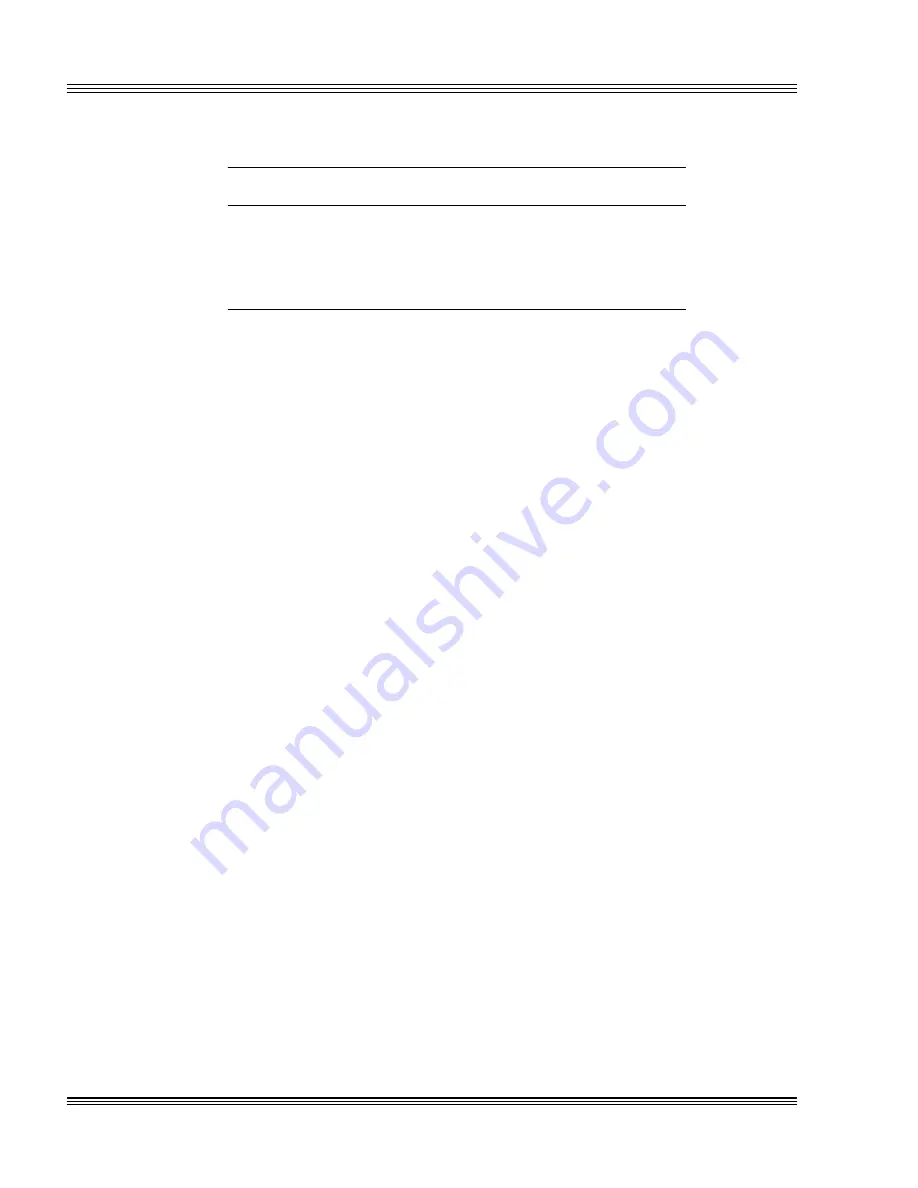
11-4
EZ I/O
PC-500 user’s manual
Table 11-4
Reading the EZ I/O port
I/O range select A
(bit 5)
I/O range select B
(bit 4)
EZ I/O
base address
0
1
130h
0
0
150h
1
1
330h*
1
0
350h
* = default
≡
Configuring and programming the EZ I/O ports
Located at J11 on the PC-500, the digital I/O connector is program-
mable by an Octagon EZ I/O digital chip. The EZ I/O chip has three
ports with eight parallel I/O lines (bits) per port. This port can use one
of four base I/O addresses. All lines can be individually programmed as
all inputs, all outputs, or individually as inputs or outputs. You can
alter which bits are inputs or outputs by writing a control command to
the control register of the EZ I/O port. When a line is configured as an
output, it can sink a maximum of 15 mA at 0.4V or can source 15 mA at
2.4V. On powerup and software or hardware reset, all digital I/O lines
at J11 reset as inputs.
Programming the EZ I/O
Follow these steps to program the EZ I/O chip:
1. Configure the EZ I/O port bit directions, either as inputs or outputs.
2. Write to port A, B, or C with the desired level or read the bit level from
the desired port.
Configuring the EZ I/O
Follow these steps to configure the EZ I/O chip
1. Write a "2" to the control register (base a 3). This places
the I/O chip in “direction” mode:
(default base address = 330h)
OUT 333h, 2 (control register, direction mode)
2. Set the direction of each bit. A "0" written to the corresponding line
indicates an input and a "1" bit indicates an output. Each bit corre-
sponds to the equivalent I/O line.
Summary of Contents for PC-500
Page 7: ...Notice to user PC 500 user s manual ...
Page 17: ...xii Contents PC 500 user s manual ...
Page 23: ...About this manual PC 500 user s manual ...
Page 25: ...Overview of Section 1 PC 500 user s manual ...
Page 35: ...2 2 Quick start PC 500 user s manual Figure 2 1 PC 500componentdiagram ...
Page 36: ...2 3 PC 500 user s manual Quick start Figure 2 2 PC 500center to centerholedimensions ...
Page 53: ...3 10 SETUP programs PC 500 user s manual ...
Page 57: ...4 4 Save and run programs PC 500 user s manual ...
Page 59: ...Overview of Section 2 PC 500 user s manual ...
Page 71: ...5 12 Serial ports PC 500 user s manual ...
Page 75: ...6 4 LPT1 parallel port PC 500 user s manual ...
Page 81: ...7 6 Console devices PC 500 user s manual ...
Page 89: ...10 2 IRQ routing and opto IRQs PC 500 user s manual Figure 10 1 Interruptroutingmatrix ...
Page 103: ...11 12 EZ I O PC 500 user s manual ...
Page 117: ...14 2 PC 104 expansion PC 500 user s manual ...
Page 119: ...15 2 SCSI PC 500 user s manual ...
Page 121: ...16 2 Ethernet PC 500 user s manual ...
Page 123: ...Overview of Section 3 PC 500 user s manual ...
Page 127: ...17 4 Watchdog timer and hardware reset PC 500 user s manual ...
Page 143: ...19 8 Transferring files remote disks PC 500 user s manual ...
Page 173: ...22 22 CPU power management PC 500 user s manual ...
Page 177: ...23 4 Troubleshooting PC 500 user s manual ...
Page 179: ...Overview of Section 4 PC 500 user s manual ...
Page 225: ...B 28 Software utilities PC 500 user s manual ...














































