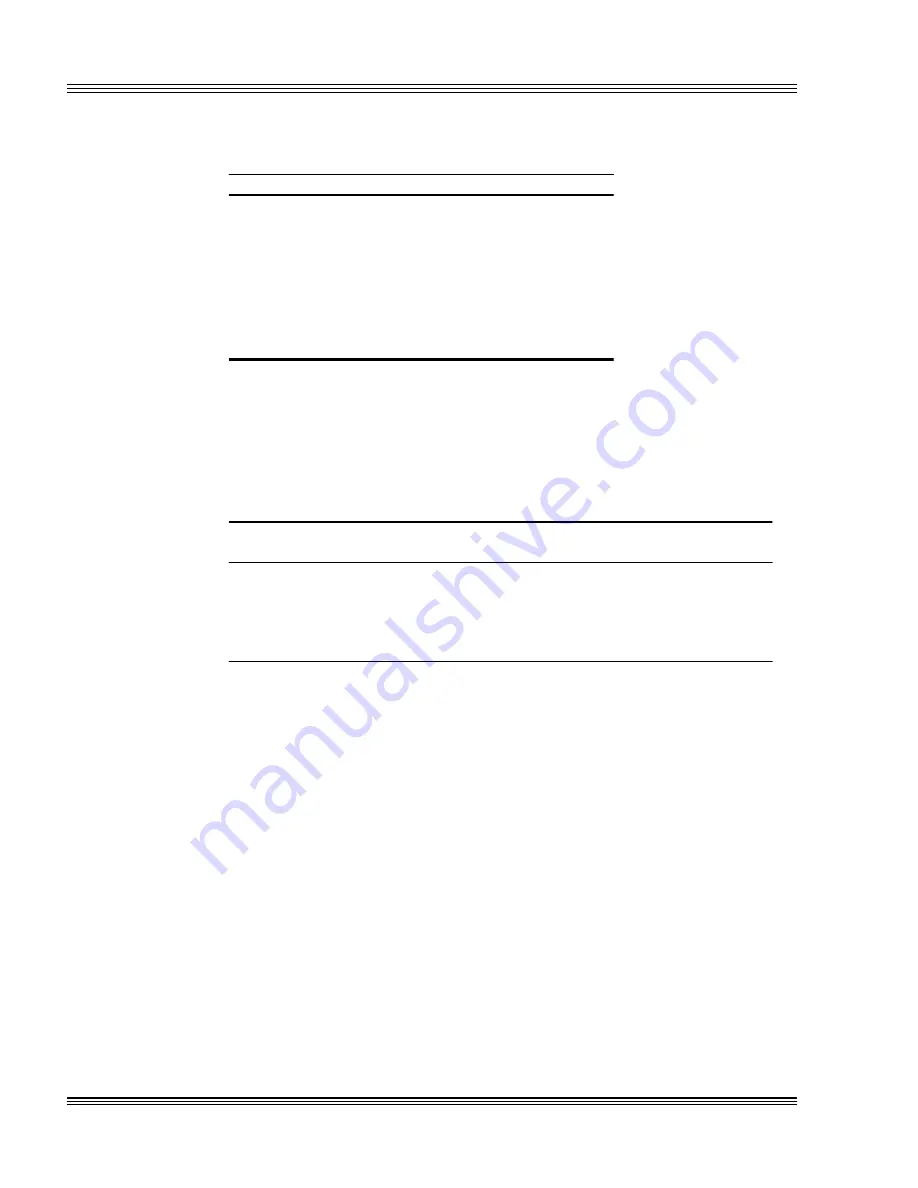
5-4
Serial ports
PC-500 user’s manual
Table 5-5
Register 0A9h
Bit
Description
7
Enhanced mode jumper (W2[3-4])
6
Not used
5
I/O range select A (ISP file dependent)
4
I/O range select B (ISP file dependent)
3
User option jumper B (W4[5-6])
2
User option jumper A (W3[9-10])
1
Not used
0
USESETUP jumper (W2[9-10])
* = I/O range select A and B can be adjusted via the ISP
files found on the PC-500 utility disk. See the IRQ
routing and opto irqs chapter for more information.
2. Determine the interrupt status port address based on bit 5 (I/O range
select A) and bit 4 (I/O range select B) at register 0A9h. See Table 5-6.
Table 5-6
Reading the interrupt status port: Register 0A9h
I/O range select
A (bit 5) B (bit 4)
COM5
addresses
EZ I/O
addresses
Interrupt status
port addresses
0 0
140-147h
150-157h
158-15Fh
0 1
120-127h
130-137h
138-13Fh
1 0
340-347h
350-357h
358-35Fh
1* 1*
320-327h*
330-337h*
338-33Fh*
* = default
For example, if bits 5 and 4 are both 0, the interrupt status port ad-
dresses are 158-15Fh. If bit 5 is 0 and bit 4 is 1, the interrupt status
port addresses are 138-13Fh; if bit 5 is 1 and bit 4 is 0, the interrupt
status port addresses are 358-35Fh; and if bits 4 and 5 are both 1, the
interrupt status port addresses are 338-33Fh.
3. Inside your interrupt handler, read the interrupt status port. Bit 1
through bit 3 show which serial port caused the interrupt.
For example, when there is a 1 in bit 3, this means COM3 caused the
interrupt; a 1 in bit 2 shows that the interrupt came from COM4; a 1 in
bit 1 means that COM5 caused the interrupt; and by default, when a 1
is in bit 0, then COM5 caused the interrupt. See Table 5-6.
Note
Exit the interrupt handler only when bits 0 through 3 are all at 0.
Summary of Contents for PC-500
Page 7: ...Notice to user PC 500 user s manual ...
Page 17: ...xii Contents PC 500 user s manual ...
Page 23: ...About this manual PC 500 user s manual ...
Page 25: ...Overview of Section 1 PC 500 user s manual ...
Page 35: ...2 2 Quick start PC 500 user s manual Figure 2 1 PC 500componentdiagram ...
Page 36: ...2 3 PC 500 user s manual Quick start Figure 2 2 PC 500center to centerholedimensions ...
Page 53: ...3 10 SETUP programs PC 500 user s manual ...
Page 57: ...4 4 Save and run programs PC 500 user s manual ...
Page 59: ...Overview of Section 2 PC 500 user s manual ...
Page 71: ...5 12 Serial ports PC 500 user s manual ...
Page 75: ...6 4 LPT1 parallel port PC 500 user s manual ...
Page 81: ...7 6 Console devices PC 500 user s manual ...
Page 89: ...10 2 IRQ routing and opto IRQs PC 500 user s manual Figure 10 1 Interruptroutingmatrix ...
Page 103: ...11 12 EZ I O PC 500 user s manual ...
Page 117: ...14 2 PC 104 expansion PC 500 user s manual ...
Page 119: ...15 2 SCSI PC 500 user s manual ...
Page 121: ...16 2 Ethernet PC 500 user s manual ...
Page 123: ...Overview of Section 3 PC 500 user s manual ...
Page 127: ...17 4 Watchdog timer and hardware reset PC 500 user s manual ...
Page 143: ...19 8 Transferring files remote disks PC 500 user s manual ...
Page 173: ...22 22 CPU power management PC 500 user s manual ...
Page 177: ...23 4 Troubleshooting PC 500 user s manual ...
Page 179: ...Overview of Section 4 PC 500 user s manual ...
Page 225: ...B 28 Software utilities PC 500 user s manual ...
















































