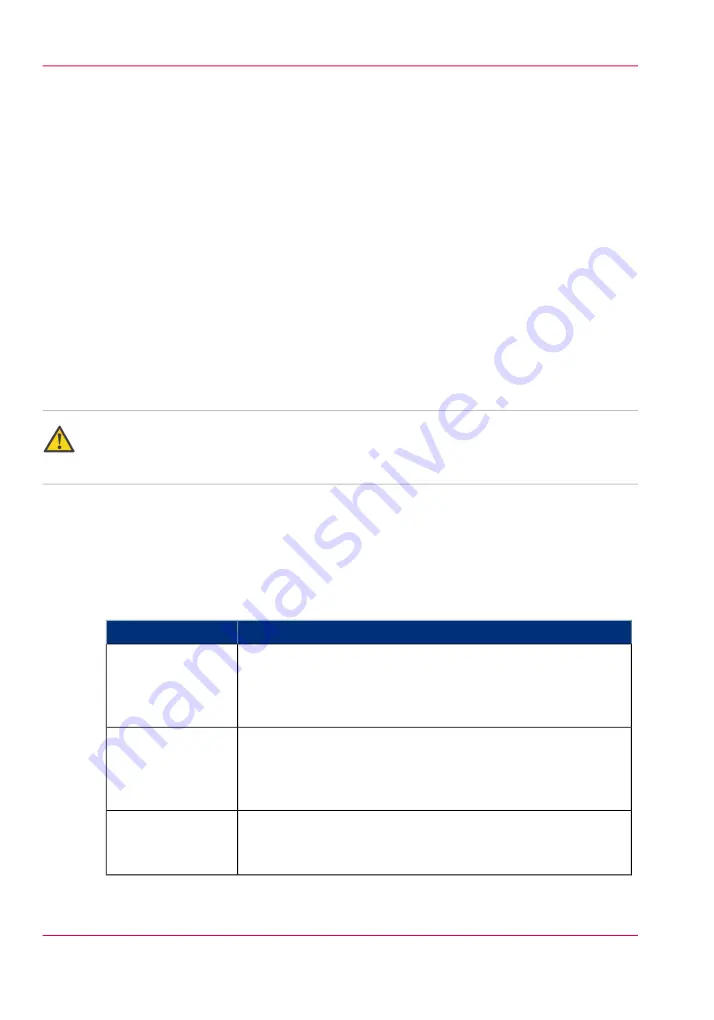
Security
Access and passwords
User roles and authorizations
Introduction
The settings in the Océ Express WebTools can be configured and managed to enable the
optimal performance of the Océ PlotWave 900.
You can view all the settings in the Océ Express WebTools but when you want to edit a
setting, a message appears. This message indicates that the setting is password protected.
You must log in, before you have the rights and authorizations to change a setting. Logging
in requires a password.
Caution:
Handle all passwords securely and with care. The machine has to be reinstalled in case
of forgotten passwords.
Overview of user roles and authorizations
The table below displays the different user roles and the authorizations that belong to the
role.
#
Description
User role
Besides the normal use of the system, the Key operator takes
care of the system's daily maintenance and is authorized to
change all default settings in the 'Preferences' tab of the Océ
Express WebTools.
'Key operator'
The System administrator takes care of the integration of the
system into the IT-infrastructure of the customer.
The System administrator is authorized to change all settings
in the 'Configuration' tab of the Océ Express WebTools.
'System administra-
tor'
The Power user is authorized to access all functionalities of the
Océ Express WebTools. It combines the 'Key operator' and
'System administrator' roles.
'Power user'
Chapter 3 - Define your workflow with Océ Express WebTools
72
User roles and authorizations
Summary of Contents for PlotWave 900
Page 1: ...o Oc PlotWave 900 Serious Power User manual Operating information...
Page 11: ...Chapter 1 Introduction...
Page 28: ...Chapter 1 Introduction 28 Working area...
Page 29: ...Chapter 2 Get to know the Oc Plot Wave 900 system...
Page 44: ...Chapter 2 Get to know the Oc PlotWave 900 system 44 Online Offline button...
Page 45: ...Chapter 3 Define your workflow with Oc Express WebTools...
Page 128: ...Chapter 3 Define your workflow with Oc Express WebTools 128 Delete a Smart Inbox...
Page 129: ...Chapter 4 Use the Oc PlotWave 900 to print...
Page 142: ...Chapter 4 Use the Oc PlotWave 900 to print 142 Print a job from the Smart Inbox...
Page 143: ...Chapter 5 Use the Oc PlotWave 900 scanner to copy...
Page 169: ...Chapter 6 Use the Oc TDS600 scanner to copy...
Page 197: ...Chapter 7 Use Oc Mobile Printing and Scanning...
Page 211: ...Chapter 8 Special copy and scan jobs...
Page 241: ...Chapter 9 The Folder Reinforcement unit and Belt unit...
Page 255: ...Chapter 10 Oc Double Decker Pro...
Page 262: ...Chapter 10 Oc Double Decker Pro 262 How to set the media separation method...
Page 263: ...Chapter 11 System maintenance...
Page 291: ...Chapter 12 Solve problems...
Page 328: ...Chapter 12 Solve problems 328 Other problems...
Page 329: ...Chapter 13 Support...
Page 335: ...Chapter 14 License management...
Page 347: ...Chapter 15 Account management...
Page 356: ...Chapter 15 Account management 356 Enable account management in the Oc Express WebTools...
Page 357: ...Chapter 16 Software options...
Page 359: ...Chapter 17 Network and Security set tings...
Page 361: ...Appendix A System specifications...
Page 379: ...Appendix B Reader s comment sheet...
Page 393: ...Working area printing system 27 Z Zoom Setting 162 Zoom factor Zoom factor 185 393 Index...
Page 394: ...2...
Page 395: ...2...
















































