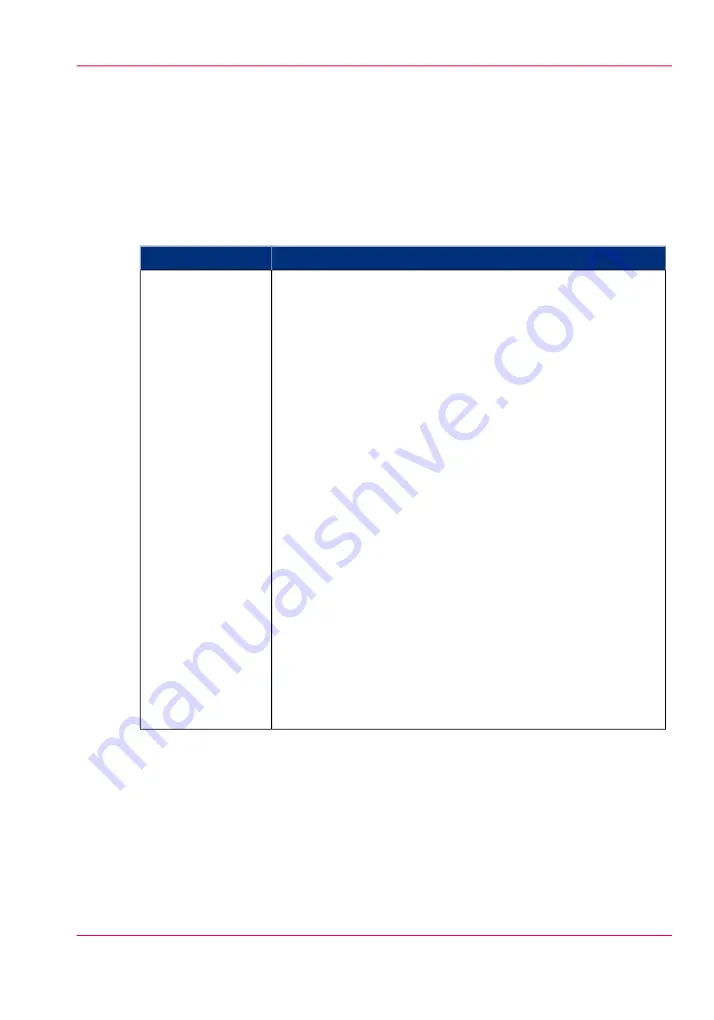
Summary of Océ Account Console
Main parts of Océ Account Console
An administrator uses Océ Account Console to perform a number of maintenance and
configuration tasks.
The main functional areas of Océ Account Console are described in the table below.
Main parts of Océ Account Console
#
Description
Part
'Fields' section.
• Create an accounting dialog. The accounting dialog consists
of a number of accounting fields.
• Delete an accounting dialog. Please note that this action
cannot be reversed.
• Edit an accounting dialog. You can change the type of ac-
counting field.
• Change the order of the accounting field in the list.
• Make a preview of the accounting dialog to test the validity.
• Publish the accounting dialog. Make the accounting dialog
available to external applications.
'Values' section.
• Create values for each accounting field.
• Add values for each accounting field. You add existing values
to an accounting field.
• Delete values for each accounting field. Please note that this
action cannot be reversed.
• Edit values for the selected accounting field
• Move the selected value up or down in the list.
• 'Sort A..Z '. Use this option to organize the list in ascending
order.
• 'Sort Z..A'. Use this option to organize the list in descending
order.
The 'Dialog' tab
Chapter 15 - Account management
351
Summary of Océ Account Console
Summary of Contents for PlotWave 900
Page 1: ...o Oc PlotWave 900 Serious Power User manual Operating information...
Page 11: ...Chapter 1 Introduction...
Page 28: ...Chapter 1 Introduction 28 Working area...
Page 29: ...Chapter 2 Get to know the Oc Plot Wave 900 system...
Page 44: ...Chapter 2 Get to know the Oc PlotWave 900 system 44 Online Offline button...
Page 45: ...Chapter 3 Define your workflow with Oc Express WebTools...
Page 128: ...Chapter 3 Define your workflow with Oc Express WebTools 128 Delete a Smart Inbox...
Page 129: ...Chapter 4 Use the Oc PlotWave 900 to print...
Page 142: ...Chapter 4 Use the Oc PlotWave 900 to print 142 Print a job from the Smart Inbox...
Page 143: ...Chapter 5 Use the Oc PlotWave 900 scanner to copy...
Page 169: ...Chapter 6 Use the Oc TDS600 scanner to copy...
Page 197: ...Chapter 7 Use Oc Mobile Printing and Scanning...
Page 211: ...Chapter 8 Special copy and scan jobs...
Page 241: ...Chapter 9 The Folder Reinforcement unit and Belt unit...
Page 255: ...Chapter 10 Oc Double Decker Pro...
Page 262: ...Chapter 10 Oc Double Decker Pro 262 How to set the media separation method...
Page 263: ...Chapter 11 System maintenance...
Page 291: ...Chapter 12 Solve problems...
Page 328: ...Chapter 12 Solve problems 328 Other problems...
Page 329: ...Chapter 13 Support...
Page 335: ...Chapter 14 License management...
Page 347: ...Chapter 15 Account management...
Page 356: ...Chapter 15 Account management 356 Enable account management in the Oc Express WebTools...
Page 357: ...Chapter 16 Software options...
Page 359: ...Chapter 17 Network and Security set tings...
Page 361: ...Appendix A System specifications...
Page 379: ...Appendix B Reader s comment sheet...
Page 393: ...Working area printing system 27 Z Zoom Setting 162 Zoom factor Zoom factor 185 393 Index...
Page 394: ...2...
Page 395: ...2...
















































