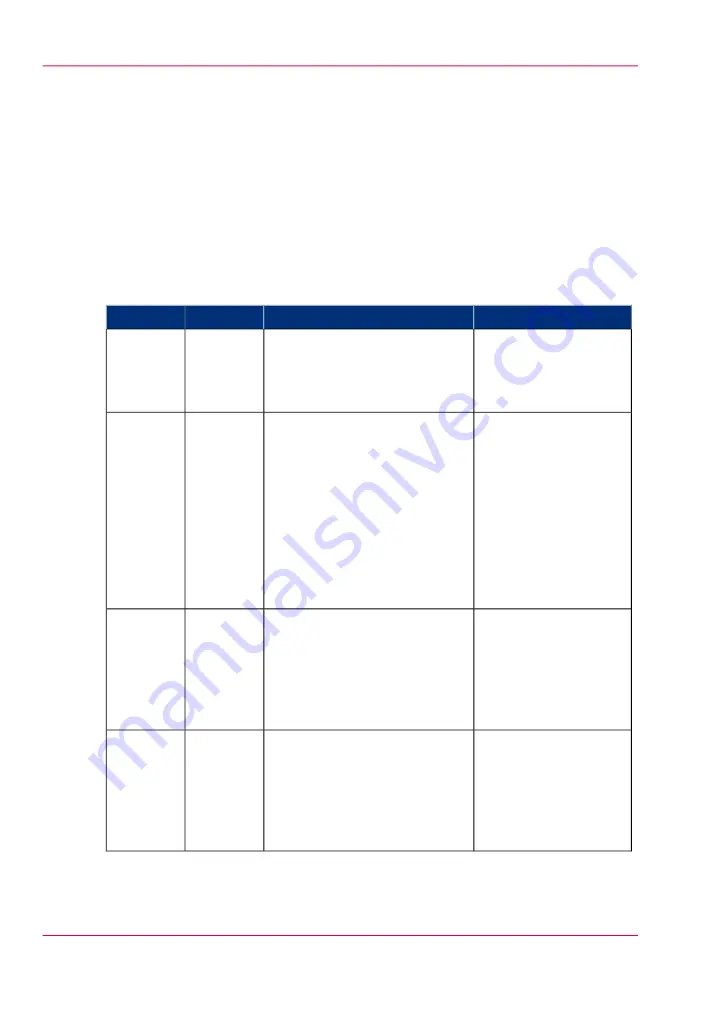
Timers
Introduction
The Océ PlotWave 900 is equipped as standard with a number of timers to save energy
or to automatically turn the system off and on. The timers can be configured in Océ Ex-
press WebTools under the 'Preferences' - 'System settings' - 'System properties' tab.
The Océ PlotWave 900 has the following timers:
Overview
Timers
#
Note
Description
Works on
Timers
You can disable the
timer in Océ Express
WebTools.
After the time defined in the
'Energy save mode time-out'
setting, the printer uses less
power.
Printer
Low Pow-
er mode
The printer will need to
warm up before becom-
ing operational again.
After the time defined in the
'Sleep mode time-out' setting,
the system receives a minimum
of power in order to save energy.
The screens on the operator
panels turn off.
The printer cools down.
When you press a key on either
of the operator panels, the
printer or scanner activates.
Printer
and scan-
ner (not
TDS600).
Sleep
mode
This timer only works
when the keys in the
power switch on the
printer and scanner are
set to the timer posi-
tion.
The system turns off entirely af-
ter the time defined in the'Shut-
down timeout' setting in Océ
Express WebTools.
Printer
and scan-
ner (not
TDS600).
Shut Off
This timer only works
when the keys in the
power switch on the
printer and scanner are
set to the timer posi-
tion.
The system turns on automatical-
ly at the time defined in
the'Wake-up time' setting in
Océ Express WebTools.
Printer
and scan-
ner (not
TDS600).
Wake Up
Chapter 1 - Introduction
24
Timers
Summary of Contents for PlotWave 900
Page 1: ...o Oc PlotWave 900 Serious Power User manual Operating information...
Page 11: ...Chapter 1 Introduction...
Page 28: ...Chapter 1 Introduction 28 Working area...
Page 29: ...Chapter 2 Get to know the Oc Plot Wave 900 system...
Page 44: ...Chapter 2 Get to know the Oc PlotWave 900 system 44 Online Offline button...
Page 45: ...Chapter 3 Define your workflow with Oc Express WebTools...
Page 128: ...Chapter 3 Define your workflow with Oc Express WebTools 128 Delete a Smart Inbox...
Page 129: ...Chapter 4 Use the Oc PlotWave 900 to print...
Page 142: ...Chapter 4 Use the Oc PlotWave 900 to print 142 Print a job from the Smart Inbox...
Page 143: ...Chapter 5 Use the Oc PlotWave 900 scanner to copy...
Page 169: ...Chapter 6 Use the Oc TDS600 scanner to copy...
Page 197: ...Chapter 7 Use Oc Mobile Printing and Scanning...
Page 211: ...Chapter 8 Special copy and scan jobs...
Page 241: ...Chapter 9 The Folder Reinforcement unit and Belt unit...
Page 255: ...Chapter 10 Oc Double Decker Pro...
Page 262: ...Chapter 10 Oc Double Decker Pro 262 How to set the media separation method...
Page 263: ...Chapter 11 System maintenance...
Page 291: ...Chapter 12 Solve problems...
Page 328: ...Chapter 12 Solve problems 328 Other problems...
Page 329: ...Chapter 13 Support...
Page 335: ...Chapter 14 License management...
Page 347: ...Chapter 15 Account management...
Page 356: ...Chapter 15 Account management 356 Enable account management in the Oc Express WebTools...
Page 357: ...Chapter 16 Software options...
Page 359: ...Chapter 17 Network and Security set tings...
Page 361: ...Appendix A System specifications...
Page 379: ...Appendix B Reader s comment sheet...
Page 393: ...Working area printing system 27 Z Zoom Setting 162 Zoom factor Zoom factor 185 393 Index...
Page 394: ...2...
Page 395: ...2...
















































