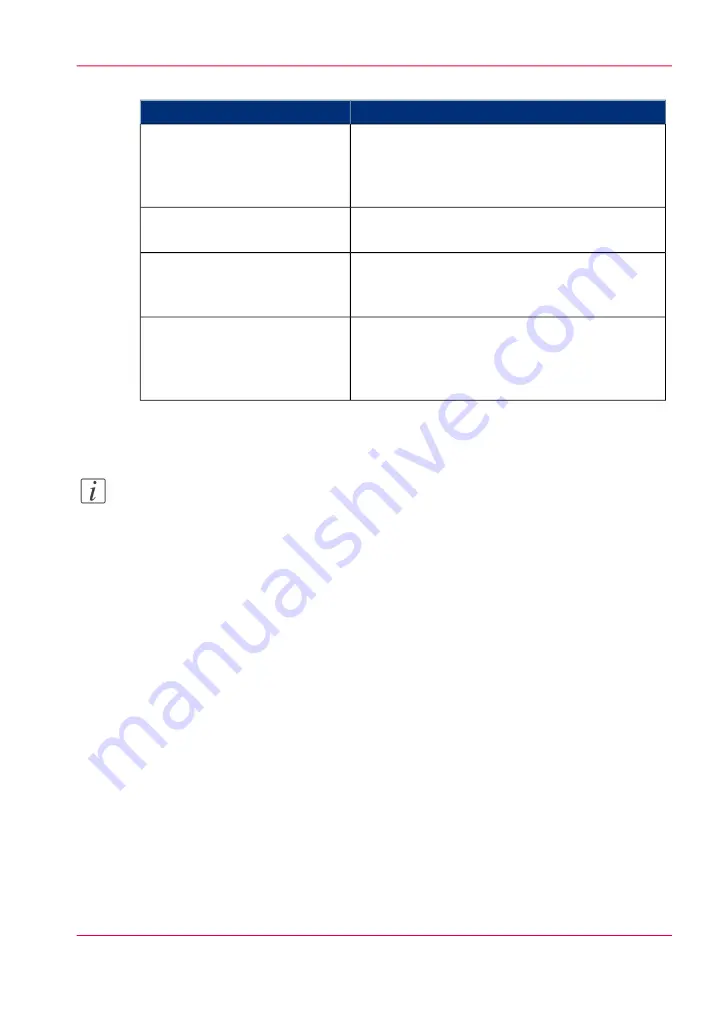
'Mobile' section in Océ Express WebTools
#
Action
Setting
Optional: Only define a key if you want users to
enter a password before connecting to the printer.
Use it when you need to control access to the
printer.
'Mobile printing password'
Enter “Yes” if you want to display the password
on the 'Quick Response Card'.
'Show mobile password on
Quick Response Card'
Enter the name of your Wi-Fi network.
The name will be displayed on the 'Quick Re-
sponse Card'.
'Wifi name on connection sheet'
(also known as SSID)
If required, enter the password for your Wi-Fi
network.
The key will be displayed on the 'Quick Response
Card'.
'Wifi key on connection sheet'
(also known as security key)
6.
Click 'Ok' to confirm the determined settings.
Note:
If the printer is in a Windows domain network, enter the domain name in Océ Express
WebTools:
- Open the 'Configuration' - 'Connectivity' tab
- Go to the'TCP/IP: IPv4' section. Enter the domain name in the field 'Primary DNS
suffix'.
Result
The information you entered in the 'Mobile' section will be printed on the 'Quick Re-
sponse Card'.
Chapter 7 - Use Océ Mobile Printing and Scanning
201
Configure the Océ Express WebTools settings for a mobile connection
Summary of Contents for PlotWave 900
Page 1: ...o Oc PlotWave 900 Serious Power User manual Operating information...
Page 11: ...Chapter 1 Introduction...
Page 28: ...Chapter 1 Introduction 28 Working area...
Page 29: ...Chapter 2 Get to know the Oc Plot Wave 900 system...
Page 44: ...Chapter 2 Get to know the Oc PlotWave 900 system 44 Online Offline button...
Page 45: ...Chapter 3 Define your workflow with Oc Express WebTools...
Page 128: ...Chapter 3 Define your workflow with Oc Express WebTools 128 Delete a Smart Inbox...
Page 129: ...Chapter 4 Use the Oc PlotWave 900 to print...
Page 142: ...Chapter 4 Use the Oc PlotWave 900 to print 142 Print a job from the Smart Inbox...
Page 143: ...Chapter 5 Use the Oc PlotWave 900 scanner to copy...
Page 169: ...Chapter 6 Use the Oc TDS600 scanner to copy...
Page 197: ...Chapter 7 Use Oc Mobile Printing and Scanning...
Page 211: ...Chapter 8 Special copy and scan jobs...
Page 241: ...Chapter 9 The Folder Reinforcement unit and Belt unit...
Page 255: ...Chapter 10 Oc Double Decker Pro...
Page 262: ...Chapter 10 Oc Double Decker Pro 262 How to set the media separation method...
Page 263: ...Chapter 11 System maintenance...
Page 291: ...Chapter 12 Solve problems...
Page 328: ...Chapter 12 Solve problems 328 Other problems...
Page 329: ...Chapter 13 Support...
Page 335: ...Chapter 14 License management...
Page 347: ...Chapter 15 Account management...
Page 356: ...Chapter 15 Account management 356 Enable account management in the Oc Express WebTools...
Page 357: ...Chapter 16 Software options...
Page 359: ...Chapter 17 Network and Security set tings...
Page 361: ...Appendix A System specifications...
Page 379: ...Appendix B Reader s comment sheet...
Page 393: ...Working area printing system 27 Z Zoom Setting 162 Zoom factor Zoom factor 185 393 Index...
Page 394: ...2...
Page 395: ...2...






























