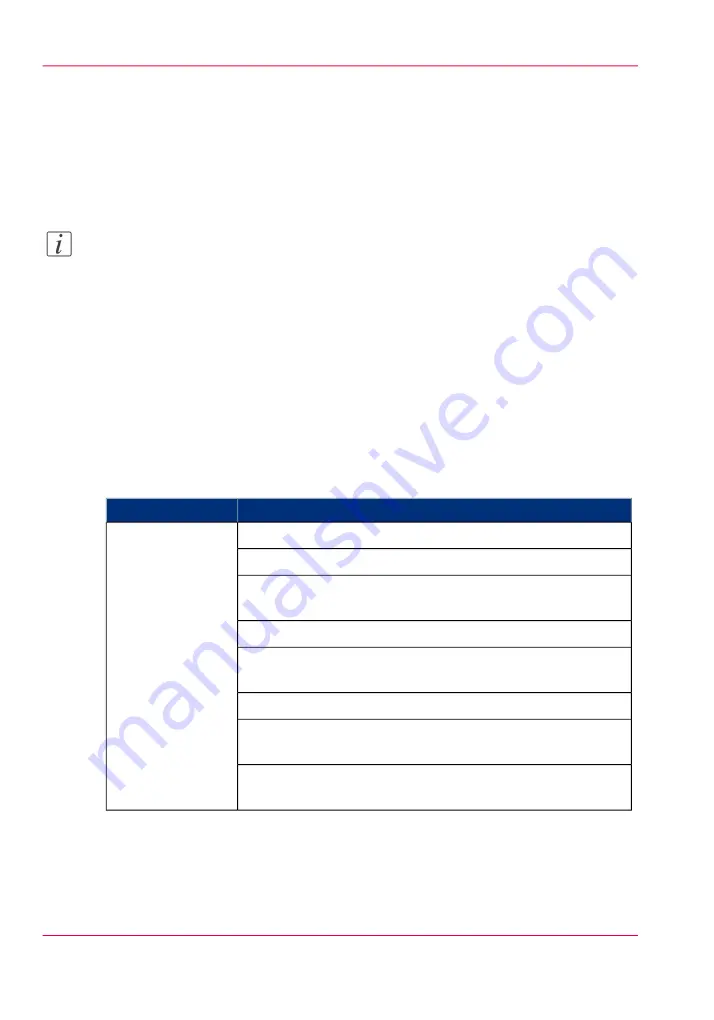
Define the media series
Introduction
You must indicate in the Océ Express WebTools the media series that you use on your
system.
Note:
Before you can edit a setting or a settings group, you must be logged on as a key operator
or power user.
How to define the media series / sizes
1.
Navigate to 'Preferences' - 'System settings' - 'Regional settings'.
2.
Click the value for 'Media series' to access the edit window and select the correct media
series.
For standard formats listed below, the shortest dimension is the supported roll width in
the media series.
If you want to select a new media series in your submission tool, only the sizes in the
defined media series are available.
#
Group / Values
Setting
'DIN: A0, A1, A2, A3, A4, E+ (36 inch), ISO B1, ISO B2'
'Media series'
'DIN limited: A0, A1, A2, A3, A4, E+ (36 inch)'
'DIN carto: A0, A1, A2, A3, A4, E+ (36 inch), 500 mm, 700
mm'
'ANSI small: E, D, C, B, A, E+ (36 inch), 30 inch'
'ANSI small (extended): E, D, C, B, A, E+ (36 inch), 30 inch,
21 inch, 15 inch'
'ANSI mixed: E, D, C, B, A, E+, D+, C+, B+, A+, 30 inch'
'ANSI mixed (extended): E, D, C, B, A, E+, D+, C+, B+, A+,
30 inch, 21 inch, 15 inch'
'Japan: A0, A1, A2, A3, A4, E+ (36 inch), 880 mm, 800 mm,
660 mm, 440 mm'
3.
Click 'Ok' to confirm your entries or 'Cancel' to reject your entries.
Chapter 3 - Define your workflow with Océ Express WebTools
110
Define the media series
Summary of Contents for PlotWave 900
Page 1: ...o Oc PlotWave 900 Serious Power User manual Operating information...
Page 11: ...Chapter 1 Introduction...
Page 28: ...Chapter 1 Introduction 28 Working area...
Page 29: ...Chapter 2 Get to know the Oc Plot Wave 900 system...
Page 44: ...Chapter 2 Get to know the Oc PlotWave 900 system 44 Online Offline button...
Page 45: ...Chapter 3 Define your workflow with Oc Express WebTools...
Page 128: ...Chapter 3 Define your workflow with Oc Express WebTools 128 Delete a Smart Inbox...
Page 129: ...Chapter 4 Use the Oc PlotWave 900 to print...
Page 142: ...Chapter 4 Use the Oc PlotWave 900 to print 142 Print a job from the Smart Inbox...
Page 143: ...Chapter 5 Use the Oc PlotWave 900 scanner to copy...
Page 169: ...Chapter 6 Use the Oc TDS600 scanner to copy...
Page 197: ...Chapter 7 Use Oc Mobile Printing and Scanning...
Page 211: ...Chapter 8 Special copy and scan jobs...
Page 241: ...Chapter 9 The Folder Reinforcement unit and Belt unit...
Page 255: ...Chapter 10 Oc Double Decker Pro...
Page 262: ...Chapter 10 Oc Double Decker Pro 262 How to set the media separation method...
Page 263: ...Chapter 11 System maintenance...
Page 291: ...Chapter 12 Solve problems...
Page 328: ...Chapter 12 Solve problems 328 Other problems...
Page 329: ...Chapter 13 Support...
Page 335: ...Chapter 14 License management...
Page 347: ...Chapter 15 Account management...
Page 356: ...Chapter 15 Account management 356 Enable account management in the Oc Express WebTools...
Page 357: ...Chapter 16 Software options...
Page 359: ...Chapter 17 Network and Security set tings...
Page 361: ...Appendix A System specifications...
Page 379: ...Appendix B Reader s comment sheet...
Page 393: ...Working area printing system 27 Z Zoom Setting 162 Zoom factor Zoom factor 185 393 Index...
Page 394: ...2...
Page 395: ...2...
















































