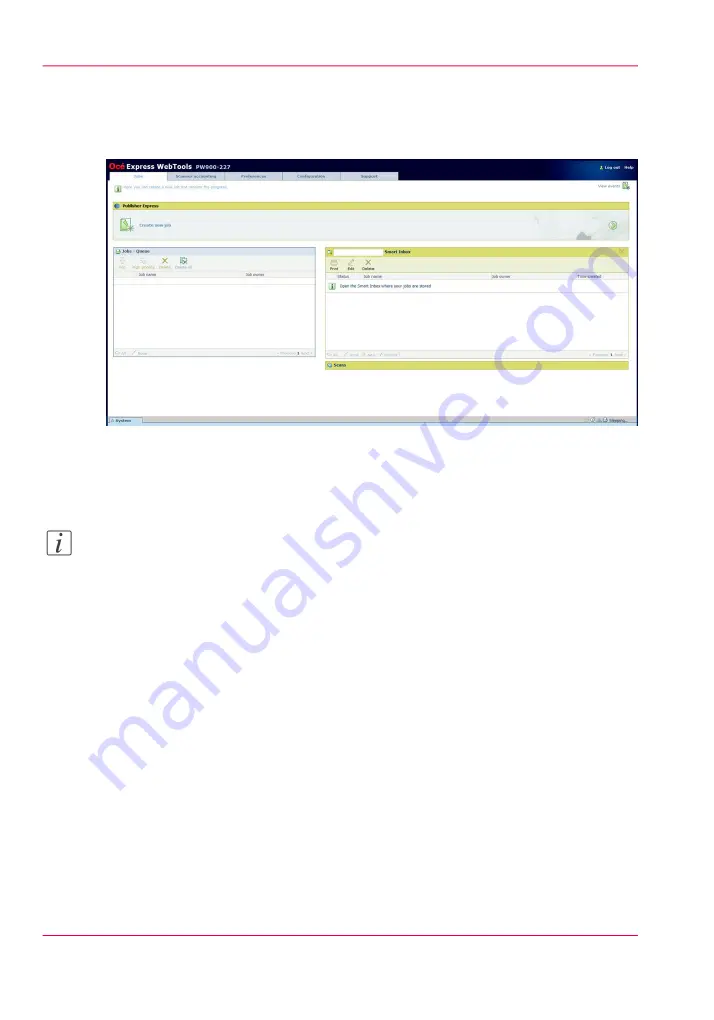
The 'Jobs' tab
Illustration
[21] Jobs tab
The 'Jobs' tab
Note:
Accessible for any user. For some specific actions you must log on as a Key operator.
(See
‘User roles and authorizations’
)
Tasks:
Create a new job from a printable file in the Océ Publisher Express section.
• To submit a new job click 'Create new job'. A new window opens, where you can
define some basic job settings and where you can browse to the file you want to print.
(see
‘Use Océ Publisher Express to send a print job’
)
Monitor jobs in the 'Jobs - Queue' section.
• This section gives an overview of the jobs in the queue, waiting to be printed. The
buttons on top of the 'Jobs - Queue' section allow you to move a selected job to the
top of the queue, delete the job, or interrupt the current job. If you click 'Delete all'
all jobs are deleted from the queue. (see
‘The Smart Inbox and Jobs Queue concept’
Control your jobs in the 'Smart Inbox' section (group jobs, make settings, start jobs/sets).
This section enables you to do the following.
Chapter 3 - Define your workflow with Océ Express WebTools
50
The 'Jobs' tab
Summary of Contents for PlotWave 900
Page 1: ...o Oc PlotWave 900 Serious Power User manual Operating information...
Page 11: ...Chapter 1 Introduction...
Page 28: ...Chapter 1 Introduction 28 Working area...
Page 29: ...Chapter 2 Get to know the Oc Plot Wave 900 system...
Page 44: ...Chapter 2 Get to know the Oc PlotWave 900 system 44 Online Offline button...
Page 45: ...Chapter 3 Define your workflow with Oc Express WebTools...
Page 128: ...Chapter 3 Define your workflow with Oc Express WebTools 128 Delete a Smart Inbox...
Page 129: ...Chapter 4 Use the Oc PlotWave 900 to print...
Page 142: ...Chapter 4 Use the Oc PlotWave 900 to print 142 Print a job from the Smart Inbox...
Page 143: ...Chapter 5 Use the Oc PlotWave 900 scanner to copy...
Page 169: ...Chapter 6 Use the Oc TDS600 scanner to copy...
Page 197: ...Chapter 7 Use Oc Mobile Printing and Scanning...
Page 211: ...Chapter 8 Special copy and scan jobs...
Page 241: ...Chapter 9 The Folder Reinforcement unit and Belt unit...
Page 255: ...Chapter 10 Oc Double Decker Pro...
Page 262: ...Chapter 10 Oc Double Decker Pro 262 How to set the media separation method...
Page 263: ...Chapter 11 System maintenance...
Page 291: ...Chapter 12 Solve problems...
Page 328: ...Chapter 12 Solve problems 328 Other problems...
Page 329: ...Chapter 13 Support...
Page 335: ...Chapter 14 License management...
Page 347: ...Chapter 15 Account management...
Page 356: ...Chapter 15 Account management 356 Enable account management in the Oc Express WebTools...
Page 357: ...Chapter 16 Software options...
Page 359: ...Chapter 17 Network and Security set tings...
Page 361: ...Appendix A System specifications...
Page 379: ...Appendix B Reader s comment sheet...
Page 393: ...Working area printing system 27 Z Zoom Setting 162 Zoom factor Zoom factor 185 393 Index...
Page 394: ...2...
Page 395: ...2...
















































