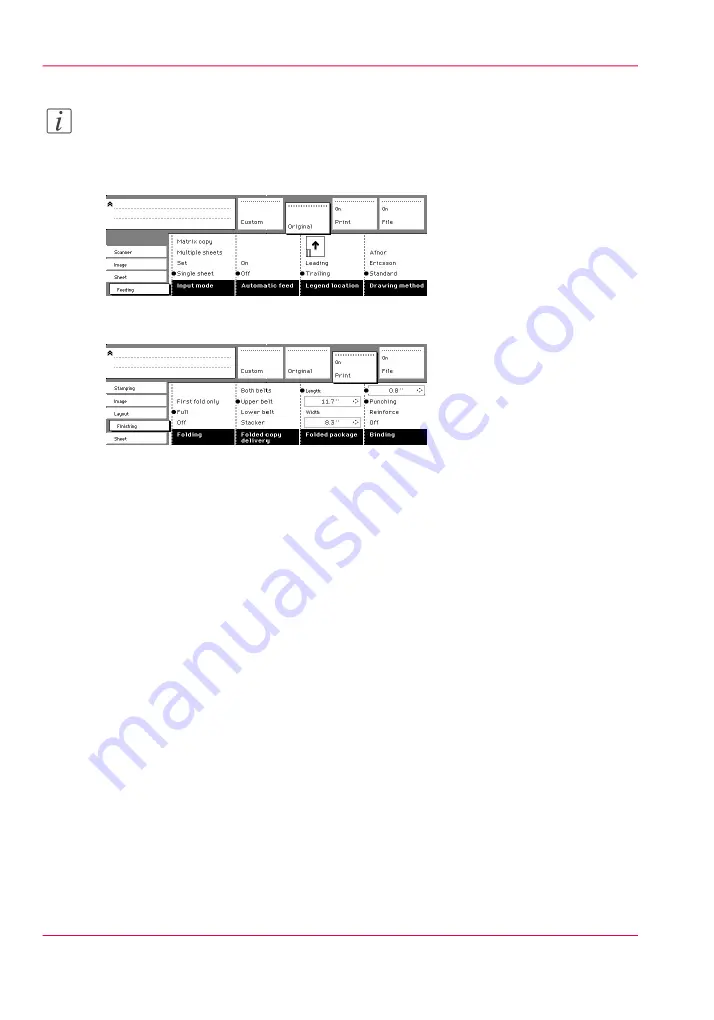
Note:
Make certain that your legend is always located on your left-hand side to ensure correct
positioning of the legend during folding.
2.
Press the ‘Drawing method’ function key to select ‘Standard’, ‘Ericsson’ or ‘Afnor’ fold.
[168] Fold options from the scanner operator panel
3.
Open the ‘Finishing’ card in the ‘Print’ section.
[169] Fold options from the scanner operator panel
4.
Press the ‘Folding’ function key to select ‘Full’ or ‘First fold only’.
5.
Press the ‘Folded package’ function key and change the length and/or width of the folded
package, as required, by using the arrow keys or the numeric keys.
6.
If required, press the ‘Binding’ function key. Set the required binding strip using the arrow
keys or the numeric keys.
7.
Make other settings as required.
8.
Feed the original.
You can also select a drawing method and, if needed, a folding length, folding width and
binding strip. When you change the folding length and/or folding width, and the folder
has a belt, you must also adjust the side guides of this unit.
Chapter 9 - The Folder, Reinforcement unit and Belt unit
246
Folding settings from the scanner operator panel
Summary of Contents for PlotWave 900
Page 1: ...o Oc PlotWave 900 Serious Power User manual Operating information...
Page 11: ...Chapter 1 Introduction...
Page 28: ...Chapter 1 Introduction 28 Working area...
Page 29: ...Chapter 2 Get to know the Oc Plot Wave 900 system...
Page 44: ...Chapter 2 Get to know the Oc PlotWave 900 system 44 Online Offline button...
Page 45: ...Chapter 3 Define your workflow with Oc Express WebTools...
Page 128: ...Chapter 3 Define your workflow with Oc Express WebTools 128 Delete a Smart Inbox...
Page 129: ...Chapter 4 Use the Oc PlotWave 900 to print...
Page 142: ...Chapter 4 Use the Oc PlotWave 900 to print 142 Print a job from the Smart Inbox...
Page 143: ...Chapter 5 Use the Oc PlotWave 900 scanner to copy...
Page 169: ...Chapter 6 Use the Oc TDS600 scanner to copy...
Page 197: ...Chapter 7 Use Oc Mobile Printing and Scanning...
Page 211: ...Chapter 8 Special copy and scan jobs...
Page 241: ...Chapter 9 The Folder Reinforcement unit and Belt unit...
Page 255: ...Chapter 10 Oc Double Decker Pro...
Page 262: ...Chapter 10 Oc Double Decker Pro 262 How to set the media separation method...
Page 263: ...Chapter 11 System maintenance...
Page 291: ...Chapter 12 Solve problems...
Page 328: ...Chapter 12 Solve problems 328 Other problems...
Page 329: ...Chapter 13 Support...
Page 335: ...Chapter 14 License management...
Page 347: ...Chapter 15 Account management...
Page 356: ...Chapter 15 Account management 356 Enable account management in the Oc Express WebTools...
Page 357: ...Chapter 16 Software options...
Page 359: ...Chapter 17 Network and Security set tings...
Page 361: ...Appendix A System specifications...
Page 379: ...Appendix B Reader s comment sheet...
Page 393: ...Working area printing system 27 Z Zoom Setting 162 Zoom factor Zoom factor 185 393 Index...
Page 394: ...2...
Page 395: ...2...
















































