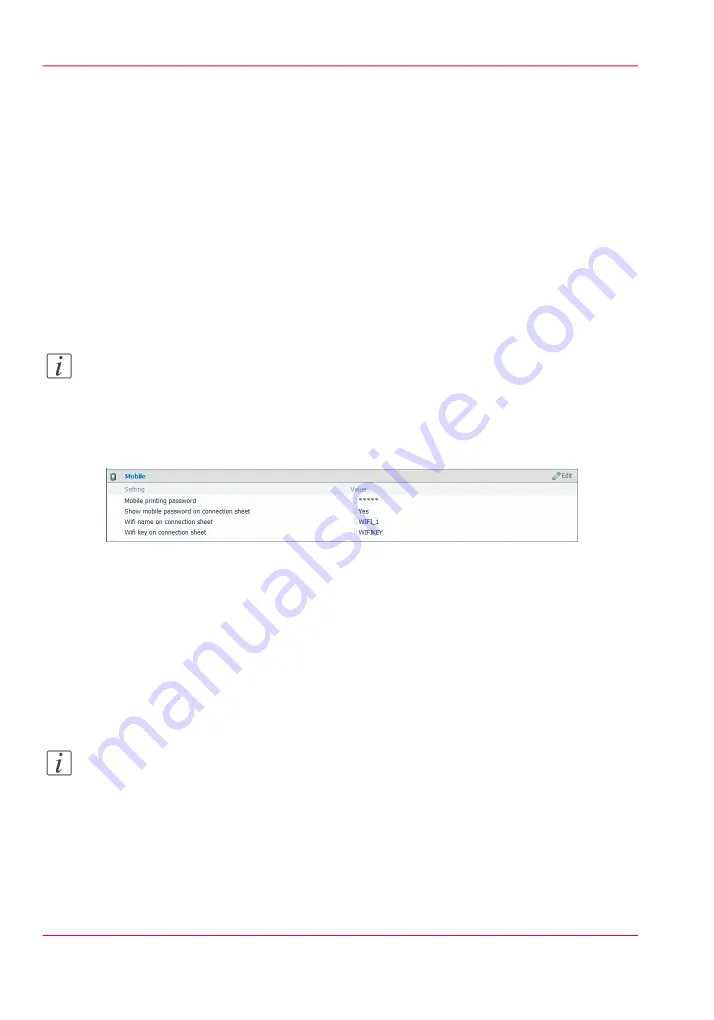
Configure the Océ Express WebTools settings for a mobile
connection
Introduction
If you want to give users easy access to Océ Mobile WebTools, the settings must first be
configured. With the information, you can develop a 'Quick Response Card' to create
easy access.
Before you begin
Make sure you configure your Wi-Fi network and connect the printer to the network.
Note:
Log in as 'Key operator' or 'Power user' to be able to configure the mobile connection
information.
Illustration
Define the settings for a connection to Océ Mobile WebTools
1.
Open Océ Express WebTools on your workstation.
2.
Go to the 'Configuration' - 'Connectivity' tab.
3.
Go down to the 'Mobile' section.
4.
Click 'Edit' in the right-hand corner.
5.
Enter the settings for the mobile connection. This information will also be printed on
the 'Quick Response Card':
Note:
Enter information according to your IT policy. Contact your 'System administrator' for
more information.
Chapter 7 - Use Océ Mobile Printing and Scanning
200
Configure the Océ Express WebTools settings for a mobile connection
Summary of Contents for PlotWave 900
Page 1: ...o Oc PlotWave 900 Serious Power User manual Operating information...
Page 11: ...Chapter 1 Introduction...
Page 28: ...Chapter 1 Introduction 28 Working area...
Page 29: ...Chapter 2 Get to know the Oc Plot Wave 900 system...
Page 44: ...Chapter 2 Get to know the Oc PlotWave 900 system 44 Online Offline button...
Page 45: ...Chapter 3 Define your workflow with Oc Express WebTools...
Page 128: ...Chapter 3 Define your workflow with Oc Express WebTools 128 Delete a Smart Inbox...
Page 129: ...Chapter 4 Use the Oc PlotWave 900 to print...
Page 142: ...Chapter 4 Use the Oc PlotWave 900 to print 142 Print a job from the Smart Inbox...
Page 143: ...Chapter 5 Use the Oc PlotWave 900 scanner to copy...
Page 169: ...Chapter 6 Use the Oc TDS600 scanner to copy...
Page 197: ...Chapter 7 Use Oc Mobile Printing and Scanning...
Page 211: ...Chapter 8 Special copy and scan jobs...
Page 241: ...Chapter 9 The Folder Reinforcement unit and Belt unit...
Page 255: ...Chapter 10 Oc Double Decker Pro...
Page 262: ...Chapter 10 Oc Double Decker Pro 262 How to set the media separation method...
Page 263: ...Chapter 11 System maintenance...
Page 291: ...Chapter 12 Solve problems...
Page 328: ...Chapter 12 Solve problems 328 Other problems...
Page 329: ...Chapter 13 Support...
Page 335: ...Chapter 14 License management...
Page 347: ...Chapter 15 Account management...
Page 356: ...Chapter 15 Account management 356 Enable account management in the Oc Express WebTools...
Page 357: ...Chapter 16 Software options...
Page 359: ...Chapter 17 Network and Security set tings...
Page 361: ...Appendix A System specifications...
Page 379: ...Appendix B Reader s comment sheet...
Page 393: ...Working area printing system 27 Z Zoom Setting 162 Zoom factor Zoom factor 185 393 Index...
Page 394: ...2...
Page 395: ...2...






























