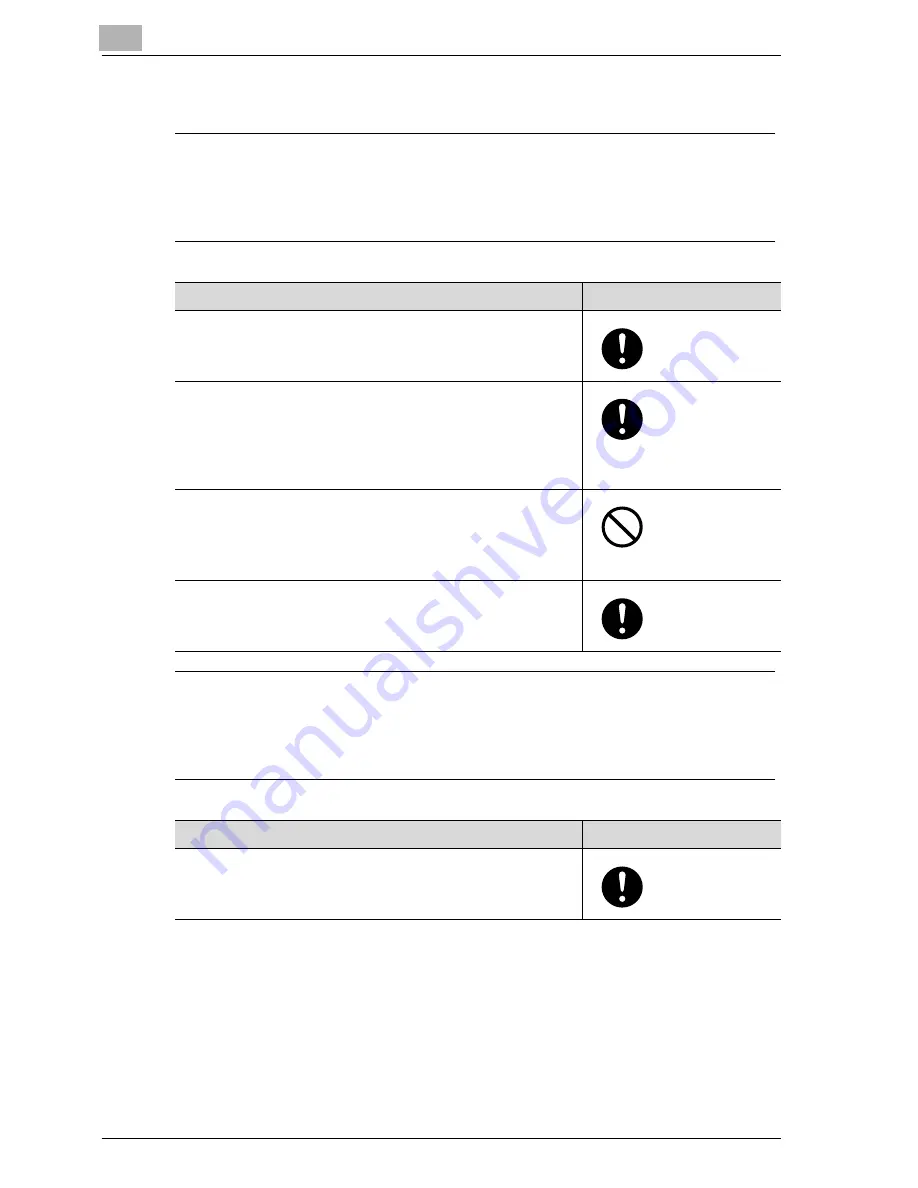
1
Installation and operation precautions
1-6
CS171P
Power source
7
WARNING
Ignoring this warnings could cause serious injury or even death.
%
Do not ignore this safety advices.
7
CAUTION
Ignoring this cautions could cause injury or damage to property.
%
Do not ignore this safety advices.
Warning
Symbol
• Use only the specified power source voltage. Failure to do
that could result in a fire or electrical shock.
• Connect power plug directly into wall outlet having the same
configuration as the plug. Use of an adapter leads to the
product connecting to inadequate power supply (voltage,
current capacity, grounding), and may result in fire or shock.
If proper wall outlet is not available, the customer shall ask
qualified electrician for the installation.
• Do not use a multiple outlet adapter nor an extension cord in
principle. Use of an adapter or an extension cord could cause
a fire or electrical shock.
Contact your authorized service representative if an exten-
sion cord is required.
• Consult your authorized service representative before con-
necting other equipment on the same wall outlet. Overload
could result in a fire.
Caution
Symbol
• The outlet must be near the equipment and easily accessible.
Otherwise you can not pull out the power plug when an emer-
gency occurs.
Summary of Contents for CS171
Page 1: ...Oc CS171 Printer User s Guide...
Page 3: ...x Introduction...
Page 4: ......
Page 23: ...1 Installation and operation precautions...
Page 24: ......
Page 51: ...Installation and operation precautions 1 CS171P 1 29 23 22 24 20 21 26 25 27...
Page 55: ...Installation and operation precautions 1 CS171P 1 33 Finisher FS 603 punch kit...
Page 57: ...Installation and operation precautions 1 CS171P 1 35 Finisher FS 501 job separator...
Page 67: ...2 Setting up the printer driver...
Page 68: ......
Page 131: ...3 Specifying printer driver settings...
Page 132: ......
Page 185: ...Specifying printer driver settings 3 CS171P 3 55 Specifying the Layout tab settings...
Page 194: ...3 Specifying printer driver settings 3 64 CS171P Specifying the Quality tab settings...
Page 220: ...3 Specifying printer driver settings 3 90 CS171P Paper Source Select the paper tray...
Page 247: ...4 Control panel settings...
Page 248: ......
Page 257: ...Control panel settings 4 CS171P 4 11 Job Operation menu...
Page 259: ...Control panel settings 4 CS171P 4 13 User Setting menu...
Page 260: ...4 Control panel settings 4 14 CS171P...
Page 261: ...Control panel settings 4 CS171P 4 15...
Page 262: ...4 Control panel settings 4 16 CS171P...
Page 263: ...Control panel settings 4 CS171P 4 17 Admin Setting menu...
Page 264: ...4 Control panel settings 4 18 CS171P...
Page 265: ...Control panel settings 4 CS171P 4 19...
Page 266: ...4 Control panel settings 4 20 CS171P...
Page 267: ...Control panel settings 4 CS171P 4 21...
Page 268: ...4 Control panel settings 4 22 CS171P Appears only when Security Kit SC 503 is installed...
Page 285: ...5 Loading copy paper...
Page 286: ......
Page 315: ...6 Replacing consumables...
Page 316: ......
Page 334: ...6 Replacing consumables 6 20 CS171P...
Page 335: ...7 Maintenance...
Page 336: ......
Page 343: ...8 Troubleshooting...
Page 344: ......
Page 385: ...9 Additional settings...
Page 386: ......
Page 417: ...10 Appendix...
Page 418: ......
Page 426: ...10 Appendix 10 10 CS171P 10 2 Configuration page...
Page 427: ...Appendix 10 CS171P 10 11 10 3 Font list PCL font list...
Page 428: ...10 Appendix 10 12 CS171P PS font list...
Page 429: ...Appendix 10 CS171P 10 13 10 4 Test page...
Page 448: ...1 10 10 4 Test page 10 13 10 5 Glossary 10 14 10 6 Index 10 19...
















































