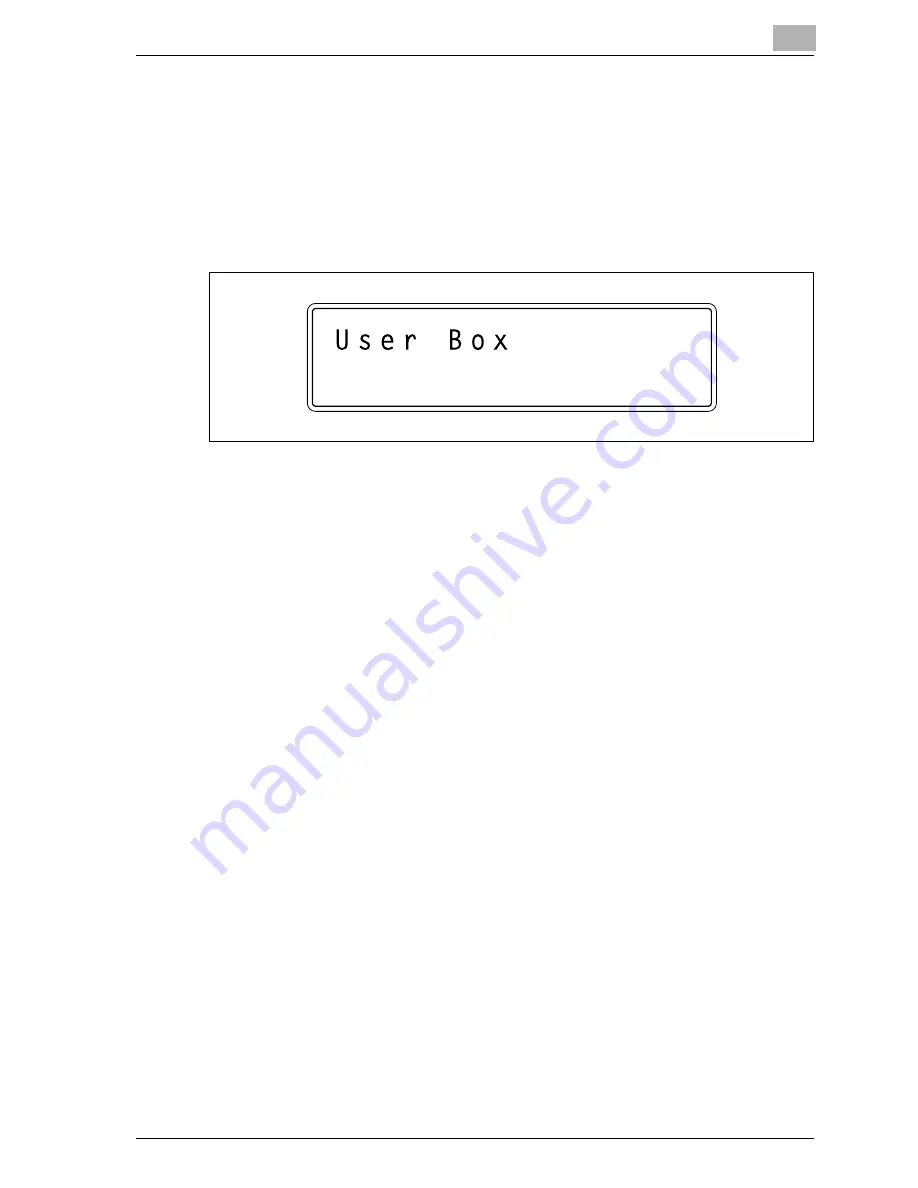
Additional settings
9
CS171P
9-27
6
Press the
[
+
]
and [
,
] keys until the desired job appears.
–
Secure Print: Select to print a document stored using the “Secure
Print” function.
–
User Box: Select to print a document stored using the “Save in User
Box” or “Save in User Box and Print” function.
–
Held Jobs: Select to print a document stored using the “Proof and
Print” function or any other stored job.
7
Press the [Menu/Select] key.
–
If “Secure Print” or “User Box” was selected, the screen for entering
the ID and box number appears. Continue with step 8 to enter the
appropriate information.
–
If “Held Jobs” was selected, a screen for selecting the print range
appears. Skip to step 10 to select the print range.
8
Enter the ID if “Secure Print” was selected or the box number if “User
Box” was selected, and then press the [Menu/Select] key.
Enter the data by pressing the
[
+
]
and [
,
] keys until the desired char-
acter appears and pressing the [
)
] key so that the next character can
be entered.
When the [Menu/Select] key is pressed, the screen for entering the
password appears.
9
Enter the password, and then press the [Menu/Select] key.
Enter the password by pressing the
[
+
]
and [
,
] keys until the desired
character appears and pressing the [
)
] key so that the next character
can be entered.
When the [Menu/Select] key is pressed, the screen for selecting the
print range appears.
Summary of Contents for CS171
Page 1: ...Oc CS171 Printer User s Guide...
Page 3: ...x Introduction...
Page 4: ......
Page 23: ...1 Installation and operation precautions...
Page 24: ......
Page 51: ...Installation and operation precautions 1 CS171P 1 29 23 22 24 20 21 26 25 27...
Page 55: ...Installation and operation precautions 1 CS171P 1 33 Finisher FS 603 punch kit...
Page 57: ...Installation and operation precautions 1 CS171P 1 35 Finisher FS 501 job separator...
Page 67: ...2 Setting up the printer driver...
Page 68: ......
Page 131: ...3 Specifying printer driver settings...
Page 132: ......
Page 185: ...Specifying printer driver settings 3 CS171P 3 55 Specifying the Layout tab settings...
Page 194: ...3 Specifying printer driver settings 3 64 CS171P Specifying the Quality tab settings...
Page 220: ...3 Specifying printer driver settings 3 90 CS171P Paper Source Select the paper tray...
Page 247: ...4 Control panel settings...
Page 248: ......
Page 257: ...Control panel settings 4 CS171P 4 11 Job Operation menu...
Page 259: ...Control panel settings 4 CS171P 4 13 User Setting menu...
Page 260: ...4 Control panel settings 4 14 CS171P...
Page 261: ...Control panel settings 4 CS171P 4 15...
Page 262: ...4 Control panel settings 4 16 CS171P...
Page 263: ...Control panel settings 4 CS171P 4 17 Admin Setting menu...
Page 264: ...4 Control panel settings 4 18 CS171P...
Page 265: ...Control panel settings 4 CS171P 4 19...
Page 266: ...4 Control panel settings 4 20 CS171P...
Page 267: ...Control panel settings 4 CS171P 4 21...
Page 268: ...4 Control panel settings 4 22 CS171P Appears only when Security Kit SC 503 is installed...
Page 285: ...5 Loading copy paper...
Page 286: ......
Page 315: ...6 Replacing consumables...
Page 316: ......
Page 334: ...6 Replacing consumables 6 20 CS171P...
Page 335: ...7 Maintenance...
Page 336: ......
Page 343: ...8 Troubleshooting...
Page 344: ......
Page 385: ...9 Additional settings...
Page 386: ......
Page 417: ...10 Appendix...
Page 418: ......
Page 426: ...10 Appendix 10 10 CS171P 10 2 Configuration page...
Page 427: ...Appendix 10 CS171P 10 11 10 3 Font list PCL font list...
Page 428: ...10 Appendix 10 12 CS171P PS font list...
Page 429: ...Appendix 10 CS171P 10 13 10 4 Test page...
Page 448: ...1 10 10 4 Test page 10 13 10 5 Glossary 10 14 10 6 Index 10 19...
















































