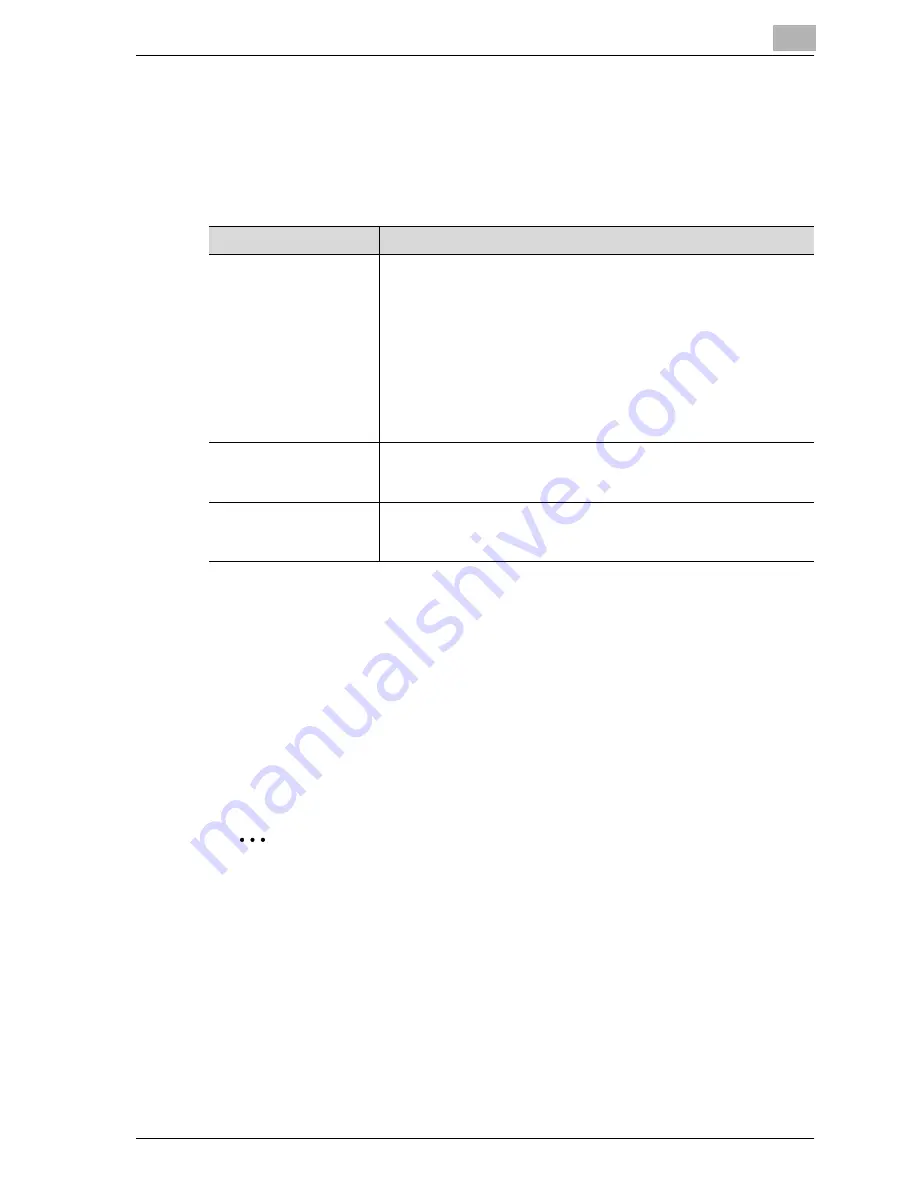
Specifying printer driver settings
3
CS171P
3-65
Specifying settings
1
Click the Quality tab.
2
Specify settings for the following:
Font settings
You can replace the TrueType fonts used in Windows with the printer fonts
of this machine.
1
Click the [Font Settings] button.
2
Specify settings for the following:
–
Download Font Format: Select the TrueType downloading method.
–
User Printer Fonts: Replace TrueType fonts with the printer fonts.
2
Note
Using the printer fonts will shorten the printing time, however, there may
be a difference in the screen display and the print results.
When using TrueType fonts, select from the “Download Font Format”
drop-down list the font type to be downloaded to the printer.
Specify the font replacement list from the Device Settings tab.
Item
Description
Original Image Type
Select the contents of the original document to print with a quality
suitable for the original document.
Document: Select this setting to print with a quality suitable for doc-
uments containing mostly text.
Photo: Select this setting to print with a quality suitable for photos.
DTP: Select this setting to print with a quality suitable for documents
produced using a DTP application.
WEB: Select this setting to print with a quality suitable for Web page
printing.
CAD: Select this setting to print with a quality suitable for CAD data
printing.
Select Color
Select the color for printing.
Color: Select this setting to print in color.
Grayscale: Select this setting to print in grayscale.
Quality Adjustment
Adjust the image quality.
Detailed: Select this setting to separately adjust the text, photos, and
charts in the document.
Summary of Contents for CS171
Page 1: ...Oc CS171 Printer User s Guide...
Page 3: ...x Introduction...
Page 4: ......
Page 23: ...1 Installation and operation precautions...
Page 24: ......
Page 51: ...Installation and operation precautions 1 CS171P 1 29 23 22 24 20 21 26 25 27...
Page 55: ...Installation and operation precautions 1 CS171P 1 33 Finisher FS 603 punch kit...
Page 57: ...Installation and operation precautions 1 CS171P 1 35 Finisher FS 501 job separator...
Page 67: ...2 Setting up the printer driver...
Page 68: ......
Page 131: ...3 Specifying printer driver settings...
Page 132: ......
Page 185: ...Specifying printer driver settings 3 CS171P 3 55 Specifying the Layout tab settings...
Page 194: ...3 Specifying printer driver settings 3 64 CS171P Specifying the Quality tab settings...
Page 220: ...3 Specifying printer driver settings 3 90 CS171P Paper Source Select the paper tray...
Page 247: ...4 Control panel settings...
Page 248: ......
Page 257: ...Control panel settings 4 CS171P 4 11 Job Operation menu...
Page 259: ...Control panel settings 4 CS171P 4 13 User Setting menu...
Page 260: ...4 Control panel settings 4 14 CS171P...
Page 261: ...Control panel settings 4 CS171P 4 15...
Page 262: ...4 Control panel settings 4 16 CS171P...
Page 263: ...Control panel settings 4 CS171P 4 17 Admin Setting menu...
Page 264: ...4 Control panel settings 4 18 CS171P...
Page 265: ...Control panel settings 4 CS171P 4 19...
Page 266: ...4 Control panel settings 4 20 CS171P...
Page 267: ...Control panel settings 4 CS171P 4 21...
Page 268: ...4 Control panel settings 4 22 CS171P Appears only when Security Kit SC 503 is installed...
Page 285: ...5 Loading copy paper...
Page 286: ......
Page 315: ...6 Replacing consumables...
Page 316: ......
Page 334: ...6 Replacing consumables 6 20 CS171P...
Page 335: ...7 Maintenance...
Page 336: ......
Page 343: ...8 Troubleshooting...
Page 344: ......
Page 385: ...9 Additional settings...
Page 386: ......
Page 417: ...10 Appendix...
Page 418: ......
Page 426: ...10 Appendix 10 10 CS171P 10 2 Configuration page...
Page 427: ...Appendix 10 CS171P 10 11 10 3 Font list PCL font list...
Page 428: ...10 Appendix 10 12 CS171P PS font list...
Page 429: ...Appendix 10 CS171P 10 13 10 4 Test page...
Page 448: ...1 10 10 4 Test page 10 13 10 5 Glossary 10 14 10 6 Index 10 19...






























