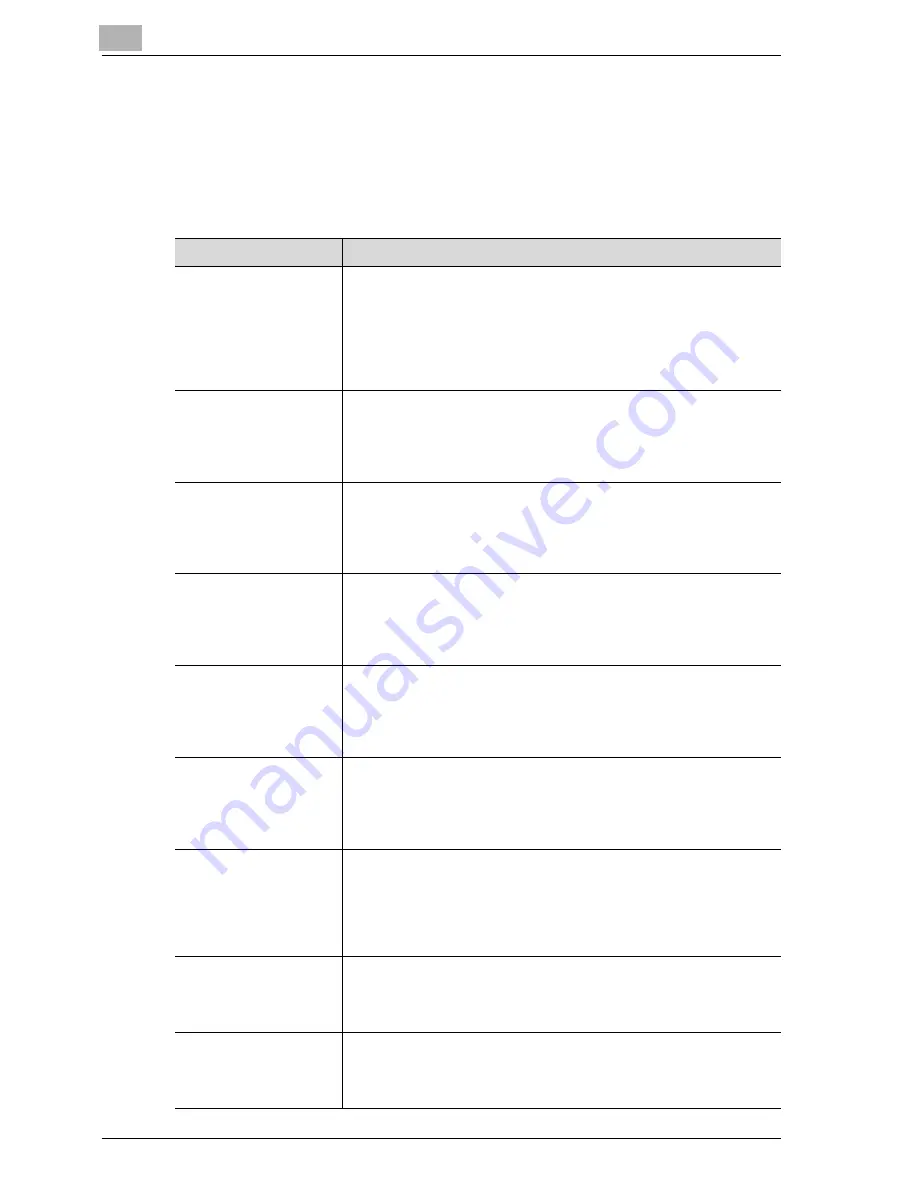
5
Loading copy paper
5-6
CS171P
Special paper
Paper other than plain paper, such as overhead projector transparencies and
colored paper, is called special paper. Be sure to select a special paper set-
ting for paper trays loaded with media such as overhead projector transpar-
encies and colored paper in order to prevent operating errors.
Paper Type
Description
Single Side Only
Select this setting when the paper that is loaded should not be used
with double-sided printing (for example, when one side has already
been printed on).
A paper tray with this setting is given priority when the “Auto Paper
Select” setting is specified.
A paper tray with this setting is not automatically selected during
double-sided printing.
OHP
Select this setting when overhead projector transparencies are load-
ed.
A paper tray with this setting is not automatically selected when the
“Auto Paper Select” setting is specified or when the paper trays are
switched automatically.
Special Paper
Select this setting when the paper that is loaded is from a particular
manufacturer or special paper that is not usually used.
A paper tray with this setting is not automatically selected when the
“Auto Paper Select” setting is specified or when the paper trays are
switched automatically.
Thick 1
Select this setting when the thick paper that is loaded has a weight
of 91 g/m
2
to 150 g/m
2
.
A paper tray with this setting is not automatically selected when the
“Auto Paper Select” setting is specified or when the paper trays are
switched automatically.
Thick 2
Select this setting when the thick paper that is loaded has a weight
of 151 g/m
2
to 209 g/m
2
.
A paper tray with this setting is not automatically selected when the
“Auto Paper Select” setting is specified or when the paper trays are
switched automatically.
Thick 3
Select this setting when the thick paper that is loaded has a weight
of 210 g/m
2
to 256 g/m
2
.
A paper tray with this setting is not automatically selected when the
“Auto Paper Select” setting is specified or when the paper trays are
switched automatically.
Letterhead
Select this setting when the paper that is loaded is already printed
with a company name or preset text and, therefore, should be differ-
entiated from plain paper.
A paper tray with this setting is not automatically selected when the
“Auto Paper Select” setting is specified or when the paper trays are
switched automatically.
Colored Paper
Select this setting when colored paper is loaded.
A paper tray with this setting is not automatically selected when the
“Auto Paper Select” setting is specified or when the paper trays are
switched automatically.
Envelope
Select this setting when envelopes are loaded.
A paper tray with this setting is not automatically selected when the
“Auto Paper Select” setting is specified or when the paper trays are
switched automatically.
Summary of Contents for CS171
Page 1: ...Oc CS171 Printer User s Guide...
Page 3: ...x Introduction...
Page 4: ......
Page 23: ...1 Installation and operation precautions...
Page 24: ......
Page 51: ...Installation and operation precautions 1 CS171P 1 29 23 22 24 20 21 26 25 27...
Page 55: ...Installation and operation precautions 1 CS171P 1 33 Finisher FS 603 punch kit...
Page 57: ...Installation and operation precautions 1 CS171P 1 35 Finisher FS 501 job separator...
Page 67: ...2 Setting up the printer driver...
Page 68: ......
Page 131: ...3 Specifying printer driver settings...
Page 132: ......
Page 185: ...Specifying printer driver settings 3 CS171P 3 55 Specifying the Layout tab settings...
Page 194: ...3 Specifying printer driver settings 3 64 CS171P Specifying the Quality tab settings...
Page 220: ...3 Specifying printer driver settings 3 90 CS171P Paper Source Select the paper tray...
Page 247: ...4 Control panel settings...
Page 248: ......
Page 257: ...Control panel settings 4 CS171P 4 11 Job Operation menu...
Page 259: ...Control panel settings 4 CS171P 4 13 User Setting menu...
Page 260: ...4 Control panel settings 4 14 CS171P...
Page 261: ...Control panel settings 4 CS171P 4 15...
Page 262: ...4 Control panel settings 4 16 CS171P...
Page 263: ...Control panel settings 4 CS171P 4 17 Admin Setting menu...
Page 264: ...4 Control panel settings 4 18 CS171P...
Page 265: ...Control panel settings 4 CS171P 4 19...
Page 266: ...4 Control panel settings 4 20 CS171P...
Page 267: ...Control panel settings 4 CS171P 4 21...
Page 268: ...4 Control panel settings 4 22 CS171P Appears only when Security Kit SC 503 is installed...
Page 285: ...5 Loading copy paper...
Page 286: ......
Page 315: ...6 Replacing consumables...
Page 316: ......
Page 334: ...6 Replacing consumables 6 20 CS171P...
Page 335: ...7 Maintenance...
Page 336: ......
Page 343: ...8 Troubleshooting...
Page 344: ......
Page 385: ...9 Additional settings...
Page 386: ......
Page 417: ...10 Appendix...
Page 418: ......
Page 426: ...10 Appendix 10 10 CS171P 10 2 Configuration page...
Page 427: ...Appendix 10 CS171P 10 11 10 3 Font list PCL font list...
Page 428: ...10 Appendix 10 12 CS171P PS font list...
Page 429: ...Appendix 10 CS171P 10 13 10 4 Test page...
Page 448: ...1 10 10 4 Test page 10 13 10 5 Glossary 10 14 10 6 Index 10 19...
















































