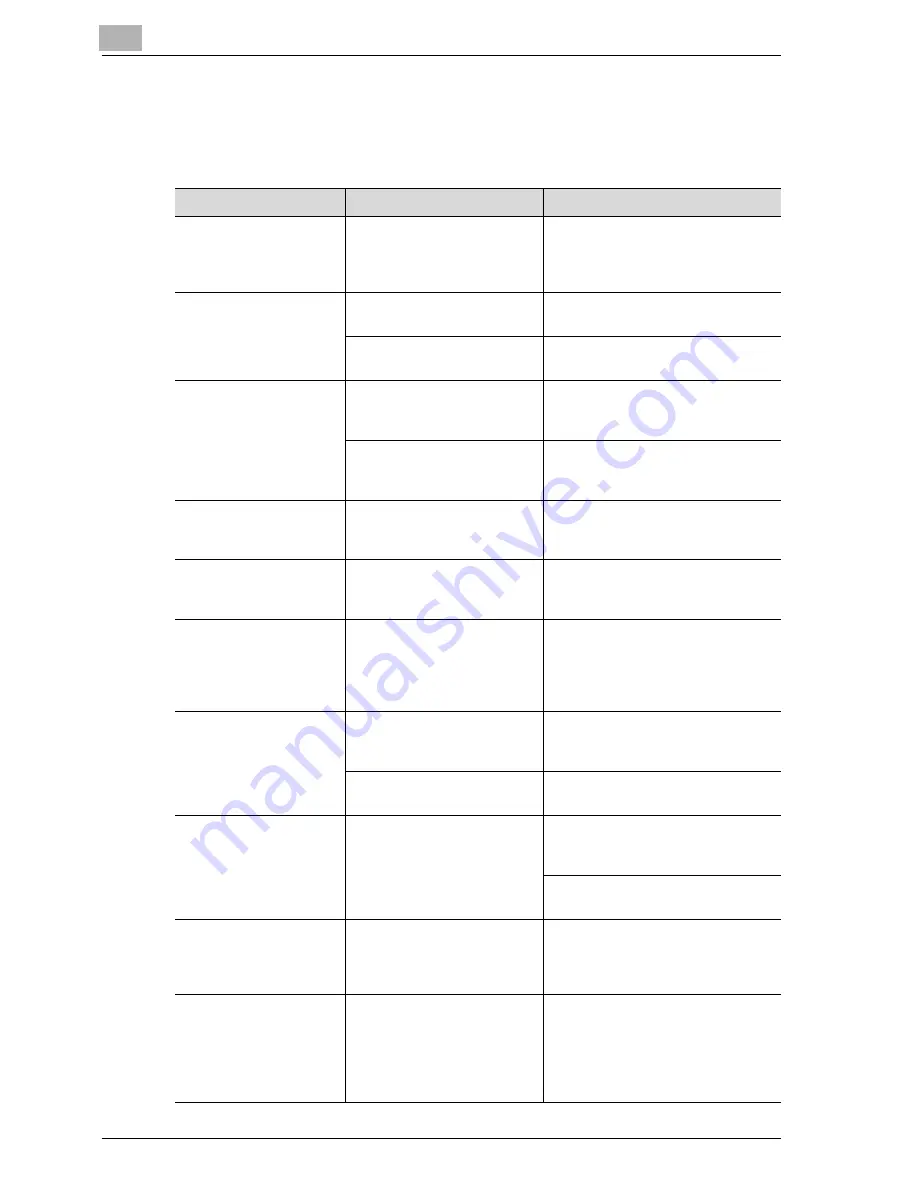
8
Troubleshooting
8-36
CS171P
8.6
Simple troubleshooting
Main unit
Symptom
Possible Cause
Remedy
The machine does not
start up when the main
power switch is turned
on.
Is no power supplied from the
electrical outlet?
Correctly insert the power supply
plug into the electrical outlet.
Correctly insert the pow-
er supply plug into the
electrical outlet.
Is the right-side door of the
machine open?
Securely close the right-side door of
the machine.
Is there no paper that match-
es the document?
Load paper of the appropriate size
into the paper tray.
The printed output is too
light.
Was the print density
changed from the printer
driver?
Check the printer driver setting.
Is the paper damp?
Replace the paper with new paper.
(See p. 5-11, p. 5-16, p. 5-19 and
p. 5-22.)
The printed output is too
dark.
Was the print density
changed from the printer
driver?
Check the printer driver setting.
The printed output is
blurry.
Is the paper damp?
Replace the paper with new paper.
(See p. 5-11, p. 5-16, p. 5-19 and
p. 5-22.)
There are dark specks or
spots throughout the
printed output.
There are streaks in the
printed output.
Is the electrostatic charger
wire dirty?
Use the charger-cleaning tool to
clean the electrostatic charger wire.
(See p. 7-4.)
The image is not aligned
properly on the paper.
Are the lateral guides incor-
rectly positioned against the
edges of the paper?
Slide the lateral guides against the
edges of the paper.
Was curled paper loaded into
the paper tray?
Flatten the paper before loading it.
The printed page is
curled.
Was paper that curls easily
(as with recycled paper)
used?
Remove the paper from the paper
tray, turn it over, and then load it
again.
Replace the paper with paper that is
not damp.
Even though the paper
misfeed was cleared,
prints cannot be pro-
duced.
Are there paper misfeeds at
other locations?
Check the control panel for other
paper misfeed indications, and then
remove any misfed paper at all other
locations. (See p. 8-5.)
Printing is not possible
even though the pass-
word is entered on a ma-
chine with user
authentication/account
track set.
Did the message “Exceeds
print limit.” appear?
Contact your administrator.
Summary of Contents for CS171
Page 1: ...Oc CS171 Printer User s Guide...
Page 3: ...x Introduction...
Page 4: ......
Page 23: ...1 Installation and operation precautions...
Page 24: ......
Page 51: ...Installation and operation precautions 1 CS171P 1 29 23 22 24 20 21 26 25 27...
Page 55: ...Installation and operation precautions 1 CS171P 1 33 Finisher FS 603 punch kit...
Page 57: ...Installation and operation precautions 1 CS171P 1 35 Finisher FS 501 job separator...
Page 67: ...2 Setting up the printer driver...
Page 68: ......
Page 131: ...3 Specifying printer driver settings...
Page 132: ......
Page 185: ...Specifying printer driver settings 3 CS171P 3 55 Specifying the Layout tab settings...
Page 194: ...3 Specifying printer driver settings 3 64 CS171P Specifying the Quality tab settings...
Page 220: ...3 Specifying printer driver settings 3 90 CS171P Paper Source Select the paper tray...
Page 247: ...4 Control panel settings...
Page 248: ......
Page 257: ...Control panel settings 4 CS171P 4 11 Job Operation menu...
Page 259: ...Control panel settings 4 CS171P 4 13 User Setting menu...
Page 260: ...4 Control panel settings 4 14 CS171P...
Page 261: ...Control panel settings 4 CS171P 4 15...
Page 262: ...4 Control panel settings 4 16 CS171P...
Page 263: ...Control panel settings 4 CS171P 4 17 Admin Setting menu...
Page 264: ...4 Control panel settings 4 18 CS171P...
Page 265: ...Control panel settings 4 CS171P 4 19...
Page 266: ...4 Control panel settings 4 20 CS171P...
Page 267: ...Control panel settings 4 CS171P 4 21...
Page 268: ...4 Control panel settings 4 22 CS171P Appears only when Security Kit SC 503 is installed...
Page 285: ...5 Loading copy paper...
Page 286: ......
Page 315: ...6 Replacing consumables...
Page 316: ......
Page 334: ...6 Replacing consumables 6 20 CS171P...
Page 335: ...7 Maintenance...
Page 336: ......
Page 343: ...8 Troubleshooting...
Page 344: ......
Page 385: ...9 Additional settings...
Page 386: ......
Page 417: ...10 Appendix...
Page 418: ......
Page 426: ...10 Appendix 10 10 CS171P 10 2 Configuration page...
Page 427: ...Appendix 10 CS171P 10 11 10 3 Font list PCL font list...
Page 428: ...10 Appendix 10 12 CS171P PS font list...
Page 429: ...Appendix 10 CS171P 10 13 10 4 Test page...
Page 448: ...1 10 10 4 Test page 10 13 10 5 Glossary 10 14 10 6 Index 10 19...
















































