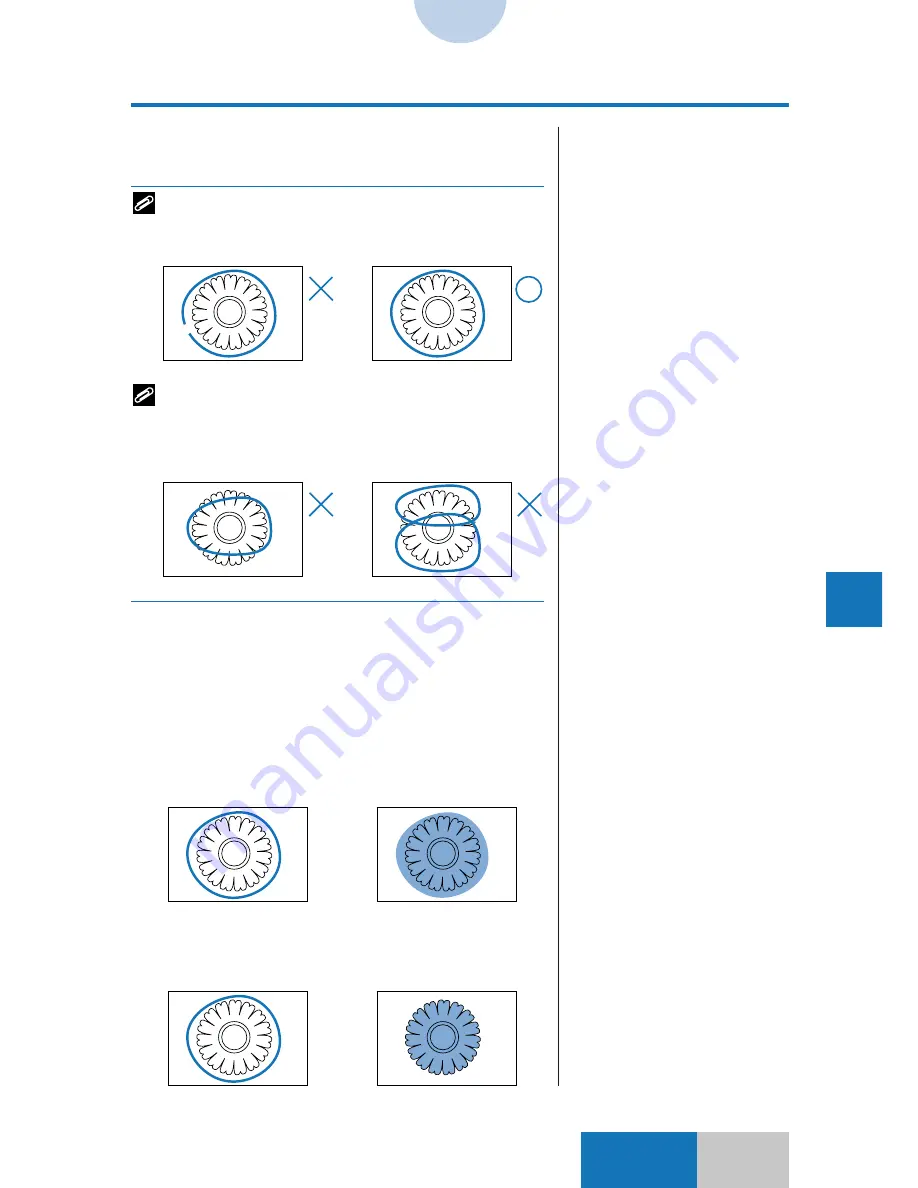
9-27
Advanced
Mode
Designating Areas with the Markers
9
Designating Areas f
or Cop
ying
❍
To make an encircled area designation
An image bordered by a marker is recognized as an area.
When encircling an area with a marker, make sure that
there are no gaps in the border. If there are any gaps, the
bordered region will not be recognized as an area.
If the border overlaps an image, the encircled region will
not be recognized as an area. In addition, do not
designate encircled areas so that they overlap. Such
areas may not be recognized properly.
Any number of bordered areas can be designated on one
original. The encircled area should have a diameter of at least
5 mm, and the border should be at least 1 mm wide. There are
two methods for Encircled Designation marking; Entire
Enclosed and Enclosed Area.
• Entire Enclosed
The entire region enclosed by the marker is recognized as
an area.
• Enclosed Area
The image within the region enclosed by the marker is
recognized as an area.
How to Designate Areas
❚
You can select the [Single Color],
[Base Color], or [Additional
Settings] key to make the editing
function settings.
❚
If there is a smudged line inside
the area, it may sometimes be
incorrectly recognized as an
area.
















































