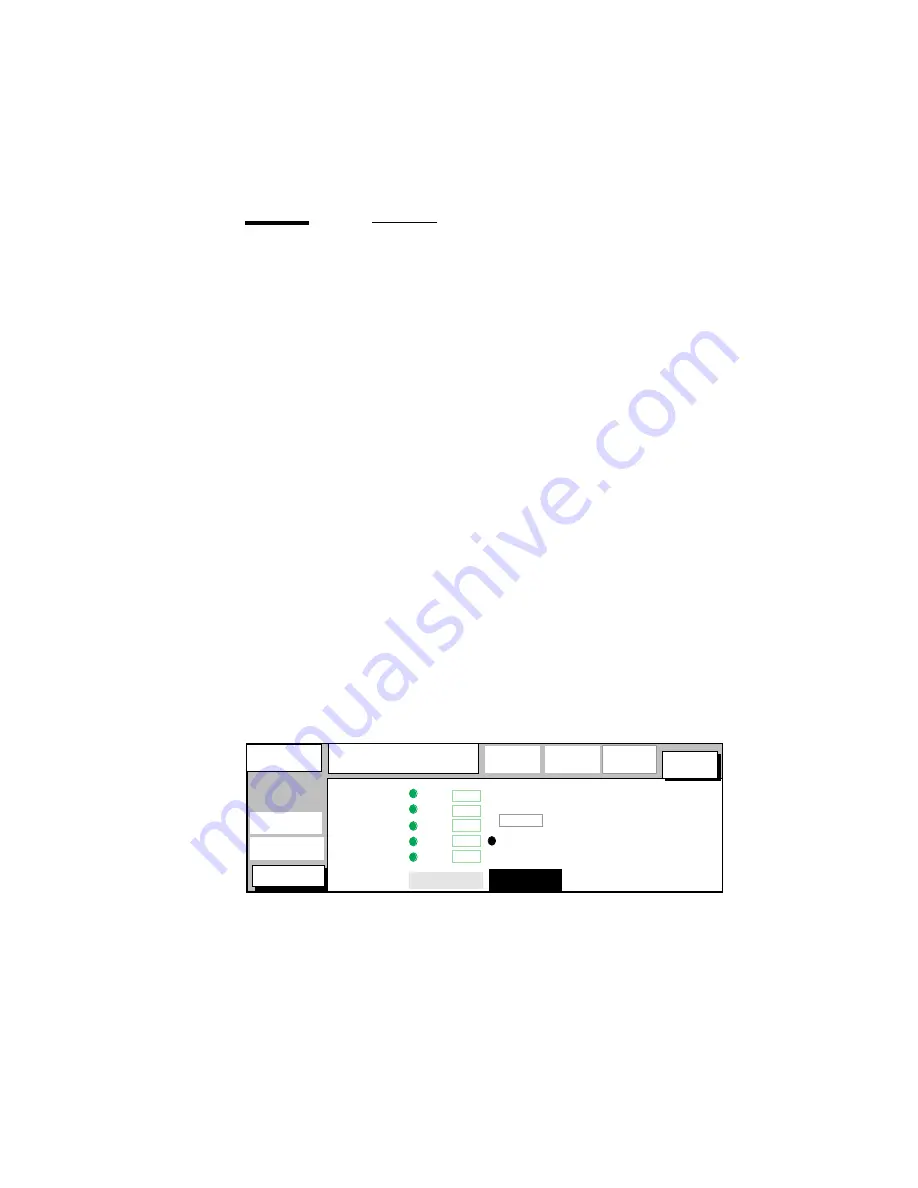
Default printer settings
41
Printing non-standard sized originals
Note:
The following default print settings are usually overruled by settings that
are sent to the printer along with the print job.
The Océ 9800 determines the length and width of each digital original.
The Océ 9800 has three cut options:
■
Standard cut, which cuts copies to a standard length. The system cuts at the
predicted length, which is based on the measured standard width.
■
Synchro cut, which cuts copies at the end of the image. The system cuts at
the measured length of the original, and
■
Custom cut, which cuts copies to a specified length. See ‘Defining your copy
length’ on page 42.
When printing non-standard sized originals, use ‘Synchro cut’ or ‘Custom
cut’.
When folding copies of non-standard sized originals, two restrictions apply:
■
Copies between 2,5 m and 6 m in length (approx. 8’ and 20’ respectively)
cannot be processed by the second fold unit (fan-fold only), and must be
collected from the first fold unit (see figure 107 on page 111).
■
Copies that would exceed the maximum length are cut to 6 m (approx. 20’),
to prevent jams in the folder.
▼
Selecting default settings to print non-standard sized originals
1
Open the ‘Copy size’ card in the ‘Copy’ section.
2
Press the ‘Copy length’ function button to select ‘Synchro cut’, ‘Standard cut’
or ‘Custom cut’ (see figure 32).
[32] Copying with standard cut
Ready to print
.....................................
.....................................
.....................................
.....................................
.....................................
......................................................................................................................................
Copy
Copy
A3 >>
A2 >>
................
Machine
................
Finishing
................
Program
Prints:
0
................
Copy
Image
size
media
selection
A1 >>
A0 >>
A2
A2
A2
A2
Copy
length
Standard cut
Synchro cut
A4 >> A2
Auto format
selection
210 mm
Margin
(mm)
1
Summary of Contents for 9800
Page 1: ...Oc 9800 Printer User Manual...
Page 6: ...6 Oc 9800 Printer User Manual...
Page 37: ...Using the Oc 9800 Printer 37...
Page 38: ...38 Oc 9800 Printer User Manual...
Page 60: ...60 Oc 9800 Printer User Manual...
Page 74: ...74 Oc 9800 Printer User Manual...
Page 88: ...88 Oc 9800 Printer User Manual...
Page 118: ...118 Oc 9800 Printer User Manual...
Page 119: ...119 Oc 9800 Printer User Manual Appendix A Overviews...
Page 130: ...130 Oc 9800 Printer User Manual...
Page 131: ...131 Oc 9800 Printer User Manual Appendix B Safety information...
Page 141: ...141 Oc 9800 Printer User Manual Appendix C Miscellaneous...
Page 148: ...148 Oc 9800 Printer User Manual...






























