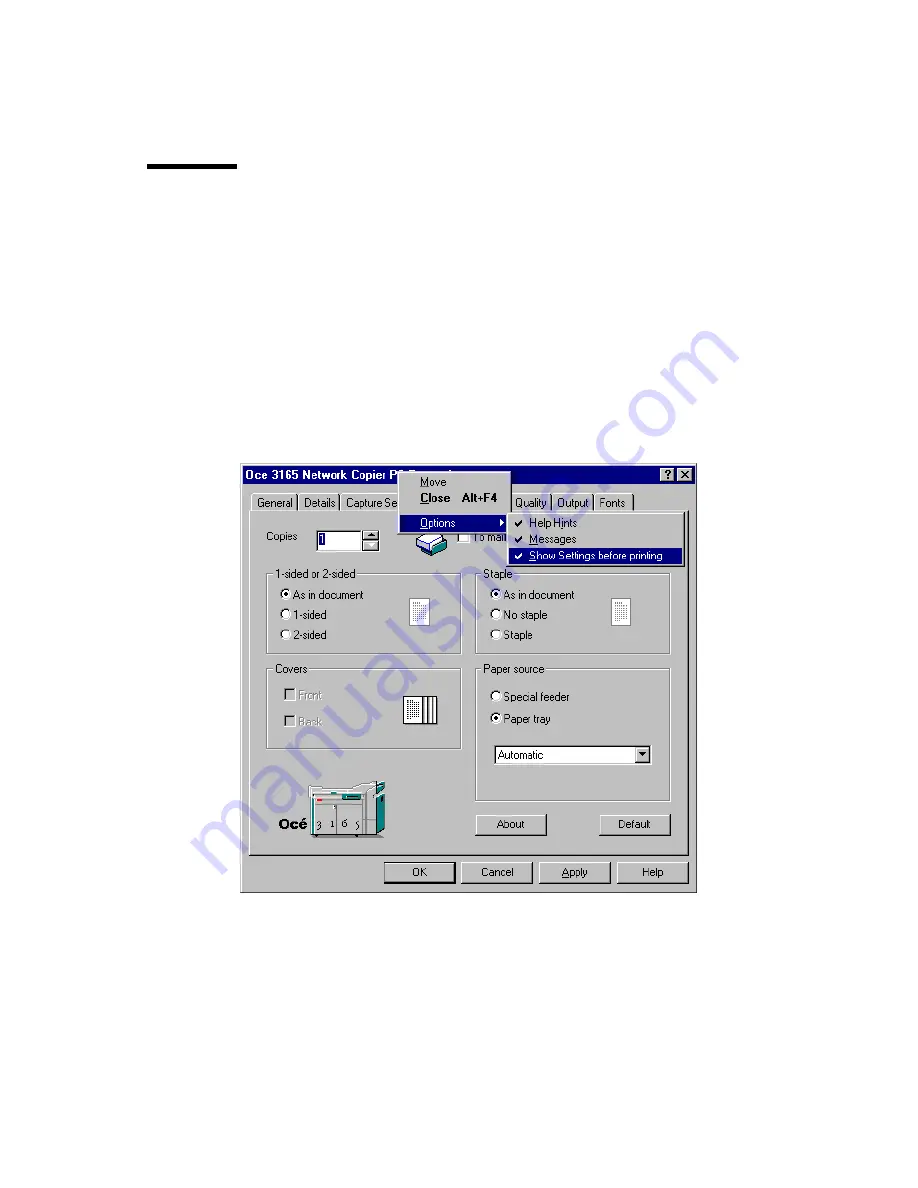
Basic print jobs
115
Note:
When setting up the printer driver from MS Word, also the setup window
within the Control Panel of your Windows systems is changed.
Hiding the print command window
Each time you print, you first see a print window from the application. When
you click ‘OK’, the Océ 3165 printer driver window appears. In case you need
to print a large number of files with identical settings, you may not want the
Océ 3165 printer window to pop up for each document. You can then define to
hide this window. Settings, however, are still valid.
▼
Hiding the Océ 3165 print window
1
Open the setup window of the Océ 3165 printer driver (see page 88).
2
Click on the title bar of the setup window with your right mouse button.
A menu appears.
[59] Switching off the print window
3
Select ‘Options’. A submenu appears in which several settings are checked.
4
Uncheck ‘Show Settings before printing’.
The Océ 3165 print window will not appear in your print command of your
application until this setting is checked again.
Summary of Contents for 3165
Page 1: ...User Manual Oc 3165...
Page 4: ...4 Oc 3165 User Manual...
Page 46: ...46 Oc 3165 User Manual...
Page 70: ...70 Oc 3165 User Manual...
Page 116: ...116 Oc 3165 User Manual...
Page 171: ...171 Oc 3165 User Manual Appendix A Overview and tables...
Page 183: ...183 Oc 3165 User Manual Appendix B Safety information...
Page 197: ...197 Oc 3165 User Manual Appendix C Miscellaneous...






























