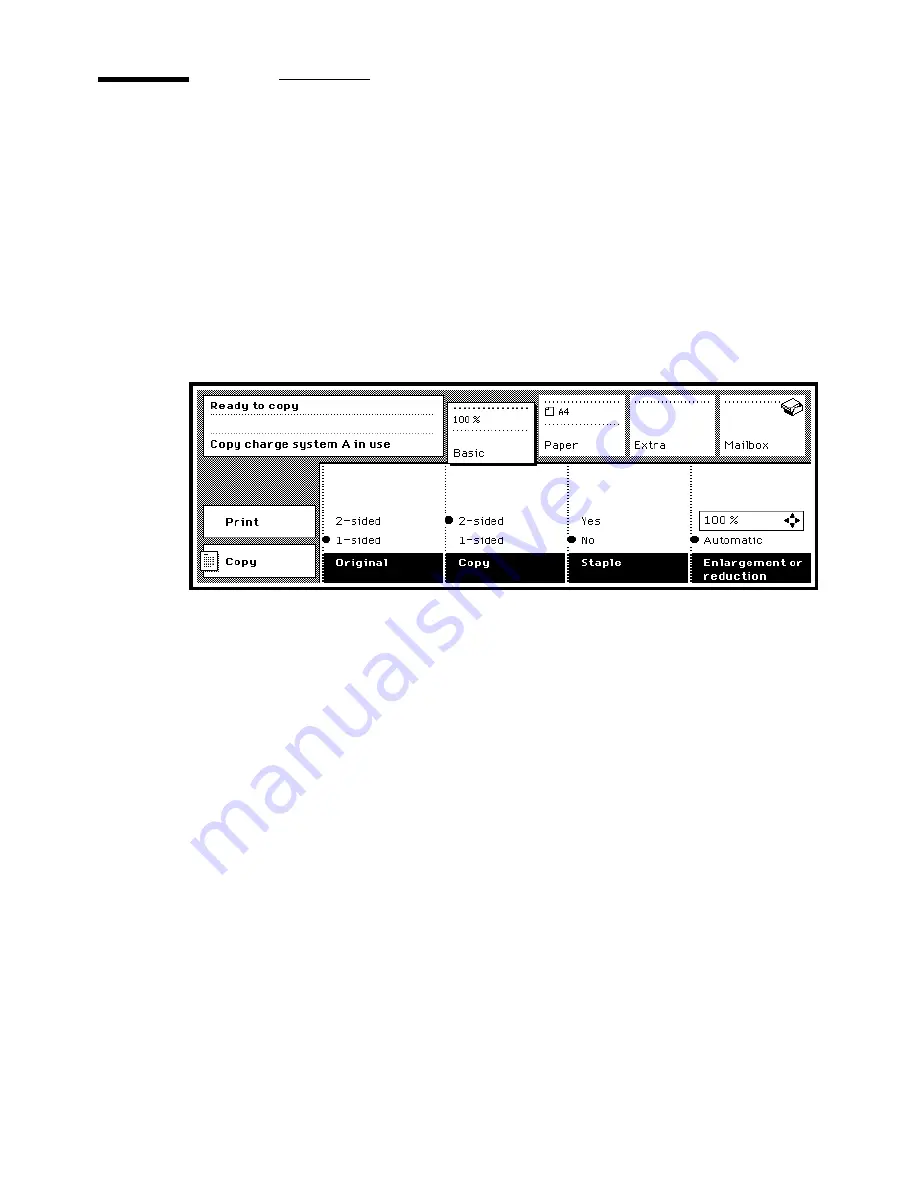
108
Océ 3165 User Manual
Printing jobs from your mailbox
When you open your mailbox from the Océ 3165 operating panel (you may
first have to enter your user PIN code or insert a coin or credit card) the print
jobs you sent are shown:
■
the jobs you sent to the mailbox and which have not yet been printed
■
the mailbox jobs which have been printed before, but not been removed
(these are marked with
✓
)
■
the direct print jobs (if any) which are still queued for printing.
[53] List of print jobs in a mailbox
Of this list of print jobs, all new jobs (the ones which have not yet been printed)
are selected. Instead, you can also select a single job, or all jobs. Having
pressed one of the section buttons, the print settings of the selected job(s) are
shown at the copier’s operating panel:
Settings with a computer symbol in the function name box have been specified
in the print command window 'as in document'. If you selected multiple
documents with different print settings, then the corresponding function
options are not selected. You can overrule individual document settings by
selecting an setting for these functions.
Settings can be changed as required. This allows you to make a proof print
before production is started.
▼
Printing jobs stored in your mailbox
1
Walk up to the Océ 3165. If required, enter your user PIN code or insert money
or your copy credit card.
2
Open the section ‘Mailbox’.
Summary of Contents for 3165
Page 1: ...User Manual Oc 3165...
Page 4: ...4 Oc 3165 User Manual...
Page 46: ...46 Oc 3165 User Manual...
Page 70: ...70 Oc 3165 User Manual...
Page 116: ...116 Oc 3165 User Manual...
Page 171: ...171 Oc 3165 User Manual Appendix A Overview and tables...
Page 183: ...183 Oc 3165 User Manual Appendix B Safety information...
Page 197: ...197 Oc 3165 User Manual Appendix C Miscellaneous...






























