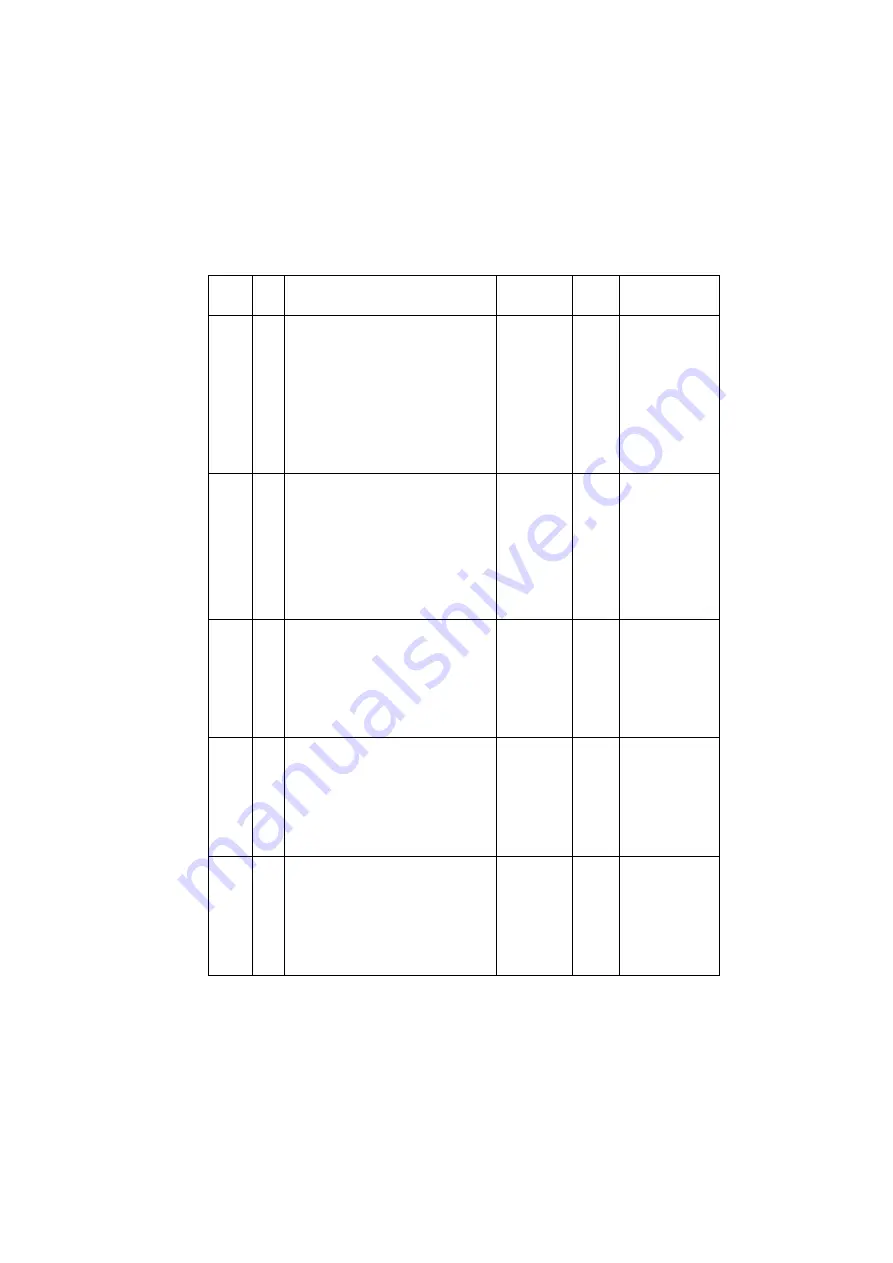
C
o
nf
id
en
ti
a
l ©
19
98
O
c
é
-T
ec
hn
ol
o
g
ie
s
B
.V
.
ed.1
SDS
Description 31
a: Input/Output Port of the RDF (2/2)
Addr
ess
bit
Indication
Signal
Jack
Logic
DFPA 0
1
2
3
4
5
6
7
PBA internal signal
not used
PBA internal signal
belt motor drive signal M3
PBA internal signal
feeding motor drive signal M2
PBA internal signal
pick-up motor M1
1: ON (PBA
internal signal)
1: ON (PBA
internal signal)
1: ON (PBA
internal signal)
DFPB 0
1
2
3
4
5
6
7
PBA internal signal
PBA internal signal
PBA internal signal
original detection LED S1
PBA internal signal
brake BK1
clutch CL1
paper retaining solenoid SL2
DSD
BKD
CLD
WSLD
J8-4
J6-2
J13-2
J5-12
1: belt motor
CW rotation
1: pick-up motor
CW rotation
1: ON
1: ON
1: ON
1: ON
DF
ExPA
0
1
2
3
4
5
6
7
push switch SW1
push switch SW2
push switch SW3
re-circulation sensor S13
upper cover switch MS2
RDF switch MS1
PBA internal signal
SW1
SW2
SW3
LDD
UPCC1
RFC
J14-1
J3-2
J2-6
1: pressed
1: pressed
1: pressed
1: paper present
1: closed
1: closed
DF
ExPB
0
1
2
3
4
5
6
7
LED (PBA internal signal)
LED (PBA internal signal)
not used
not used
not used
not used
not used
not used
DF
ExPO
0
1
2
3
4
5
6
7
DIP SW1
DIP SW2
DIP SW3
DIP SW4
DIP SW5
DIP SW6
DIP SW7
DIP SW8
1: ON
1: ON
1: ON
1: ON
1: ON
1: ON
1: ON
1: ON
Summary of Contents for 3121
Page 1: ...Technical Service Manual Oc 3121 3122 Oc Oc Oc Oc 3121 3122...
Page 6: ...Technical Service Manual Oc 3121 3122 Oc Oc Oc Oc INSTALLATION...
Page 72: ...Technical Service Manual Oc 3121 3122 Oc Oc Oc Oc IMAGE QUALITY...
Page 76: ...Confidential 1998 Oc Technologies B V ed 1 Image quality 3 2 Image adjustment basic procedure...
Page 93: ...20 TSM Oc 3121 Image quality Isolating a PBA printer image fault...
Page 94: ...Confidential 1998 Oc Technologies B V ed 1 Image quality 21 5 Isolating a PBA FAX image fault...
Page 105: ...Technical Service Manual Oc 3121 3122 Oc Oc Oc Oc TROUBLE SHOOTING...
Page 188: ...Technical Service Manual Oc 3121 3122 Oc Oc Oc Oc GENERAL...
Page 201: ...Technical Service Manual Oc 3121 3122 Oc Oc Oc Oc 01 PHOTOCONDUCTOR...
Page 205: ...Technical Service Manual Oc 3121 3122 Oc Oc Oc Oc 02 CHARGING...
Page 210: ...Technical Service Manual Oc 3121 3122 Oc Oc Oc Oc 04 EXPOSURE...
Page 239: ...Technical Service Manual Oc 3121 3122 Oc Oc Oc Oc 05 DEVELOPING...
Page 242: ...302 TSM Oc 3121 Adjustments...
Page 251: ...Technical Service Manual Oc 3121 3122 Oc Oc Oc Oc 06 TRANSFER...
Page 260: ...Technical Service Manual Oc 3121 3122 Oc Oc Oc Oc 07 CLEANING...
Page 263: ...Technical Service Manual Oc 3121 3122 Oc Oc Oc Oc 08 IMAGE PROCESSING...
Page 299: ...Technical Service Manual Oc 3121 3122 Oc Oc Oc Oc 10 RDF...
Page 392: ...Confidential 1998 Oc Technologies B V ed 1 10 RDF 511 2 Inputs to the RDF Control PBA...
Page 427: ...546 TSM Oc 3121 Functional description e Sequence of operations page composition fax mode...
Page 433: ...552 TSM Oc 3121 Functional description Sequence of Operations small sizes return...
Page 450: ...Confidential 1998 Oc Technologies B V ed 1 10 RDF 701 Electrical diagrams...
Page 451: ...Technical Service Manual Oc 3121 3122 Oc Oc Oc Oc 11 DIGITAL DOCUMENT HANDLING...
Page 462: ...510 TSM Oc 3121 Functional description Inputs to and Outputs from the FAX Board...
Page 465: ...Confidential 1998 Oc Technologies B V ed 1 11 Digital document handling 513...
Page 468: ...516 TSM Oc 3121 Functional description CORE IP Board...
Page 469: ...Technical Service Manual Oc 3121 3122 Oc Oc Oc Oc 12 PAPER...
Page 509: ...Technical Service Manual Oc 3121 3122 Oc Oc Oc Oc 13 SPECIALITY INPUT...
Page 519: ...Technical Service Manual Oc 3121 3122 Oc Oc Oc Oc 16 DUPLEX...
Page 537: ...Technical Service Manual Oc 3121 3122 Oc Oc Oc Oc 17 FIXING...
Page 542: ...402 TSM Oc 3121 Dis assembly 8 Remove the two screws 7 Take out the fuser drive 6...
Page 569: ...512 TSM Oc 3121 Functional description Brush Hinge arm...
Page 570: ...Technical Service Manual Oc 3121 3122 Oc Oc Oc Oc 19 DELIVERY...
Page 606: ...Confidential 1998 Oc Technologies B V ed 1 19 DELIVERY 701 Electrical diagrams...
Page 607: ...Technical Service Manual Oc 3121 3122 Oc Oc Oc Oc 21 SORTER...
Page 721: ...Confidential 1998 Oc Technologies B V ed 1 21 SORTER 701 Electrical diagrams...
Page 722: ...Technical Service Manual Oc 3121 3122 Oc Oc Oc Oc 22 POWER CONTROL...
Page 734: ...508 TSM Oc 3121 Functional description Image processor PBA 3 3 inputs and outputs...
Page 735: ...Confidential 1998 Oc Technologies B V ed 1 22 Power Control 509 DC Control PBA 1 3 inputs...
Page 736: ...510 TSM Oc 3121 Functional description DC Control PBA 2 3 inputs...
Page 737: ...Confidential 1998 Oc Technologies B V ed 1 22 Power Control 511 DC Control PBA 3 3 inputs...
Page 740: ...514 TSM Oc 3121 Functional description DC control PBA 3 3 outputs...
Page 769: ...Confidential 1998 Oc Technologies B V ed 1 22 POWER CONTROL 1 701 Electrical diagrams...
Page 770: ...Confidential 1998 Oc Technologies B V ed 1 22 POWER CONTROL 2 702...
Page 771: ...Confidential 1998 Oc Technologies B V ed 1 22 POWER CONTROL 3 703...
Page 772: ...Confidential 1998 Oc Technologies B V ed 1 22 POWER CONTROL 4 704...
Page 773: ...Technical Service Manual Oc 3121 3122 Oc Oc Oc Oc 23 DRIVE...
Page 778: ...Technical Service Manual Oc 3121 3122 Oc Oc Oc Oc MISCELLANEOUS...
Page 785: ...Technical Service Manual Oc 3121 3122 Oc Oc Oc Oc PREVENTIVE MAINTENANCE...
Page 793: ...Technical Service Manual Oc 3121 3122 Oc Oc Oc Oc TECHNICAL DATA...
Page 809: ...Technical Service Manual Oc 3121 3122 Oc Oc Oc Oc SDS DESCRIPTION...
















































