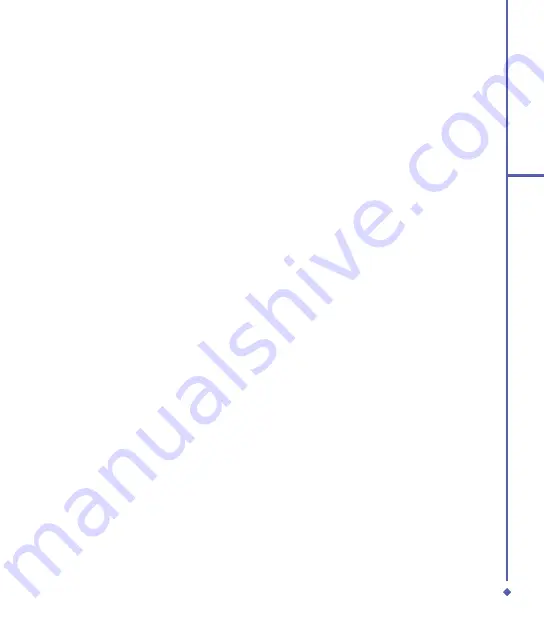
5
Messaging
Receiving attachments
An attachment sent with an E-mail message or downloaded from a server appears as an icon
at the bottom of a message in its own window panel. Tapping the attachment icon opens the
attachment if it is fully downloaded. You can mark an attachment for downloading (IMAP
account only) the next time you connect.
For Outlook E-mail attachments through synchronization:
. Start
ActiveSync
on your PC.
. Click
File
>
Mobile Device
and select your mobile device.
. Click
Tools
>
Options
.
. Select the message account >
Settings
>
Include File Attachments
.
Through a remote IMAP4 E-mail server:
. From
Messaging
, tap
Accounts
>
Accounts...
>
IMAP4
.
. Tap
Next
until you reach
Server Information
>
Options
.
. Tap
Next
twice >
Get full copy of messages and When getting full copy get
attachments
.
Embedded images and objects cannot be received as attachments. An embedded message
can be viewed as an attachment when using
IMAP4
to receive E-mail. However, this feature
does not work if
TNEF
(Transport Neutral Encapsulated Format) is enabled so that you can
receive meeting requests.
Summary of Contents for Xda Flame
Page 39: ...Chapter 3 Settings 3 1 Personal settings 3 2 System settings 3 3 Connection settings ...
Page 70: ...70 4 Basic phone functions ...
Page 100: ...100 5 Messaging ...
Page 112: ...112 6 Camera and Video ...
Page 126: ...126 7 O 2 MediaPlus ...
Page 127: ...Chapter 8 SRS ...
Page 182: ...182 11 Synchronization ...
Page 192: ...192 12 Managing your O 2 Xda Flame ...
Page 193: ...Chapter 13 TV Connection and Control ...
Page 195: ...Chapter 14 Troubleshooting 14 1 Glossary 14 2 Troubleshooting ...
Page 218: ...218 Index ...
















































