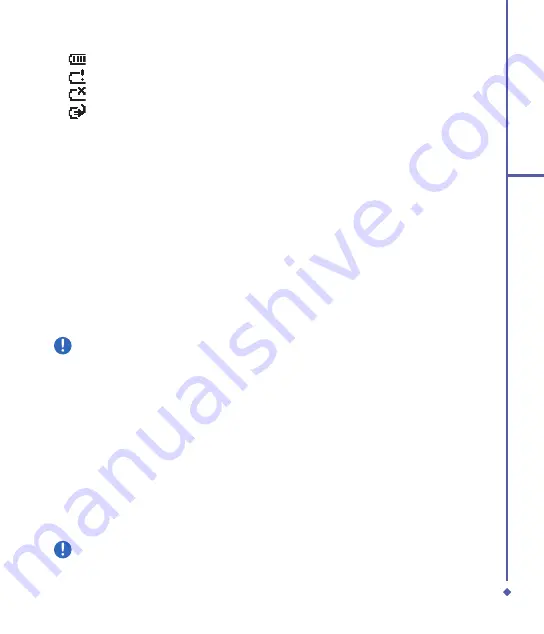
2
Getting started
•
Battery full
•
Battery alert
•
Battery empty
•
Battery charging
Low battery indication
When the battery voltage falls below the working level, a warning message appears on the
screen and a warning tone alerts you, if you have activated the warning sounds for system
events (See
Chapter 3 Settings
). Save the data you are working on at the moment, perform
synchronization with your PC, and turn off your O
Xda Flame. (For more details about data
safety, see
Chapter 2.9 Data backup
).
2.4 Switching your O
2
Xda Flame on or off
• Press the Power button on the top of the phone to switch on your device. When you
switch on the device for the first time, it will power up and automatically begin the initiation/
calibration. See
Chapter 2.5 Screen tapping & Calibration
for further details.
• Press the Power button in the following ways:
Short Press : To enter sleep mode.
Long Press : To turn on/off your O
Xda Flame.
Please note
Switching off your device will suspend the screen display and the device will enter sleep
mode to save battery power. When your device is in sleep mode, press the Power button to
wake up the device; the device will then display the
Today
screen. Press the Power button
to enter sleep and lock modes to avoid activating the keypad / touch panel accidentally.
2.5 Screen tapping and Calibration
When you first start up your O
Xda Flame, you will be asked to calibrate the screen by
tapping the center of a cross with your stylus as it moves around the screen. This process
ensures that, when you tap the screen, the tapped item is activated.
To align the screen:
. Tap
Start
>
Settings
>
System
tab >
Screen
.
. Tap the
Align Screen
button on the
General
tab to recalibrate the screen as described above.
Please note
When aligning the touch screen, tap the target firmly and accurately.
Summary of Contents for Xda Flame
Page 39: ...Chapter 3 Settings 3 1 Personal settings 3 2 System settings 3 3 Connection settings ...
Page 70: ...70 4 Basic phone functions ...
Page 100: ...100 5 Messaging ...
Page 112: ...112 6 Camera and Video ...
Page 126: ...126 7 O 2 MediaPlus ...
Page 127: ...Chapter 8 SRS ...
Page 182: ...182 11 Synchronization ...
Page 192: ...192 12 Managing your O 2 Xda Flame ...
Page 193: ...Chapter 13 TV Connection and Control ...
Page 195: ...Chapter 14 Troubleshooting 14 1 Glossary 14 2 Troubleshooting ...
Page 218: ...218 Index ...






























