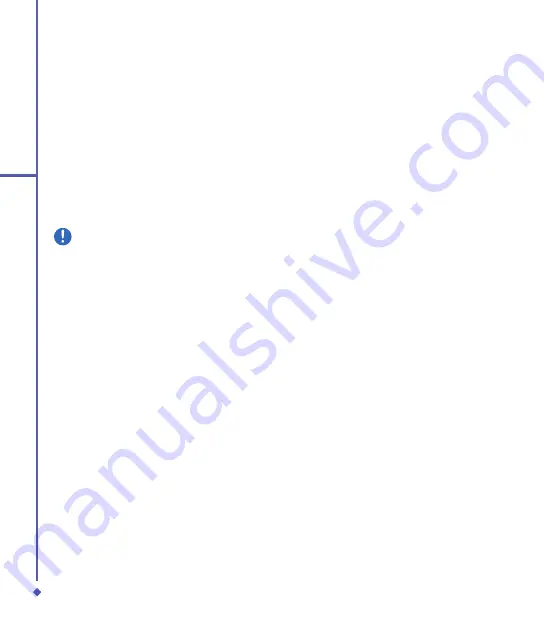
9
Applications
In the Calendar and Tasks programs, you
can set reminders to notify you in advance of
appointments and task due dates.
. From the program, tap the item you want
to set a reminder for.
. Tap
Edit
, and in the
Reminder
box, tap
Remind me
.
In Calendar, the default reminder is set
minutes before an appointment.
In Tasks, the default reminder is set at
:00AM of the day the task is due.
. Tap
OK
.
Please note
To set a reminder for a task, you
must first enable the sounds for
Notifications by tapping
Start
>
Settings
> the
Personal
tab >
Sounds
& Notifications
.
Beam a task
To beam a task, in the task list, tap and hold
the task. On the pop-up menu, tap
Beam
Task
.
Notes
Notes
help you to quickly capture ideas,
notes, and thoughts. You can create a note
using written and typed text, drawings, and
recordings. You can also share your notes
with others through E-mail, infrared, and PC
synchronization.
To create documents with advanced
formatting or templates, such as bulleted
lists and tabs, use word processing software
developed for your device, such as Word
Mobile.
To create a note:
. Tap
Start
>
Programs
>
Notes
>
New
.
. Create your note by writing, drawing,
typing, and recording. see
Chapter
2.7
Entering information
about using the input
panel, writing and drawing on the screen,
and creating recordings.
. To insert the date in a note, deselect and
make sure that no drawings are selected.
Next, tap and hold anywhere on the note
and tap
Insert Date
.
To send a note by E-mail:
In the Notes, Word Mobile, Excel Mobile,
PowerPoint Mobile, and Pictures & Videos,
you can send files and information to other
devices via E-mail.
. First you must set up
Messaging
to send
and receive messages.
. From the program, select the item you
want to send.
. Tap
Menu
>
Tools
>
Send
.
A new message is created with the item
attached.
. Select the account to send from.
. Enter the recipient name and subject and
tap
Send
.
The message will be sent the next time
you synchronize your device.
Beam a note
To beam a note, on the note list, tap and
hold the note. On the Pop-up menu, tap
Beam File
.
Summary of Contents for Xda Flame
Page 39: ...Chapter 3 Settings 3 1 Personal settings 3 2 System settings 3 3 Connection settings ...
Page 70: ...70 4 Basic phone functions ...
Page 100: ...100 5 Messaging ...
Page 112: ...112 6 Camera and Video ...
Page 126: ...126 7 O 2 MediaPlus ...
Page 127: ...Chapter 8 SRS ...
Page 182: ...182 11 Synchronization ...
Page 192: ...192 12 Managing your O 2 Xda Flame ...
Page 193: ...Chapter 13 TV Connection and Control ...
Page 195: ...Chapter 14 Troubleshooting 14 1 Glossary 14 2 Troubleshooting ...
Page 218: ...218 Index ...






























