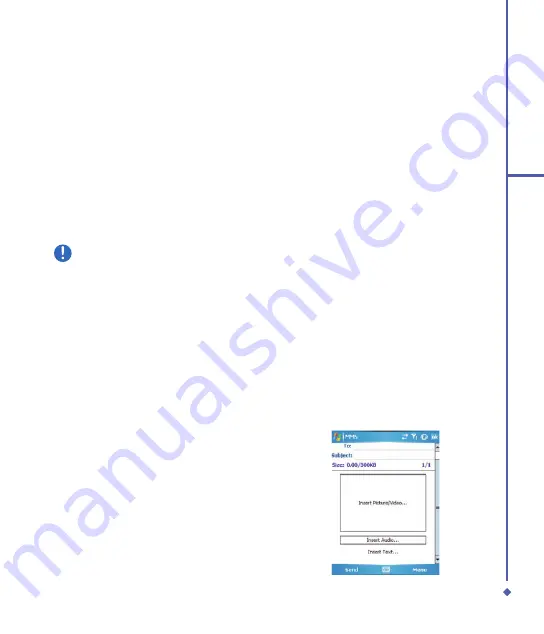
7
5
Messaging
5.2 Multimedia messages (MMS)
Your O
Xda Flame allows you to create and share your own MMS messages (with photos,
videos, text, and audio) with your friends and family. You can even use the O
Xda Flame’s
built-in camera to snap photos and send them immediately by composing an MMS message.
Launching the MMS composer screen
You can access
MMS
directly by tapping
Start
>
Messaging
and selecting the
MMS
folder.
Your device also provides several ways to launch the
MMS composer
screen:
• From
Pictures & Videos
: Select any picture in the
My Pictures
folder, tap
Menu
>
Send
and select an account
—
MMS
. At this point, you will be directed to the
MMS composer
screen in
Messaging
.
• From
Camera
(Optional): Capture a picture or a video clip. Select the file and send via
MMS.
Please note
You must configure the profiles, connections and downloading settings before you can
send and receive MMS messages.
Create an MMS message
In the
Inbox
, you will see messages listed with the following parameters:
• Message Type
• Time when the message was received
• Receive from
• Subject of the message
Creating an MMS Message
MMS messages are created by combing various slides. Each slide can consist of a photo, an
audio or video clip, audio, or text.
. Tap
Start
>
Messaging
>
MMS
folder.
In the MMS
Inbox
, tap
New
. You will
automatically be taken to a blank MMS
composition screen.
Summary of Contents for Xda Flame
Page 39: ...Chapter 3 Settings 3 1 Personal settings 3 2 System settings 3 3 Connection settings ...
Page 70: ...70 4 Basic phone functions ...
Page 100: ...100 5 Messaging ...
Page 112: ...112 6 Camera and Video ...
Page 126: ...126 7 O 2 MediaPlus ...
Page 127: ...Chapter 8 SRS ...
Page 182: ...182 11 Synchronization ...
Page 192: ...192 12 Managing your O 2 Xda Flame ...
Page 193: ...Chapter 13 TV Connection and Control ...
Page 195: ...Chapter 14 Troubleshooting 14 1 Glossary 14 2 Troubleshooting ...
Page 218: ...218 Index ...






























