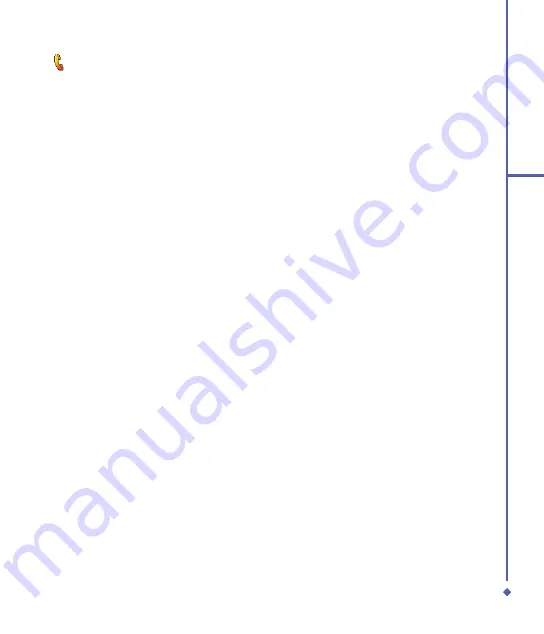
3
Settings
Phone
You can easily view and change phone settings, such as ring type, ring tone and keypad tone.
You can also protect your phone from unauthorized use. To change phone settings:
• Tap
Start
>
Settings
>
Personal
tab >
Phone
.
Phone tab
Under the
Phone
tab, you can set up the following items:
Ring type
You can change the way you are notified of incoming calls. For example, you can choose to
be notified by a ring, vibration, or a combination. Tap the
Ring type
list and select the desired
option.
Ring tone
Tap the
Ring tone
list, then select the sound you want to use.
1. To set .mp3, .wma, .wav or .mid files as ring tones, use ActiveSync on your PC to copy the
file to the \Windows\Rings folder on your device. Select the sound from the
Ring tone
list.
. To download ring tones, you can make a connection to the Internet and download ring
tones compatible with .mp, .wma, .wav or .mid.
Keypad tone
You can change the tone you hear when entering a phone number on the keypad. If set to
Long tones
, the tone is heard continuously for as long as the number is pressed. If set to
Short tones
, the tone is heard only for one or two seconds.
. Tap the
Keypad
list, then select the desired option.
. To prevent tones from being heard when entering a phone number, select
Off
.
Security
You may check the
Require PIN when phone is used
option to enhance your phone
security. Tap
Change PIN
to change your SIM/USIM PIN number.
Summary of Contents for Xda Flame
Page 39: ...Chapter 3 Settings 3 1 Personal settings 3 2 System settings 3 3 Connection settings ...
Page 70: ...70 4 Basic phone functions ...
Page 100: ...100 5 Messaging ...
Page 112: ...112 6 Camera and Video ...
Page 126: ...126 7 O 2 MediaPlus ...
Page 127: ...Chapter 8 SRS ...
Page 182: ...182 11 Synchronization ...
Page 192: ...192 12 Managing your O 2 Xda Flame ...
Page 193: ...Chapter 13 TV Connection and Control ...
Page 195: ...Chapter 14 Troubleshooting 14 1 Glossary 14 2 Troubleshooting ...
Page 218: ...218 Index ...






























